Why my Expert Advisor (EA) does not work on XM MT4 and MT5? Table of Contents
What you should if EAs don’t work?
If your Expert Advisor is not working, please follow these steps:
Check if the Auto-trade button on the toolbar is enabled in the MetaTrader terminal.
The name of the Expert Advisor and the “smiley” image in the upper right corner of the chart window indicate that the Expert Advisor is correctly attached to this chart.
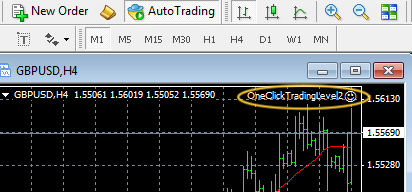
Make sure that the following options are enabled in the menu item Tools → Options → Expert Advisors in the MetaTrader terminal:
- Allow automatic trading
- This option allows Expert Advisors to conduct automated trading, that is, the ability to open and close positions without the participation of a trader.
- Allow DLL imports
- To expand their capabilities, Expert Advisors can use libraries (DLL files located on your computer in the … \ MQL4 \ Libraries folder). If the Allow DLL imports option is enabled, the libraries can be used without restrictions.

Preference setting to run EAs
The rest of the options can be turned on or off depending on your preference:
- Disable automatic trading on account change
- This option is a security tool that disables advisors when the account changes. This can be useful if you are switching from a demo account to a real account.
- Disable automatic trading when changing a profile.
- This option disables advisors when changing a profile. A profile is a group of charts with their own settings, patterns, and location on the MetaTrader terminal screen. Profiles can be created and managed in the File → Profiles menu item in the MetaTrader terminal. When you open a previously saved profile, each graph with all settings will be located exactly where you placed it.
- Disable automatic trading when changing a symbol or chart period
- This option disables Expert Advisors when changing a symbol or chart period.
- Allow WebRequest for the following URLs
- This function allows you to receive and send information from websites using GET and POST requests. Register the URLs of trusted sites manually.
Follow the rules of XM’s accounts and platforms
Make sure that the settings of your Expert Advisor do not contradict the trading conditions:
- The minimum trade volume is 0.01 lots. If your Expert Advisor tries to open an order with a smaller volume, then on the “Experts” tab of the “Terminal” window you will see an error message: “Invalid Volume”.
- When trading on XM’s accounts, your Expert Advisor must be programmed to work with 5-digit quotes (for example, 1.62387). If it is programmed to work with 4-digit quotes (for example, 1.6238), then you need to change the code of the Expert Advisor. You can do it yourself or ask the Advisor developers for help.
- On XM’s accounts, the Expert Advisor must open orders WITHOUT STOP LOSS or TAKE PROFIT. Stop Loss and Take Profit can be added to an already open order a few seconds after its execution using the order modification function. You can also use pending orders (Stop Order and Limit Order) with an open price close to the market price.
Check the records of all operations performed by your Expert Advisor.
They are saved on the Experts and Journal tabs in the Terminal window of the MetaTrader trading terminal.
So, for example, the error “Invalid Volume” means that your Expert Advisor is trying to open an order with a volume less than allowed on XM accounts.
If you are having trouble fixing a bug, please send us an image of the Expert’s bookmark with a bug report.
It should be borne in mind that the Expert Advisor works on the client terminal side.
The EA will work correctly only if your MetaTrader 4 terminal is connected to the XM’s server and you are authorized on your account.
If you log out of your account and complete the work of the terminal MetaTrader 4, Advisor also stops working.
If you want your Expert Advisor to work 24 hours 5 days a week, you should consider using a VPS service.
Please check XM official website or contact the customer support with regard to the latest information and more accurate details.
XM official website is here.
Please click "Introduction of XM", if you want to know the details and the company information of XM.




 IronFX
IronFX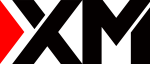
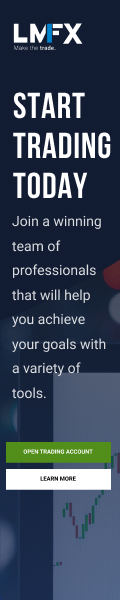
FXGT Broker Review: A Leader in High Leverage Forex and Cryptocurrency Trading
Comment by whatisgoingonTRUMP
February 17, 2025
Trump’s team holds 80% of the $TRUMP token supply, giving them the power to influence prices and put investors at risk. A crypto controlled by one group? Doesn’t seem very decen...