Why I can't set up Stop Loss/Take Profit orders on Exness MT4/MT5? Table of Contents
How to set up SL and TP properly
When you set Stop Loss (SL) and Take Profit (TP), your trading (market or limit price) will be automatically liquidated when you exceed your expected profit or reach the minimum loss.
We will show you how to set up and manage them in various trading terminal programs.
1. MT4 and MT5 (PC, Mobile, Web Terminal)
Stop-loss (SL) and profit realization (TP) on PC, mobile, and web terminals can be set in the following cases.
- When trading is opened
- To set Stop Loss (SL) and Take Profit (TP) for open trading, right-click the order in the (Trade) trading tab and select Modify or Delete*. The level you set can also be modified later.
How to download and use Exness Trader Mobile App?
2. Exness terminal program (web)
If you are trading with the Exness terminal program, follow these steps to set up Stop Loss (SL) and Take Profit (TP).
- When opening a trading, click Auto Close in the order window.
- If you have already opened trading:
- Go to the Portfolio tab.
- Click the pencil icon next to the selected order in the Open tab.
- When done, click Apply.
3. Exness Trader
If you are trading with Exness Trader, please follow these steps to set Stop Loss (SL) and Take Profit (TP).
- When trading is opened
- If you have already opened trading:
- Go to the Orders tab.
- Set Stop Loss (SL) and Take Profit (TP) for the selected order in the Open tab.
- When done, click Apply.
How to use MT4, MT5 and Exness Trader platforms?
Please check EXNESS official website or contact the customer support with regard to the latest information and more accurate details.
EXNESS official website is here.
Please click "Introduction of EXNESS", if you want to know the details and the company information of EXNESS.




 IronFX
IronFX
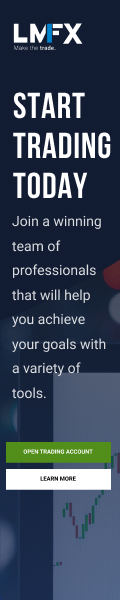
FXGT Broker Review: A Leader in High Leverage Forex and Cryptocurrency Trading
Comment by whatisgoingonTRUMP
February 17, 2025
Trump’s team holds 80% of the $TRUMP token supply, giving them the power to influence prices and put investors at risk. A crypto controlled by one group? Doesn’t seem very decen...