Is Exness safe and secure? Can I trust the broker with my funds? Table of Contents
Exness’s Security function for account verification
Exness strives to provide the highest level of security possible, so you can manage and trade your accounts with confidence.
Here are some security measures that apply to your Exness account:
The security type is chosen during the registration process and is a measure in place to prevent unauthorized access to your trading account.
There are two types of security, SMS, and email.
Only one security type is active at a time, the phone number is authenticated upon registration, and SMS is set as default.
1. SMS (High Security)
If you have set SMS as the security type, a code will be sent to the registered phone number whenever you request a withdrawal or leverage change.
Confirm your request by entering your unique SMS code in the verification field.
2. Email (low security)
If you have set Email as the security type, an email with a unique verification code will be sent to the email address registered with your Exness account.
When prompted, simply enter the code.
If you authenticate your phone number with a high-security type (SMS) during the registration process, you can change to a low-security type (email), but this is only possible within 30 days from the date of registration.
After that, you cannot change from a high-security type to a low-security type.
3. Password
The password is automatically generated in your Exness account as a combination of letters and numbers and is provided the first time you contact customer support.
It is very important to remember your password and keep it safe.
This is because it cannot be changed in any way and is required by customer support to verify your identity.
Passwords are used for authentication purposes only when contacting customer support and are not related to your trading account password or security type verification code.
Log in to EXNESS Client Portal
Exness’s Official means of communication
Please note that for account security, Exness uses the following official means of communication.
- All emails are sent from the Exness official address.
- MetaTrader
- Messages are sent through the MetaTrader platform’s internal mail system.
- Telephone
- You can talk over the phone through the official phone number listed in the Contact Us section of EXNESS Official Website.
- Live Chat
- Live chat session with customer support staff.
Please note that Exness does not use the following as an official form of communication.
- ICQ
- Yahoo messenger
- Telegram
- QQ, etc.
Emails from domains other than @exness.com are not official messages from Exness, even if the email address contains Exness.
If you receive an email from a suspicious address, please contact Exness.
If you suspect that you have been a victim of fraudulent activity, contact customer support immediately.
Explore Exness’s client area
In the client area, you can perform all Exness related activities.
Whether you’re making a deposit, creating an account, or changing your account settings, you can do everything you need in one place.
Here’s how to log in to Personal Information Management.
Use the following credentials to log in to Personal Information Management.
- Log into the personal information area: Log in with the registered email address.
- Personal information area password: This is the password you set during registration.
How to manage the settings of the client area
In this article, we will also learn how to set the following items in the personal information area.
Please note that the following items cannot be changed.
- Account Type
- Once a trading account has been opened, it cannot be changed, but you can open a new trading account in the client area and choose a different account type.
- Account Currency
- You can set a different account currency after opening a new trading account in the personal information area.
- Account Email
- To set up a different email address, you need to register a new personal information area with an entirely new account.
- Password
- When you first contact customer support, Exness will provide you with a password to verify your identity.
Now start by logging in to the client area.
Change the password for the personal information area
- In the client area, select Settings.
- Click Change Password.
- Enter the email address you registered in the Personal Information area and click Continue.
- Depending on the security type, a code will be sent, enter this code in the next step and click OK.
A new password has been set for the client area.
If you would like to change your personal information, please contact Exness’s customer support team for assistance.
Please have your password ready in advance for expedited processing.
Log in to EXNESS Client Portal
Set a higher level of security
If you select a high level of security (mobile phone), you cannot change to a low level of security (email) after 30 days of registration.
The currently active security type can be checked in the settings area.
If you chose a lower level of security, you can change it to a higher level of security by following these steps:
- In the client area, select Settings.
- Click Add Phone, enter the number you want, click Send me a code, and the code will be sent to that number.
- Enter the code and click OK.
The security type is now changed to the high-security type (mobile phone).
That’s great. You are now all set up in the client area!
Please check EXNESS official website or contact the customer support with regard to the latest information and more accurate details.
EXNESS official website is here.
Please click "Introduction of EXNESS", if you want to know the details and the company information of EXNESS.




 IronFX
IronFX
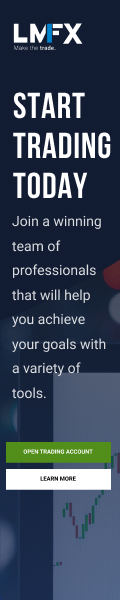
FXGT Broker Review: A Leader in High Leverage Forex and Cryptocurrency Trading
Comment by whatisgoingonTRUMP
February 17, 2025
Trump’s team holds 80% of the $TRUMP token supply, giving them the power to influence prices and put investors at risk. A crypto controlled by one group? Doesn’t seem very decen...