How/where to install XM MT4 and MT5 mobile apps for iPhone, iPad and Android? Table of Contents
Install XM MT4 for iPhone
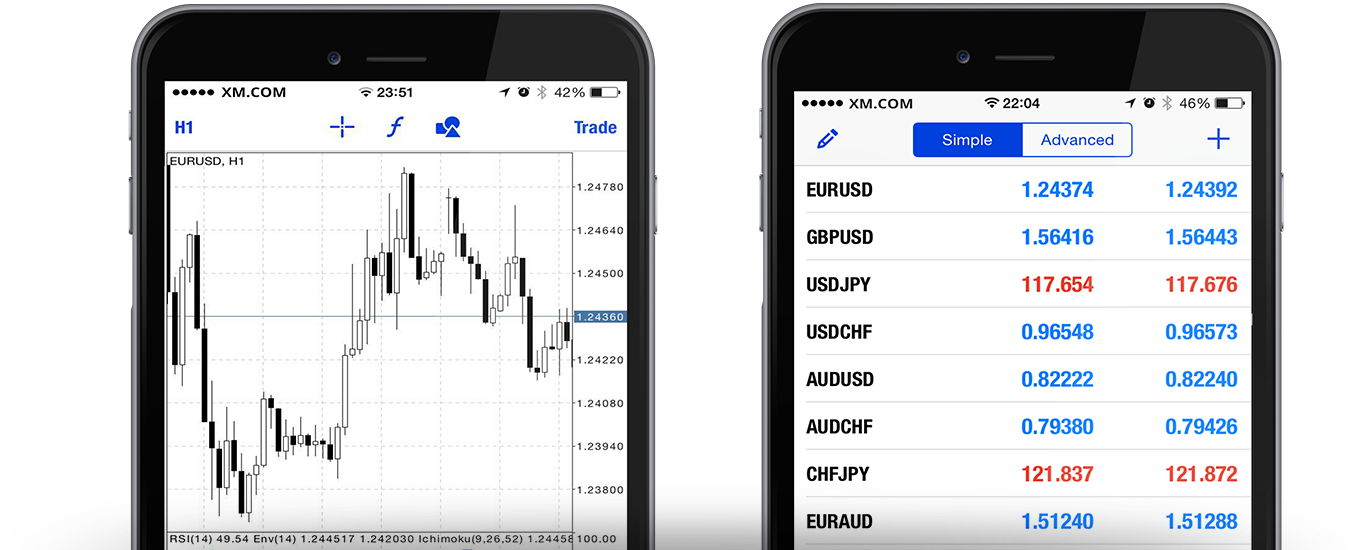
XM’s iPhone Trader MT4 allows you to access your account in a native iPhone application with the same username and password that you use to access your account from your PC or Mac.
XM MT4 is a 100% native application for iPhone.
XM MT4 for iPhone has a full MT4 account functionality which includes 3 types of graphs, 30 technical indicators and also a full trading history.
XM MT4 for iPhone also integrates news functionality with push notifications.
Here is how to install XM’s MT4 for iPhone.
- Open the App Store on your iPhone or download the application here. Locate MetaTrader 4 in the App Store by typing the words MetaTrader 4 in the search field.
- Click on the MetaTrader 4 icon to install the software for your iPhone.
- You will then be asked to select between logging in with your existing account or opening a demo account.
- When you click access with an existing account or open a new demo account, a new window will open, type XM in the search field.
- Click on the XMGlobal-Demo icon if you have a demo account or XMGlobal-Real if you have a real account.
- Enter your username and password, and start trading from your iPhone.
Install XM MT4 for iPad
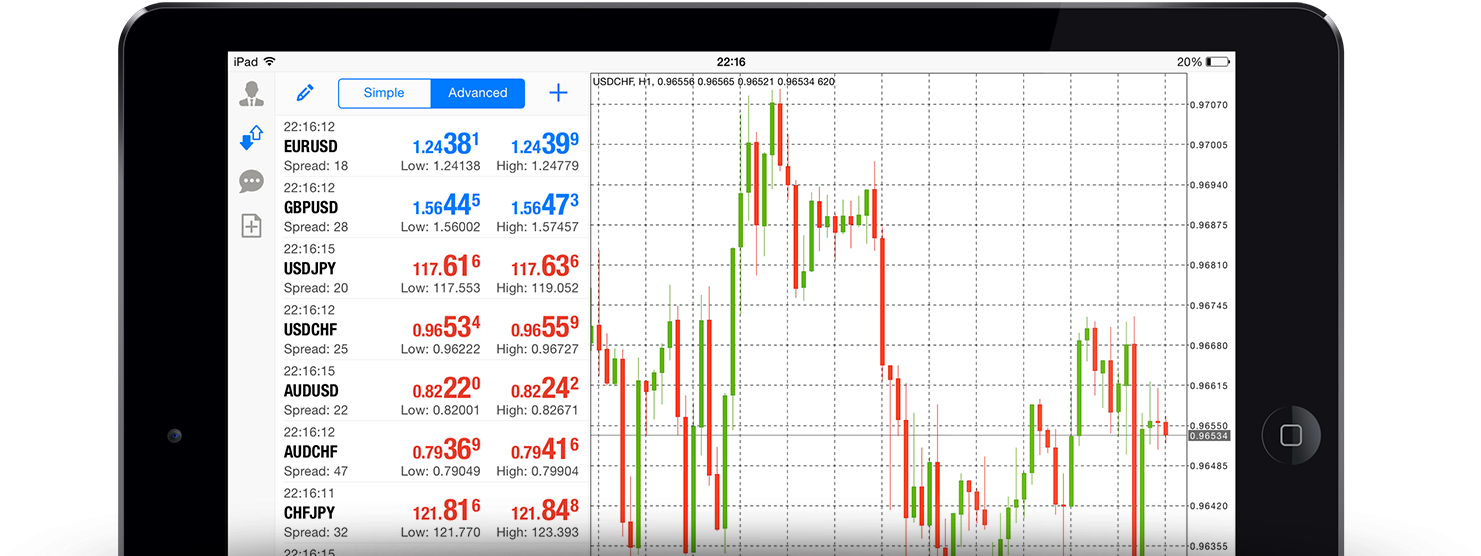
XM’s iPad Trader MT4 allows you to access your account in a native iPad application with the same username and password that you use to access your account from your PC or Mac.
XM MT4 is a 100% native app for iPad.
Through XM MT4 for iPad, you can benefit from a full MT4 account functionality.
XM MT4 for iPad integrates 3 types of graphs, 30 technical indicators, a full trading history, and news functionality with push notifications.
Here is how to install XM MT4 for iPad.
- Open the App Store on your iPad or download the app here.
- Locate MetaTrader 4 in the App Store by typing the words metatrader 4 in the search field.
- Click on the MetaTrader 4 icon to install the software for your iPad.
- You will now be asked to select between logging in with your existing account or opening a demo account.
- When you click access with an existing account or open a new demo account, a new window will open.
- Type XM in the search field.
- Click on the XMGlobal-Demo icon if you have a demo account or XMGlobal-Real if you have a real account.
- Enter your username and password and start trading from your iPad.
Install XM MT4 for Android
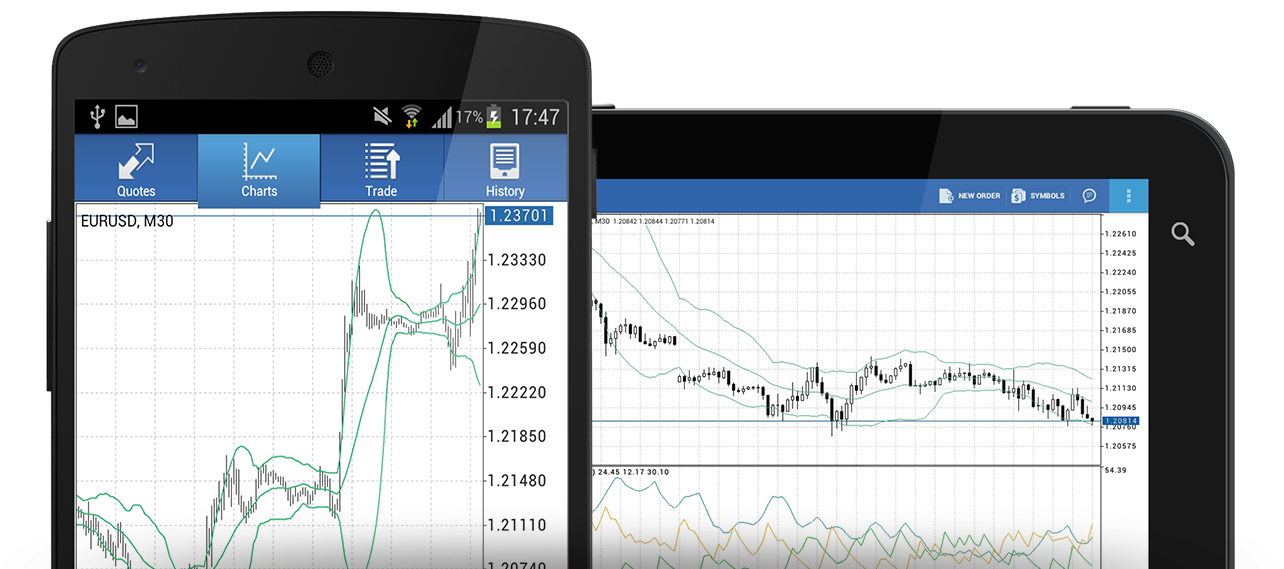
XM’s Android Trader MT4 allows you to access your account in a native Android application with the same username and password that you use to access your account from your PC or Mac.
XM MT4 for Android is a 100% native application that has full MT4 account functionality.
On XM MT4 for Android, you can utilize 3 types of graphs, 30 technical indicators and also a full trading history.
XM MT4 for Android also integrates real-time interactive charts with zoom and scroll.
Here is how to install XM MT4 for Android.
- Open Google Play on your Android device, or download the application here.
- Locate MetaTrader 4 on Google Play by typing MetaTrader 4 in the search field.
- Click on the MetaTrader 4 icon to install the software for your Android.
- You will be asked to select between logging in with your existing account or opening a demo account.
- Clicking on the sign in with an existing account or open a new demo account will open a new window.
- Type XM in the search field.
- Click on the XMGlobal-Demo icon if you have a demo account or XMGlobal-Real if you have a real account.
- Enter your username and password and start trading from your Android device.
Install XM MT4 for Android Tablet
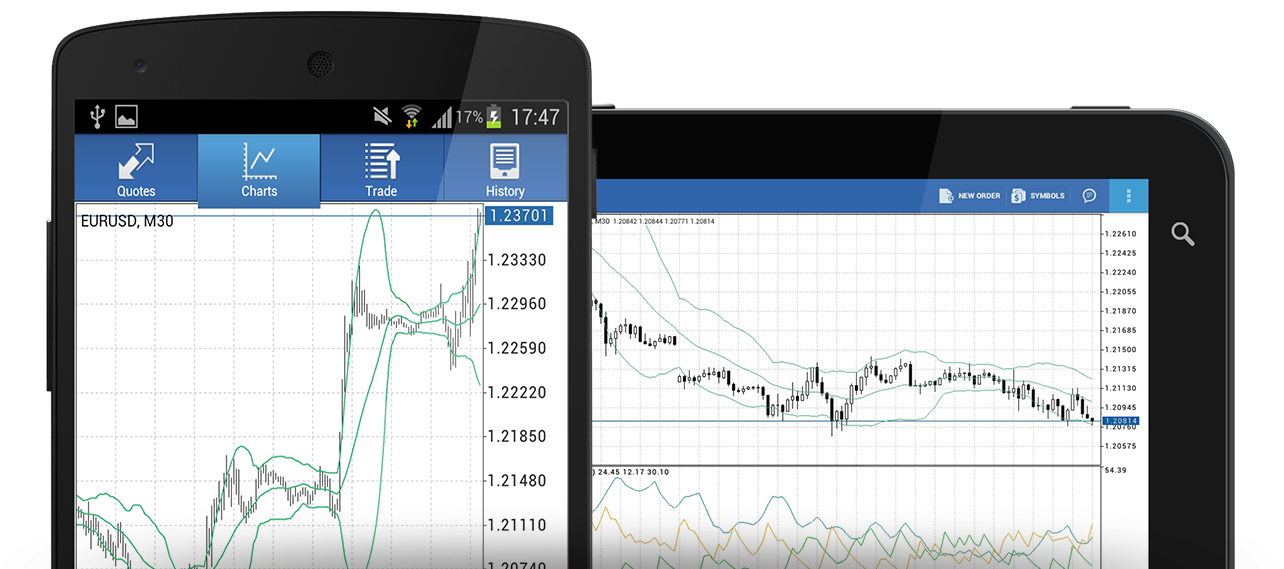
For Android with the same username and password that you use to access your account from your PC or Mac.
Here is how to install XM MT4 for Android Tablet.
- Open Google Play on your Android device, or download the application here.
- Locate MetaTrader 4 on Google Play by typing MetaTrader 4 in the search field.
- Click on the MetaTrader 4 icon to install the software for your Android.
- You will be asked to select between logging in with your existing account or opening a demo account.
- Clicking on the sign in with an existing account or open a new demo account will open a new window.
- Type XM in the search field.
- Click on the XMGlobal-Demo icon if you have a demo account or XMGlobal-Real if you have a real account.
- Enter your username and password.
- Start trading from your Android device.
Install XM MT4 for Android Tablet
Install XM MT5 for iPhone
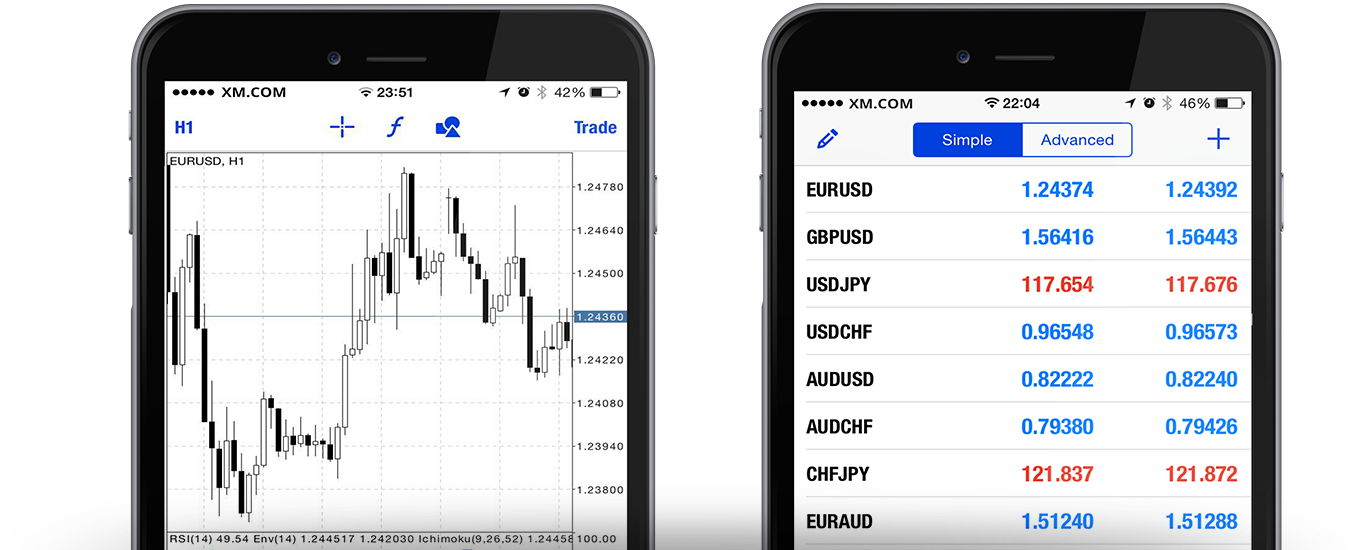
XM’s iPhone Trader MT5 allows you direct access to your account in a native iPhone application. All you have to do is use the same username and password that you use to access your account from your PC or Mac.
On XM MT5 for iPhone, you can invest in over 1000 instruments, including CFDs on stocks, CFDs on stock indices, forex, CFDs on precious metals, and CFDs on energy.
XM MT5 for iPhone is a 100% native application with a full MT5 account functionality.
On XM MT5 for iPhone, all kinds of orders are allowed and you can also utilize the integrated market analysis tools.
Here is how to install XM MT5 for iPhone.
- Open the App Store on your iPhone, or download the application here.
- Locate MetaTrader 5 in the App Store by typing MetaTrader 5 in the search box.
- Click on the Metatrader 5 icon to install the software on your iPhone.
- You will now be asked to select between logging in with an existing account or opening a demo account.
- When choosing to access an existing account or open a demo account, a new window will open.
- Enter XM in the search field.
- Click on the XMGlobal-Demo icon if you have a demo account, or XMGlobal-Real if you have a real account.
- Enter your username and password.
- Start trading on your iPhone.
Install XM MT5 for iPad
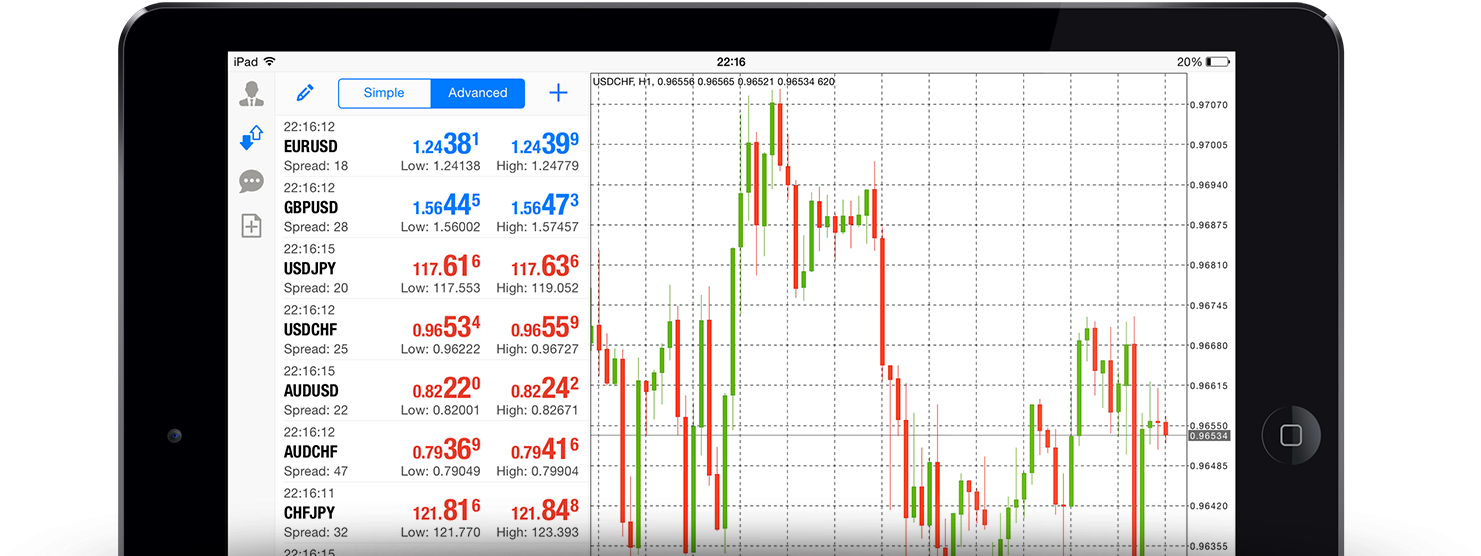
XM’s iPad Trader MT5 allows you direct access to your account in a native iPad app. All you have to do is use the same username and password that you use to access your MT5 account from your PC or Mac.
Here is how to install XM MT5 for iPad.
- Open the App Store on your iPad, or download the app here.
- Locate MetaTrader 5 in the App Store by typing MetaTrader 5 in the search box.
- Click on the MetaTrader 5 icon to install the software on your iPad.
- You will now be asked to select between logging in with an existing account or opening a demo account.
- When choosing to access an existing account or open a demo account, a new window will open.
- Enter XM in the search field.
- Click on the XMGlobal-Demo icon if you have a demo account, or XMGlobal-Real if you have a real account.
- Enter your username and password.
- Start trading on your iPad.
Install XM MT5 for Android
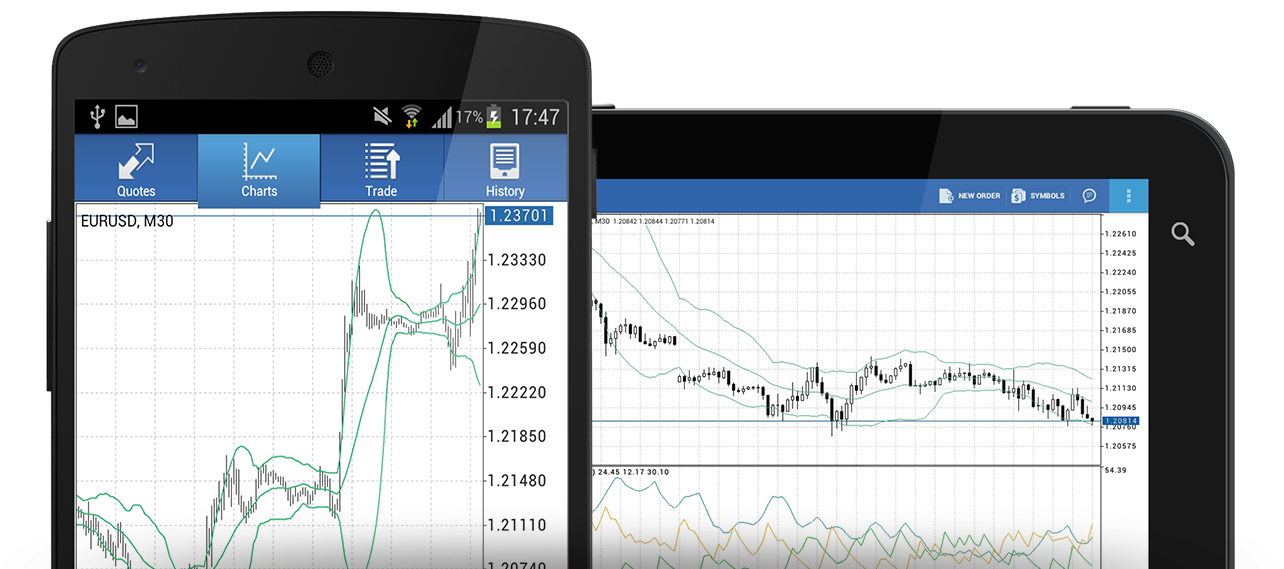
On XM MT5 for Android, you can trade over 1000 instruments, including CFDs on stocks, CFDs on stock indices, forex, CFDs on precious metals, and CFDs on energy.
XM MT5 for Android is a 100% native application.
You can benefit from a full MT5 account functionality on XM MT5 for Android.
On XM MT5 for Android, you can utilize all kinds of orders along with integrated market analysis tools.
Here is how to install XM MT5 for Android.
- Open Google Play on your Android, or download the application here.
- Locate Metatrader 5 on Google Play by typing MetaTrader 5 in the search box.
- Click on the Metatrader 5 icon to install the software on your Android.
- You will now be asked to select between logging in with an existing account or opening a demo account.
- When choosing to access an existing account or open a demo account, a new window will open.
- Enter XM in the search field.
- Click on the XMGlobal-Demo icon if you have a demo account, or XMGlobal-Real if you have a real account.
- Enter your username and password and start trading on your Android.
Install XM MT5 for Android Tablet
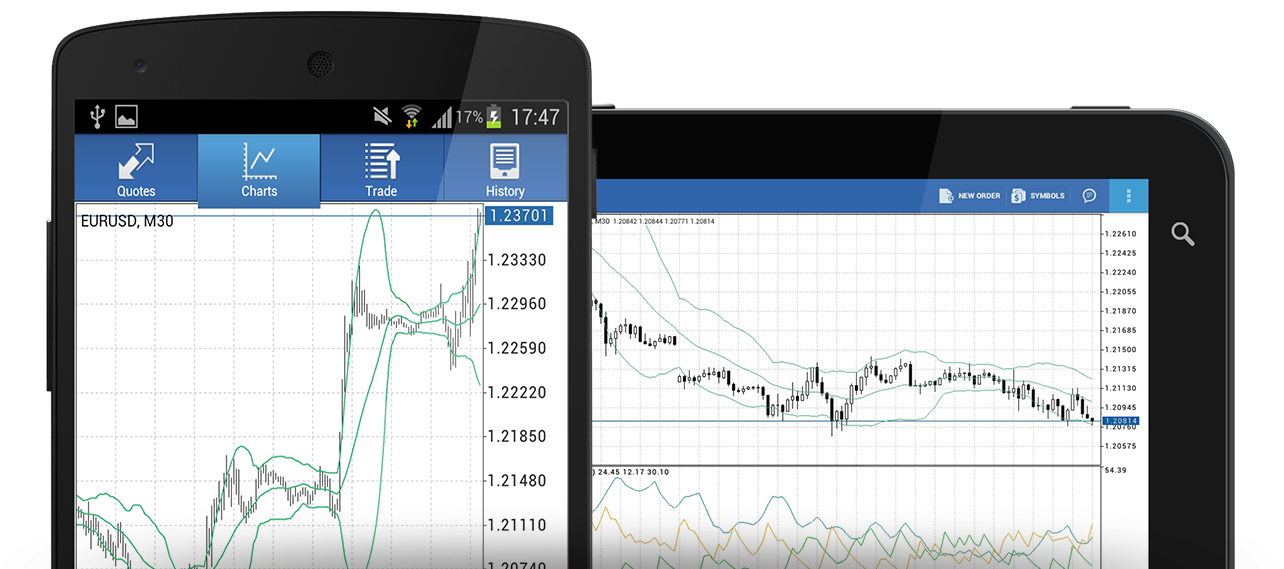
Here is how to install XM MT5 for Android Tablet.
- Open Google Play on your Android tablet, or download the app here.
- Locate MetaTrader 5 on Google Play by typing MetaTrader 5 in the search box.
- Click on the Metatrader 5 icon to install the software on your Android tablet.
- You will be asked to select between logging in with an existing account or opening a demo account.
- When choosing to access an existing account or open a demo account, a new window will open.
- Enter XM in the search field.
- Click on the XMGlobal-Demo icon if you have a demo account, or on XMGlobal-Real if you have a real account.
- Enter your username and password and start trading on your Android.
Install XM MT5 for Android Tablet
Please check XM official website or contact the customer support with regard to the latest information and more accurate details.
XM official website is here.
Please click "Introduction of XM", if you want to know the details and the company information of XM.




 IronFX
IronFX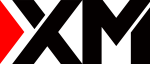
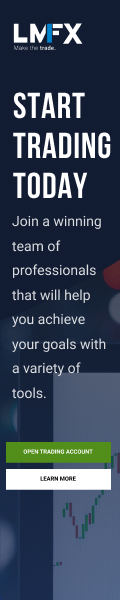
FXGT Broker Review: A Leader in High Leverage Forex and Cryptocurrency Trading
Comment by whatisgoingonTRUMP
February 17, 2025
Trump’s team holds 80% of the $TRUMP token supply, giving them the power to influence prices and put investors at risk. A crypto controlled by one group? Doesn’t seem very decen...