How to download XM's MT4 MAC version? Table of Contents
Install XM MT4 for MAC
Experience the same functionality you would have on a Windows PC on your Mac. Now available for all macOS, including Catalina. Trade MT4 on your Mac with no requotes, no rejections, and flexible leverage up to 888:1.
XM MT4 Features for Mac include:
- No need for Boot Camp or Parallels Desktop;
- More than 1000 instruments, including forex, CFD, and futures;
- Spreads from just 0.6 pip;
- Full Expert Advisor functionality;
- 1-click trading;
- Technical analysis tools with 50 indicators and charting tools;
- 3 types of charts;
- Micro batch accounts;
- Hedging allowed.
How to install XM MT4 for Mac?
- Download the MT4 terminal by clicking here (.pkg file);
- Open Finder;
- Go to your Downloads folder;
- Right-click on XM’s MT4.pkg and select “Open”;
- Click “Open” in the pop-up notice;
- Follow the installer instructions and complete the setup;
- You will find the XM MT4 application in the Applications folder.
To find the server name on MT4, click on ‘File’ -> Click on “Open an account” and a new window will appear, “Trading Servers” -> go down and click the + symbol in “Add new broker” and type ‘XM’ and click on “Scan”.
After the search is complete, close this window by clicking “Cancel”.
Then please try again by clicking “File” -> “Access trading account” to see if your server name is there.
How to install Expert Advisors on XM MT4 for Mac?
- Open Finder;
- Go to your Applications folder;
- Find the XM MT4 Application for Mac, right-click and select “Show Package Contents”;
- Open the folder “drive_c” and install your Expert Advisor in (program files / XM mt4 / experts /…);
- Restart MT4 from XM for Mac so that the application can recognize its EA
Please check XM official website or contact the customer support with regard to the latest information and more accurate details.
XM official website is here.
Please click "Introduction of XM", if you want to know the details and the company information of XM.




 IronFX
IronFX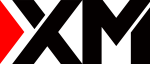
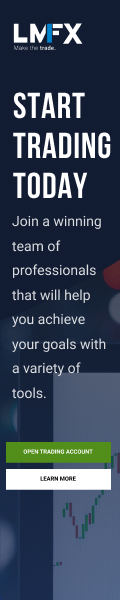
FXGT Broker Review: A Leader in High Leverage Forex and Cryptocurrency Trading
Comment by whatisgoingonTRUMP
February 17, 2025
Trump’s team holds 80% of the $TRUMP token supply, giving them the power to influence prices and put investors at risk. A crypto controlled by one group? Doesn’t seem very decen...