Mac OS MetaTrader 4 Platform
Since the MetaTrader 4 platform is used on a computer (MAC) developed by Apple Inc., there may be many traders who have additionally obtained software, set it up, and built a “virtual Windows” environment.
XM MT4 Mac version can be used immediately by downloading the dedicated file to your MAC and installing it.
Regarding problems in using Mac OS Caterina
Problems in using MAC OS Caterina are caused by using 32 bits in the MT4 platform app, while 64 bits are displayed and equipped in Katerina.
If you have not updated your MAC OS to Katerina, please use the MT4 platform with your current OS deferred.
- 1. Turn off automatic updates
- How to disable automatic updates: In Mojave, you can change the update method in System Settings> Software Update. For OS before High Sierra, it can be set in the Apple Store settings.
- 2. Notification
- Depending on the situation, we may receive pop-ups and notifications regarding system updates and automatic updates, but please cancel each time and use the MT4 platform with the Mac OS version you are currently using.
Even if you have already updated to Mac OS Katerina, if you are using Time Machine Backup, you can return to the state before you updated to Katerina.
How to install MT4 MAC version?
If you have already downloaded the MetaTrader 4 MAC version file to your MAC, search for the “XM MT4.dmg” file in the “Downloads” folder.
To install MetaTrader 4 MAC version, drag the icon “XM MT4” to “Applications” after launching.
Simply type “XM” to launch the program via your application, launchpad, or spotlight. To start and use the application quickly, close the application and then move it into the Dock.
You can start it later from within the Dock.
Tip: On most Mac computers, you can install applications downloaded from “everywhere”.
This option is not set as the default, so please make sure that the security settings for downloading new applications and software to your MAC are set so that you can download from “all locations”.
If you encounter problems while installing the app, drag the downloaded app to the application folder, launch it, and go to System Preferences → Security & Privacy → General Tab →.
How to use MetaTrader 4 MAC version?
The Mac version of MetaTrader 4 Platform has almost the same specifications as the application for Windows, but there are some differences.
Please check the tips and precautions for using the MetaTrader 4 Platform Mac version below.
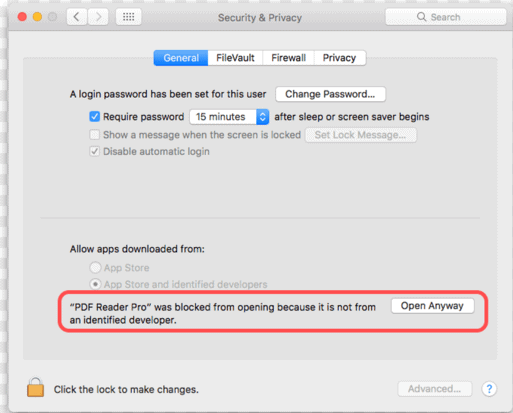
To activate the MT4 “CMD” button feature, press the Mac “CTRL” button.
Automatic update function
MetaTrader 4 MAC version will be updated automatically like Windows version.
When automatic updates start, your device will normally shut down without notification.
If you want to continue trading, please reopen the application and use the updated version.
You can check the current version information from Help → Version information.
How to use Expert Advisor in MetaTrader 4 MAC version?
For XM and MetaTrader 4 MAC version, you can install Expert Advisor (EA), scripts, indicators, etc. for Windows version.
Please browse and check the file folder in the MetaTrader 4 application to see the Expert Advisor (EA), scripts and indicators.
You can check it by selecting “File”> “Open Data File” in the menu bar of MetaTrader 4.
Extract the “MQL4” folder in the above “Data files”, or expand “/ drive_c / Program files / XM MetaTrader 4 Terminal / MQL4 /”. –Available Expert Advisor Injiketa folders etc. will be displayed in the folder.
If you want to add a new EA or indicator to MetaTrader 4 MAC version, you need to follow the instructions of each EA, indicator and script and store the necessary files in each folder.
After storing and saving the required files, please open the MetaTrader 4 application again or restart it.
How to uninstall MT4 MAC version?
If you want to uninstall XM MetaTrader 4 MAC version, you can uninstall it in the same way as other Mac applications.
Search for the application you want to uninstall in the “Applications” folder, right-click and select “Move to Trash”.
Alternatively, drag and drop the application into the Trash in the Dock.
Advantages over virtual machines and virtual environments
When trading, the most important point for traders is to consider the currency pairs, commodities and price rates that can be traded, rather than the usability of the trading software.
Since Mac users could only use MetaTrader, which is considered to be one of the most popular platforms, only in the Windows environment, they installed Windows compatible software such as Parallel and installed the MetaTrader 4 app in the simulated environment.
Trading through the emulator to this Windows environment was uncomfortable for beginners as well as professional traders.
The solutions XM offers are focused, designed and developed so that traders can enjoy trading and trading environments without spending a lot of time on technical issues.
Precautions for using the app
No problems have been found or pointed out in the operation of MetaTrader 4 Mac version, and it has been confirmed that the solution XM provide works in the same way as the Windows environment, but it is safe for your transactions.
For your convenience, please start trading with the live account after confirming the operation with the demo account.
Please check XM official website or contact the customer support with regard to the latest information and more accurate details.
XM official website is here.
Please click "Introduction of XM", if you want to know the details and the company information of XM.




 IronFX
IronFX
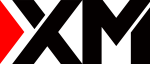
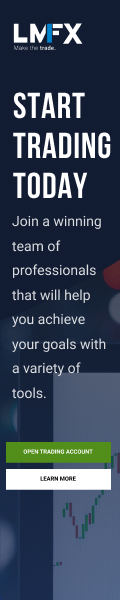
FXGT Broker Review: A Leader in High Leverage Forex and Cryptocurrency Trading
Comment by whatisgoingonTRUMP
February 17, 2025
Trump’s team holds 80% of the $TRUMP token supply, giving them the power to influence prices and put investors at risk. A crypto controlled by one group? Doesn’t seem very decen...