The “Market Watch” window can be activated by pressing the Ctrl+M key combination, or by using the View -> Market Watch menu sequence, or by clicking the button with up/down arrows from the “Standard” toolbar.
![]()
Standard Toolbar
Right-click the mouse button on the “Market Watch” window to produce the context menu.
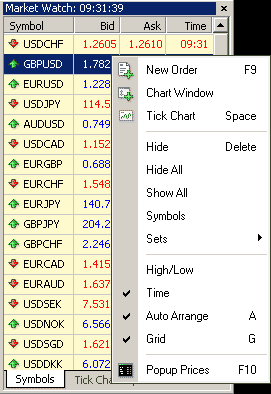
Market Watch Window
- New Order
- Enables the window to open/close a position or to place a new pending order;
- Chart Window
- Enables the chart of a currency pair or CFD;
- Tick Chart
- Shows the tick chart for the selected instrument;
- Hide
- Deletes the specified symbol from the list in the “Market Watch” window;
- Hide All
- Deletes all symbols from the list in the “Market Watch” window which are not used (if you have open positions or charts, its symbols will not be deleted);
- Show All
- Displays all available symbols in the “Market Watch” window;
- Symbols
- Enables the window where you can hide/show the selected instruments;
- Sets
- Saves/adjusts/deletes the custom settings for the “Market Watch” window;
- High/Low
- Shows/hides columns with the highest and lowest prices for each instrument;
- Time
- Displays a column with the arrival time of the latest quote for each instrument;
- Grid
- Hides/unhides gridlines in the “Market Watch” window;
- Popup Prices
- Opens the popup window which contains real time quotes for your selected instruments.
Please check LMFX official website or contact the customer support with regard to the latest information and more accurate details.
LMFX official website is here.
Please click "Introduction of LMFX", if you want to know the details and the company information of LMFX.




 IronFX
IronFX
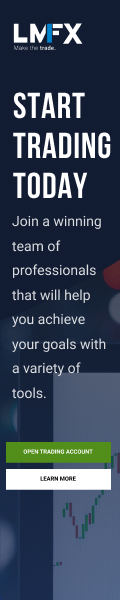
FXGT Broker Review: A Leader in High Leverage Forex and Cryptocurrency Trading
Comment by whatisgoingonTRUMP
February 17, 2025
Trump’s team holds 80% of the $TRUMP token supply, giving them the power to influence prices and put investors at risk. A crypto controlled by one group? Doesn’t seem very decen...