Why I can't trade some symbols on XM MT4 and MT5? Table of Contents
Reasons you cannot trade on XM MT4 and MT5
If you cannot place orders on some markets on XM MT4 and MT5, the reason could be one of the followings:
- The market is closed for trading. In this case, please check the trading hours.
- You don’t have enough funds to place the trade. In this case, you may place orders with smaller volume or deposit more amount to your live trading account.
- Pending order’s parameter setting is wrong. Make sure your “Take Profit” and “Stop Loss” settings are correctly placed.
- The specified trading volume is invalid. You cannot trade less than 1 lot for some symbols.
- The selected symbol isn’t for your account type. In this case, you just need to select the correct symbols to trade.
If none of the above reasons apply to your situation, you may contact XM support team from XM Official Website for more.
We have summarized the FAQs about XM’s trading service and account opening. Visit the page here for more.
Unique suffix for each XM’s account type
With XM, according to your account type, the trading instruments are displayed with a unique suffix.
In order to find the correct financial instruments that you trade in with your account type, please view the examples below:
- STANDARD account
- Instruments are displayed in their standard format (without a suffix), such as EURUSD, GBPUSD.
- MICRO account
- Trading instruments are displayed with a micro suffix, such as EURUSDmicro, GBPUSDmicro.
- ZERO account
- Trading instruments are displayed with a dot (.) at the end, such as EURUSD. or GBPUSD.
- ULTRA LOW STANDARD account
- Instruments are displayed with a # at the end, such as EURUSD# or GBPUSD#.
- ULTRA LOW MICRO account
- Instruments are displayed with a m# at the end, such as EURUSDm# or GBPUSDm#.
In case the correct instruments are not visible on the trading platform you trade on, you need to right-click the “Market Watch” window -> select the symbols -> choose the instruments that you want to trade on from the table -> select the “Show” option.
Following this, close the “Market Watch” window, right-click on it once again and select “Show All”.
Kindly note that the greyed-out symbols are used by the trading platform to calculate oil prices.
To remove the greyed-out symbols from your “Market Watch” window, simply right-click them and select the “Hide” option.
Please check XM official website or contact the customer support with regard to the latest information and more accurate details.
XM official website is here.
Please click "Introduction of XM", if you want to know the details and the company information of XM.




 IronFX
IronFX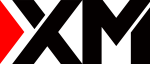
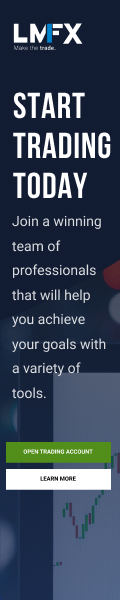
FXGT Broker Review: A Leader in High Leverage Forex and Cryptocurrency Trading
Comment by whatisgoingonTRUMP
February 17, 2025
Trump’s team holds 80% of the $TRUMP token supply, giving them the power to influence prices and put investors at risk. A crypto controlled by one group? Doesn’t seem very decen...