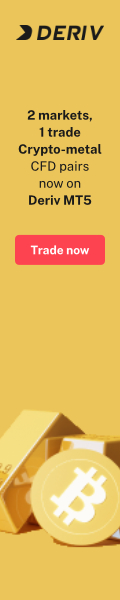Exness offers a simple, step-by-step guide to registering and setting up trading accounts for both beginners and experts, accessible via web and mobile platforms.
How to Register and Open an Exness Trading Account: A Detailed Guide Table of Contents
Entering the world of online trading with Exness is straightforward, designed to assist traders in quickly setting up a trading account that suits both beginners and seasoned professionals. This extended guide provides comprehensive instructions on how to register and open your Exness trading account via web and mobile platforms, including steps to initiate trading activities effectively.
Registering an Exness Account on the Web Application
Step-by-Step Registration Process
-
Navigate to the Exness Homepage:
Begin your account setup by visiting the Exness homepage. Access it here. The homepage offers a direct gateway to start your registration.

-
Create a New Account:
Click the ‘New Account’ tab.
Choose your current country of residence, enter a valid email address, and create a password adhering to the provided guidelines.
Proceed by clicking ‘Continue’. -
Verification:
After registering, enhance your account’s security and functionality by completing the verification process. This can be initiated by following the instructions or clicking on the link provided here.
Opening a Trading Account
Setting up a trading or demo account is straightforward once your personal area is ready:
-
Access Your Personal Area:
In your personal area, select ‘Open New Account’ located within the ‘My Account’ section.

-
Select Account Type:
You have the option to choose between a live trading account or a demo account for practice purposes.
-
Configure Your Account:
Decide between the MT4 and MT5 trading platforms.
Set your preferred leverage and select your account currency, which is irreversible once set.
Assign a nickname for your trading account and create a password. -
Finalize Account Setup:
Review your settings and confirm by clicking ‘Create Account’. Your new trading account will subsequently appear under the ‘My Account’ tab.

Congratulations! You have successfully opened a new trading account with Exness.
Registering on the Exness Trader App
Mobile Registration Steps:
-
Download and Install the App:
The Exness Trader app is available for download from the App Store or Google Play.
-
Complete the Registration:
Open the app and select ‘Register’. Follow the on-screen instructions to set up your account.
-
Setup Your Account:
Input your email, create a secure password, and verify your phone number with the received code.
Optional: Set up biometrics for enhanced security.
This completes your mobile registration, allowing you to engage in trading directly from your smartphone.
Opening a Demo Account
A demo account is essential for newcomers to experience trading without financial risk:
Advantages of a Demo Account:
- Risk-Free Trading: Allows practice without the potential loss of actual funds.
- Real Market Conditions: Simulate trading with virtual funds under real-time market conditions.
- Educational Tool: Learn trading operations and test strategies in a controlled environment.
To open a demo account, select the ‘Demo Account’ option during the setup process in your personal area or the Exness Trader app.
Setting up an Exness trading account, either through the web or the mobile app, is streamlined for user convenience. Following the detailed steps outlined in this guide will enable you to swiftly prepare your trading or demo account and commence exploring the dynamic world of online trading with Exness. Visit the Exness official website for more detailed instructions and additional features.
Trading involves risks; understanding the market dynamics and necessary precautions is crucial before initiating trading activities.
Please check EXNESS official website or contact the customer support with regard to the latest information and more accurate details.
Please click "Introduction of EXNESS", if you want to know the details and the company information of EXNESS.


 Deriv
Deriv  AdroFX
AdroFX