Open XTB MT4 account, Table of Contents
- How to open XTB's MT4 trading account?
- What is XTB MT4 (MetaTrader4) platform?
- How to start trading on XTB MT4?
- Costs of XTB's Service (Spread, Swap Points, etc.)
- Condition of Leverage on XTB MT4 and xStation
- Condition of Spread (Trading Cost) on XTB MT4 and xStation
- Condition of Position Rollover on XTB MT4 and xStation
- How to set up Expert Advisors (EA) on XTB MT4?
- Where can you find additional technical analysis tools?
- How to access premium (paid) technical analysis tools?
- How to add Technical Indicators on XTB MT4?
- How to utilize MQL4 Community?

How to open XTB’s MT4 trading account?
- Click here to go to XTB’s Official Website;
- Go to the registration page;
- Complete the registration and receive login credentials;
- Log in to XTB’s client portal and start the operation.
At XTB there is no minimum deposit to open an account.
You can make deposits to your account from the Client Office, using Credit Card, Safetypay, Skrill, or Bank transfer (depending on the country of origin of the account).
Open an account with XTB for free
What is XTB MT4 (MetaTrader4) platform?
The MetaTrader 4.0 trading system is one of the most used platforms in the OTC derivatives markets, the result of cooperation with one of the leading companies in the world market specialized in the development of electronic trading systems.
The supervision and monitoring of transactions are carried out by XTB.
This ensures speed and security in transactions.
The particularity of the MetaTrader 4.0 application It is its direct access to the market, which allows you to follow online quotes without the need to purchase information dissemination services, as well as to carry out transactions easily and quickly.
This solution is an undoubted advantage in time compared to other more traditional investment operations (a telephone connection with the dealer in the bank).
The MetaTrader trading system is available in both demo and live accounts and offers the user a clear and intuitive interface, making working with it easier and more enjoyable.
The MetaTrader 4.0 trading system allows:
- The possibility of requesting and managing real accounts in euros.
- The version of the application in Spanish.
- The standard volume of a lot in Standard and VIP accounts is 100,000 units of reference currency; the minimum volume of a transaction is 0.1 of the contract (less for raw materials which are 0.05). Above this value you can choose the contract value with an accuracy of 0.1 lots – for example 0.2; 0.4; 0.8; 5.3.
- The possibility of programming out-of-market orders, that is, ordering the system that when the price of the chosen underlying asset reaches the price levels you want, a position is automatically opened at that price and of the size that has been programmed.
- The possibility of trading CFDs on currencies, commodities, and indices.
- The publication of the most important world data of the AFX agencies.
How to start trading on XTB MT4?
Placing a trade on the MetaTrader 4 platform is simple and intuitive.
There are several ways to take a trade:
- The market observation window on the left side of the platform.
- The “Tools” tab in the top menu of the platform.
- The F9 button on the keyboard.

1. In order to place a trade in the market watch window, you must first select the instrument from the list and double-click on the chosen market.
After doing so, an order window will appear.
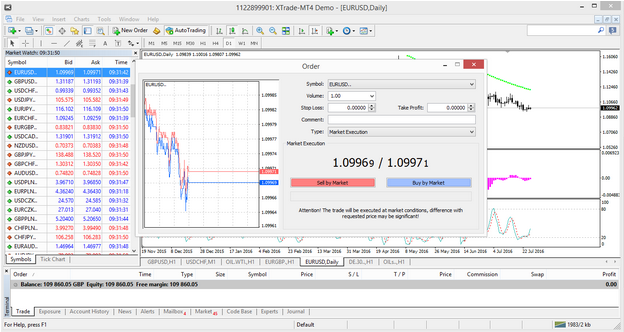
In the order window, you can choose parameters such as volume and whether you want to use a Stop Loss or Take Profit.
After choosing your trading conditions, press the blue buy button if you want to go long, or the red sell button if you want to go short.
2. To perform an operation using the “Tools” tab, click “new order”.
After selecting this option, a transaction window will appear and allow you to select the parameters in the same way as explained above.
3. You can instantly open the command window just by pressing F9 once you have found your chosen instrument.
Costs of XTB’s Service (Spread, Swap Points, etc.)
Standard accounts are commission-free.
The only cost of operating in this type of account is the spread of each instrument.
PRO accounts pay a commission per lot when opening and closing operations, plus the market spread of each instrument (which can be zero depending on the instrument and the market situation).
In the case of CFDs on Shares (Equity) or ETFs, it should be noted that a different commission is paid regardless of the type of account.
In your trading process, your trades may be subject to an overnight financing charge known as Swap, based on your total exposure to the market.
The Swap is the charge (or credit), for maintaining an open position from one day to the next.
The payment charge for Swap will depend on each instrument that you trade and if the position is buy or sell.
At XTB, you can deposit funds through credit cards, Safetypay, Skrill, or transfer depending on the client’s country.
Each payment method has costs associated with the provider of this service.
There are 2 factors to consider when assigning costs in trading:
1. Spread (Bid and Ask price spread)
The spread is the difference between the sale price and the purchase price of a certain instrument.
For example, let’s say you want to trade GBP / USD and your buy-sell price is 1.2976 – 1.2977.
The difference between the sell price and the buy price is 0.0001, which is the equivalent of 1 pip spread.
Therefore, the cost per spread would be 1 pip.
You can find XTB’s full list of spreads here.
Find out more about XTB’s Spread
2. Swap Points (Overnight Financing)
If you decide to keep an open position overnight, you may be subject to a swap point charge depending on the market you are trading.
The swap charge is essentially the cost of keeping a trade open overnight.
You can find XTB’s full list of swaps here.
Find out more about Swap Poonts
Condition of Leverage on XTB MT4 and xStation
At XTB, the leverage depends on the instrument with which you want to trade, the amount of money you are going to invest and the volume of your trades.
XTB’s maximum leverage is 1:200.
Before you start trading, it is very important that you understand how margins and leverage work and how it can affect your trading.
Condition of Spread (Trading Cost) on XTB MT4 and xStation
XTB gives you the possibility to operate 2 types of accounts: Standard and PRO (STP).
Standard Account: The spreads are floating, which implies that they increase or decrease depending on the volatility or liquidity of the markets and instruments that you operate.
PRO account: The spreads are floating and executed directly to the market, which implies that for each trade, you must pay a commission to access “institutional” spreads.
The spread depends on the offer of your account (A, B, C, or PRO) and the instrument you are going to trade.
Offer C: Minimum deposit 500 USD (or it’s equivalent in Chilean pesos in the case of Chilean clients)
Offer B: Minimum deposit of 2,000 USD (or it’s equivalent in Chilean pesos in the case of Chilean clients)
Offer A: Minimum deposit 15,000 USD (or it’s equivalent in Chilean pesos in the case of Chilean clients)
PRO offer: Minimum deposit 75,000 USD (or it’s equivalent in Chilean pesos in the case of Chilean clients)
Condition of Position Rollover on XTB MT4 and xStation
A rollover can be defined as an extension of the settlement date of a Futures contract.
It is the transition from an expired contract of a financial instrument to a contract with a longer maturity.
In XTB a rollover allows you to maintain the open position of a financial instrument, even when it expires.
Since some contracts offered by XTB are based on futures contracts, they do not have a specific closing date, thus being subject to periodic rollovers.
During the rollover, if you hold an open position, it will be credited or loaded with swap points, depending on the direction of the position.
As an example, let’s assume you opened a long position at DE30 where the current price is 10,000.
After the rollover, the new contract price is 9900, so due to the rollover, your position lost 100 points.
In this situation, you will be credited 100 points as swaps and to compensate for the loss of 100 points per price.
As you can see, what you lose in profit will be compensated in swap points.
On the other hand, let’s assume that you opened a short position on DE30 where the current price is 10,000.
After the rollover, the new contract price is 9900, so due to the rollover, your position gained 100 points.
In this situation, you will be charged 100 points in swaps, but your transaction earnings will be increased by 100 points.
As you can see, the profits made on the transaction are offset by a swap point charge.
How to set up Expert Advisors (EA) on XTB MT4?
The Metatrader 4 trading platform is one of the most popular in the world.
MT4 offers a host of built-in technical tools, such as Indicators (hyperlink to indicators), Oscillators, Fibonacci (hyperlink to Fibonacci), Gann, and much more.
One of the main features of the Metatrader 4 platform is its community, which will help you not only add new tools but also with Expert Advisors.
Where can you find additional technical analysis tools?
One of the most unique features of MT4 is that you are not limited to the technical analysis tools that are available in the default version of the platform.
This is thanks to the mql4 community, an online forum that offers both free and paid technical analysis tools.
You can access free to the additional tools as follows:
1. When you have logged into the MT4 platform, select the “CodeBase” tab at the bottom of the platform.
Once done, you will be able to see a complete list of the many technical analysis tools available that are free to add to your platform.
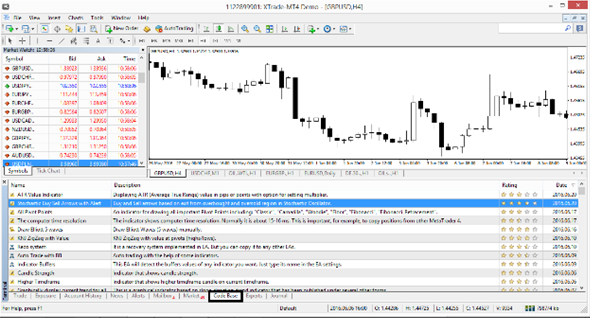
2. To find more information about the tool or to download it, double-click the chosen tool.
This will open a new web page where you can find all the relevant information about activation and how to download it.

How to access premium (paid) technical analysis tools?
You can access paid technical analysis tools as follows:
1. When you have entered the MT4 platform, select the “Market” tab at the bottom of the platform.
After this, you will see a list of the many paid technical analysis tools available, although some free ones are also included.
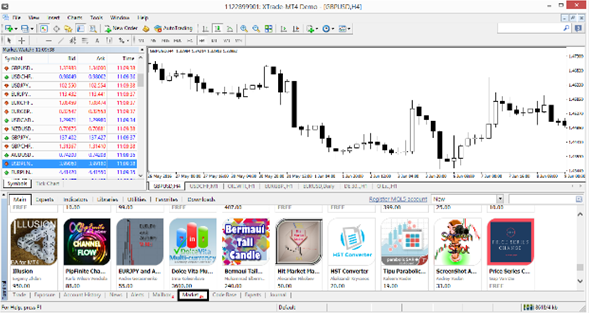
2. To find more information about the tools or to download them, click on the chosen tool.
This will open a new web page where all pertinent information can be found, including purchase or demo options.

How to add Technical Indicators on XTB MT4?
Once the additional tools have been selected, the next step is to attach them to the platform.
Before you can start using your additional tools, you must first save them in the correct folder.
This folder will have a different name depending on which account you have chosen, but let’s say you have a standard account.
The folder will be called “MetaTrader Float”. The next folder to open is the “mql4” folder.
When this folder is opened, the new technical analysis tool should be saved.
If the tool is an indicator, save it in the indicators folder, if it is a script in the script folder and if it is an expert advisor in the Experts folder.

After saving the tool in the corresponding folder, you will be able to find it on the trading platform with the help of the “Browser” option.
This option can be opened by pressing CTRL + N on the keyboard or by using the “View” tab in the menu.

Finally, it is necessary to activate the desired tool on the platform.
Simply drag the tool to the graph you want to analyze.
A new window will appear where you can adjust all the parameters, before clicking OK.
Your tool should now be activated – if you are unsure, look for the tool name and a “smiley face” in the upper right corner of the graph window for confirmation that your tool is enabled and working.
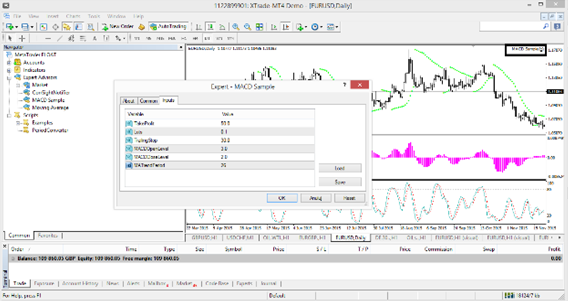
How to utilize MQL4 Community?
The MQL4 community can be accessed by visiting the MetaQuotes website.
This was created for traders to share and download technical analysis tools, scripts, and trading signals; as well as providing an online forum for discussion, strategy sharing, and much more.
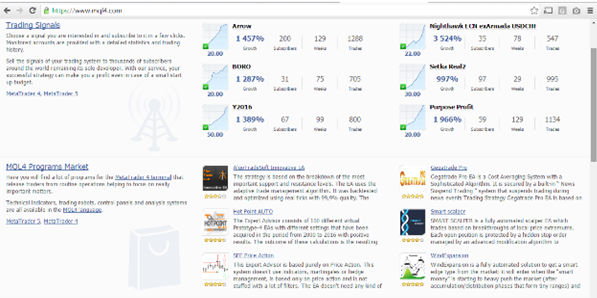
Please click "Introduction of XTB", if you want to know the details and the company information of XTB.




 IronFX
IronFX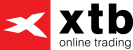
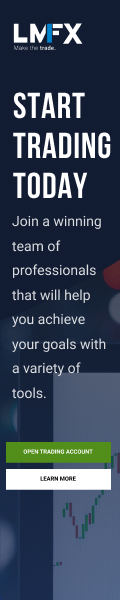
FXGT Broker Review: A Leader in High Leverage Forex and Cryptocurrency Trading
Comment by whatisgoingonTRUMP
February 17, 2025
Trump’s team holds 80% of the $TRUMP token supply, giving them the power to influence prices and put investors at risk. A crypto controlled by one group? Doesn’t seem very decen...