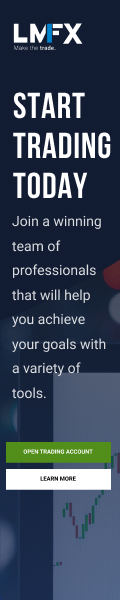Trading terminal program login problems are usually caused by incorrect login information or connection issues.
We’ll look at the related errors and guide you on the best way to fix them.
1. Trading account login information
The following information is required when logging into the trading terminal program (MT4 login or MT5 login).
- Trading account number
- Trading account password
- Trading account server
If you enter any of these incorrectly, you will receive an authorization failure or invalid account error message.
Also, be aware that your trading account password is not your personal information area login password.
If you are unsure where to find your login information, click the following link to learn how to check your trading terminal program login information and server.
When logging in to MT4, make sure you are logged in with the trading account registered with MT4, and when logging in to MT5 with the trading account registered with MT5. Otherwise, you cannot log in.
If you entered your login information correctly, but you still can’t log in, you may have an Internet connection issue.
2. Internet connection
Exness offers services that can alleviate connectivity issues, such as a free VPS service, but in most cases the error message will appear as ‘No Connection’ or ‘General Error’.
No connection:
This can happen for several reasons. Here’s how to fix the problem.
Unstable Internet:
If your internet connection is unstable, you can check the problem with the following steps.
- Run a speed test to see if this is the cause.
- Double check that the internet connection cable is securely connected.
- Turn off the modem/router for initialization, wait at least 5 seconds, and then turn it on again.
- Click the connection bar in the lower right corner of the trading terminal program and select Rescan Server to rescan the trading server.
- Make sure that firewall and antivirus software are not blocking the trading terminal program from the Internet connection.
Follow the steps below to resolve the issue where the firewall is blocking the trading terminal program.
- Add MT4 or MT5 to your firewall and antivirus software exceptions list.
- Turn off the firewall and log in again.
You can also log in using your IP address/DNS.
If you do not have this information, the Exness customer support team will be happy to help.
General error
This can be caused by problems on the server.
These errors usually resolve themselves, so please log back in after a while.
If the problem persists, please follow the steps below.
- Restart the trading terminal program.
- Reinstall the trading terminal program.
If these steps are unable to resolve your trading terminal program login issue, please contact Exness’s friendly customer support team for further assistance.
Please check EXNESS official website or contact the customer support with regard to the latest information and more accurate details.
EXNESS official website is here.
Please click "Introduction of EXNESS", if you want to know the details and the company information of EXNESS.