How to trade Forex on FXPro's mobile apps (platform)? Table of Contents
- What is FXPro's Mobile App?
- How to open an account on FXPro's Mobile App?
- Manage up to 5 accounts through FXPro's Mobile App
- How to deposit funds on FXPro's Mobile App
- How to internally transfer funds on FXPro's Mobile App?
- How to withdraw funds on FXPro Mobile App?
- Access to FXPro Edge - Web-based Multiplatform
- Trade on FXPro's Mobile App anywhere and anytime
- How to open an account through FXPro Mobile App?
- How to activate one-click trading on FXPro's Mobile App?
What is FXPro’s Mobile App?
The FxPro mobile app is a personal mobile account management app that allows customers to use multi-platform account transactions through the mobile app.
This mobile app provides 6 asset class CFD products, including foreign exchange, futures, indices, stocks, precious metal energy, etc.
You can perform operations such as creating a new account, completing the authentication process, and using multiple payment methods to deposit and withdraw funds.
It includes market analysis to help traders follow the economic calendar to get the latest major news information.
It can also track market events through push notifications.
This mobile app supports 24/5 customer service.
If you have any questions, you can directly contact FXPro’s award-winning customer service team through the mobile app.
The FxPro App is available in multiple languages: English, Japanese, Korean, Italian, Chinese, Polish, German, Norwegian, Vietnamese, French, Russian, Arabic, Portuguese, Spanish, Czech, Romanian, Indonesian, Malaysian and Turkish.
You can click the “Appearance” button in the “More” menu to set.
How to open an account on FXPro’s Mobile App?
If you already have an account in the FxPro Direct web version, you can download FXPro’s application for free from Google Play or the mobile store, and use the same login information to log in to the mobile platform.
If you have started to use FxPro Direct background registration but have not completed the registration, you can complete the registration on the FxPro mobile terminal.
If you have not registered an account with FxPro, you can download FXPro’s mobile app, the steps are as follows:
Step 1: Download and download the FxPro application from Google’s inspected or mobile store for free.
After opening an account, you can “log in by email”, select your country of residence, first name, last name, and email address, and then create your password.
Step 2: You can now create a simple password to log in.
Please note that this password can only be used to log in on the current device.
If you want to log in to the FxPro web version, you still need to use the password you created before.
Your FxPro Direct account has been successfully created.
However, if you want to use all the functions of the mobile terminal, create a trading account and deposit transactions, you need to complete the registration.
Including the need to answer a series of questions about transaction experience, upload valid documents (passport/ID, proof of address-utility bills or bank statements issued within six months).
After your account is successfully verified, you can start trading in FxPro!
Please note that you can also log in to your MT4 platform directly through the account and password of the “multi-platform account” email received in the mailbox.
Please note that the supervision of your FxPro account depends on your country. FxPro does not provide CFDs CFD products to customers including the United States, Iran and Canada.
How to open FXPro MT4/MT5 account?
Manage up to 5 accounts through FXPro’s Mobile App
You can use the FxPro mobile app to create up to 5 real trading accounts. You can open accounts in different currencies on different platforms.
Just select any trading platform (MT4, MT5, cTrader), and select the base currency of the account (AUD, CHF, EUR, GBP, JPY, PLN, USD or ZAR).
You can also use the FxPro wallet electronic wallet to transfer funds.
For novice traders, FxPro provides download links and specific instructions on how to install FxPro MT4, MT5 and cTrader software.
Please note that if you want to open a subsidiary account (including a demo account), you can use the FxPro Direct backstage or contact FXPro’s customer service team.
How to open an account with FXPro?
How to deposit funds on FXPro’s Mobile App
The core of this mobile app is the FxPro Wallet e-wallet, in which funds are not involved in transactions and are far away from market risks.
Funds can be transferred through the “Deposit” in the mobile app.
To trade in FxPro, you need to recharge to the FxPro Wallet e-wallet and transfer to the required transaction account.
The steps are as follows, open the FxPro App mobile app and click “Deposit”.
Please note that if your account has not been successfully authenticated, you need to authenticate before you can deposit.
The amount will be in your mat wallet, and you can transfer the balance (or part of the funds) to the trading account for transactions.
Please note: The funds in the FxPro Wallet e-wallet do not participate in transactions and are not affected by market fluctuations.
You can also deposit funds directly to the trading account.
You can select a trading account from the list, or create one,
- Click the “Instant Deposit” button and choose any deposit method.
- Select FxPro Wallet e-wallet, currency pair, payment method, and amount. During this transfer process, the deposit currency pair will be converted to your account currency pair.
- You will receive a “successful deposit” email from FxPro’s financial department.
All transfers can be viewed in the “Completed Transaction” of the transfer history, click on the registered name of your account in the upper right corner, and then view the transfer details.
How to make a deposit and withdrawal for FXPro
How to internally transfer funds on FXPro’s Mobile App?
To transfer funds between your accounts (for example: transfer between your FxPro Wallet and trading accounts), the steps are as follows:
- Log in to the mobile app
- Select the “Transfer” button of the “Wallet” mat wallet
- Choose transfer out and transfer into account
- Select the transfer amount
- Click “Transfer”
The transfer between your FxPro Wallet mat wallet and your trading account is instant.
When the currency unit of the transfer from your Wallet e-wallet to the transaction account is different, the funds will be converted using the current market exchange rate and will be displayed before you confirm the transfer.
Go to FXPro’s Official Website
How to withdraw funds on FXPro Mobile App?
The steps to withdraw funds using FxPro Wallet e-wallet are as follows:
- Log in to FxPro mobile app.
- Click “Withdraw” of “Wallet e-wallet”.
- Indicate the withdrawal amount.
- Choose a withdrawal method.
- Click “Withdraw”.
For some payment methods, you may also need to operate according to the display on the screen.
FXPro’s finance department will receive your application and process it within one working day.
If your withdrawal is applied within 6 months of the initial deposit, the order of withdrawal is a credit card, Skrill, and all deposits are processed in the above manner, you can use bank wire transfer or other methods that you have previously deposited Withdrawal.
Please note that the funds need to be in your e-wallet to apply for withdrawal.
If your funds are in the trading account, please transfer to the Wallet e-wallet first, and then apply for withdrawal.
Go to FXPro’s Official Website
Access to FXPro Edge – Web-based Multiplatform
FXPro’s new multi-platform account makes it easy for customers to use multiple FxPro platforms and products.
Previously, traders needed to have a password to log in to the back office, as well as a password to log in to each individual platform.
Using FXPro’s new multi-platform account, then you can use one account to log in to multiple platforms.
When you register for the FxPro Mobile App, you will get a trading account integrated with the FxPro platform, which is also your MT4 trading account.
You can log in to the FxPro Direct web version or FXPro’s online trading platform with the account registered in the FxPro mobile app.
Similarly, you can log in directly to the MT4 platform by using the account and password in the email you received during registration.
How to open FXPro Edge account?
Trade on FXPro’s Mobile App anywhere and anytime
You are welcome to trade directly on the FxPro Direct app with a multi-platform account.
You can open a new real or simulated account, just click on the trading menu, then select the platform, leverage and base currency and click “Create”.
Obtain FxPro trading platform login information and MT4 account number from FxPro App.
In the “Quotes” tab you will find your most traded financial assets arranged in the order you trade them.
Use the “Search” bar to find the required asset.
You can then create Watchlists to track your favorites.
In the “History” tab, you can sort through the completed financial transactions chronologically and view their details.
By opening the tab of each asset, you will see its price movement in real-time.
Choose one of the 8 available timeframes, chart types and other current information with live market Buy-Sell prices.
The card of each asset contains its current Buy-Sell quotes.
You can expand the chart to full screen, change its type and time frame.
You can also scroll down to find the main asset specification (located underneath the chart): spread type, contract size, swap type and more.
There are several trading widgets as well: the ratio of sellers and buyers (among FxPro clients), and the highs and lows of today’s prices.
Go to FXPro’s Official Website
How to open an account through FXPro Mobile App?
Using the FxPro client background mobile app, you can open accounts for different FxPro platforms (MetaTrader 4, MetaTrader 5, cTrader, etc.).
The steps are: Click the “Account button” on the toolbar and then click “Create a new account” on the page card.
Then select the account type, leverage, and base currency unit, and then click Create.
Refresh the page to see your trading account on the card on the page.
After activation, you can directly recharge or transfer funds from the FxPro e-wallet to your trading account.
If you have not installed the mobile platform, or have uninstalled it, you will be prompted to download in the account type
You can also perform the following operations: change the leverage, reset the password, check the balance, deposit, or copy the trading account (by clicking the “account” icon).
Please note that each customer can open up to 5 real accounts.
The platform supports real and simulated account transactions.
After registering an account in the App or logging in to your existing FxPro backend, click on the “account”, there is a “simulation account” button, click the + sign in the upper right corner to open a simulated account.
You only need to select the account type, leverage, base currency and enter the simulation amount up to 100,000 to open it successfully.
Please note that you need to select an account type to trade on the App. However, you can also open MT4, MT5 & cTrader.
Visit FXPro’s Official Website
How to activate one-click trading on FXPro’s Mobile App?
Fast transaction and the one-click transaction can be activated by the “More” button and “Transaction Settings”,
Quick trading allows you to open orders directly from the product list or chart.
One-click trading allows you to open and close positions without further operations.
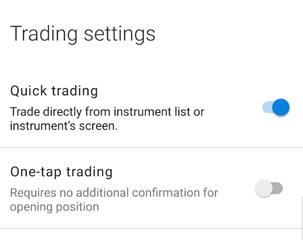
You can select the order you want to close in the “Trade” option and close the position manually.
When closing a position, you will see a confirmation message “The order has been closed in VWAP”.
When the transaction reaches the stop loss or take profit limit price you set, or reaches the stop loss level of the account, the position will be automatically closed.
You can change the position or stop loss/take profit of an opened position, and select the “more” button next to the position you want to modify from the “transaction” option.
You can select “Modify Position” and use the options provided on the page to make the corresponding changes.
Then you can select the “change” button and confirm the change.
You can change the position of the order by selecting the “More” button next to the position you want to modify from the “Trade” option.
You can choose the “Modify Position” setting.
Then you can select the “change” button and confirm the change.
Please check FXPro official website or contact the customer support with regard to the latest information and more accurate details.
FXPro official website is here.
Please click "Introduction of FXPro", if you want to know the details and the company information of FXPro.




 IronFX
IronFX
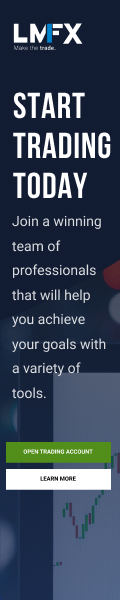
FXGT Broker Review: A Leader in High Leverage Forex and Cryptocurrency Trading
Comment by whatisgoingonTRUMP
February 17, 2025
Trump’s team holds 80% of the $TRUMP token supply, giving them the power to influence prices and put investors at risk. A crypto controlled by one group? Doesn’t seem very decen...