How to start Copy Trading with OctaFX? Table of Contents
Comparison of OctaFX’s trading account types
OctaFX mainly offers MT4 and MT5 trading account types.
See the table below to know the difference between these trading account types
| Account Type | OctaFX MT5 | OctaFX MT4 |
|---|---|---|
| Spread Type | Floating | Floating |
| Minimum Spread | 0.6 pips | 0.6 pips |
| Trading Commission | None | None |
| Minimum Deposit | 100 USD | 100 USD |
| Available Markets | 35 currency pairs + gold and silver + 3 energies + 10 indices + 30 cryptocurrencies |
35 currency pairs + gold and silver + 3 energies + 4 indices + 30 cryptocurrencies |
| Maximum Leverage | 1:500 | 1:500 |
| Minimum Trading Volume | 0.01 lots | 0.01 lots |
| Maximum Trading Volume | 500 lots | 200 lots |
| Execution Model | Market Execution | Market Execution |
| Execution Speed | Less Than 0.1 seconds | Less Than 0.1 seconds |
| Account Currency | USD and EUR | USD and EUR |
| Margin Call Level | 25% | 25% |
| Stop Out Level | 15% | 15% |
| Hedging Strategy | Allowed | Allowed |
| Scalping Strategy | Allowed | Allowed |
| Use of EAs | Allowed | Allowed |
| Swap Points | None | None |
| Cryptocurrency Trading | Available | Available |
| Sign Up Link | Open OctaFX MT5 Account | Open OctaFX MT4 Account |
Open OctaFX’s Account for free
How to start using OctaFX’s Copy Trading Service?
When we launch the app for the first time, there will be a welcome screen. Please read this article to find OctaFX’s latest offers.
Please fill out the short form or use your Google or Facebook account to register. You can also use this account for all OctaFX services.
Click below to log in and enter the email and password you used in your OctaFX profile
You will see a list of master traders you are currently following on the start window. If you have not made an investment, the list will be empty.
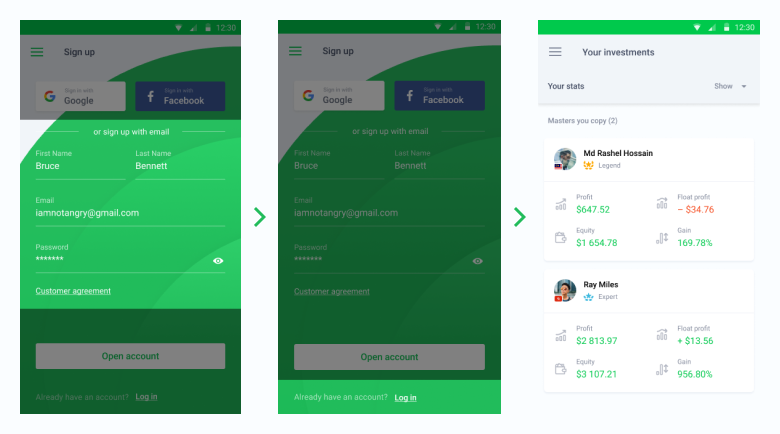
To use OctaFX’s service to invest, you need to deposit or transfer funds from your trading account in OctaFX. No matter which method you choose, OctaFX does not charge any handling fees.
How to make a deposit to your Copy Trading Account?
Press the menu icon at the top of the screen and select Deposit. Then choose your preferred transfer method and follow OctaFX’s prompts.
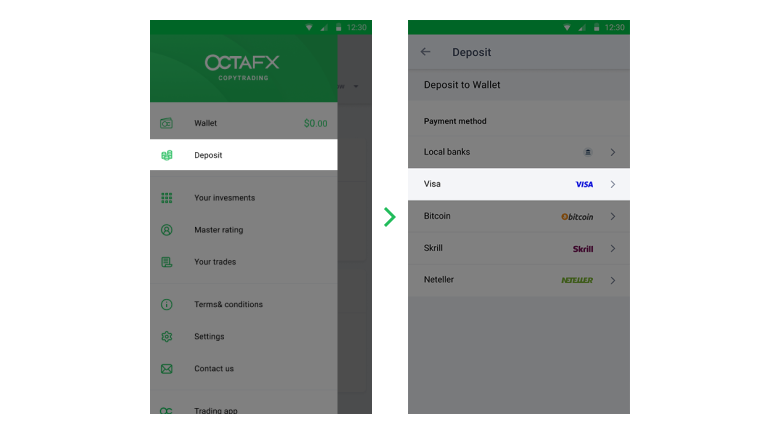
Open OctaFX’s account for free
How to transfer money internally between accounts?
Log in to your personal area of the OctaFX website, press New Internal Transfer on the right menu, then select New Internal Transfer
From there, select the account you want to transfer, set your wallet as its destination, enter the amount And provide your OctaFX PIN code. When you are ready, click Submit Request.
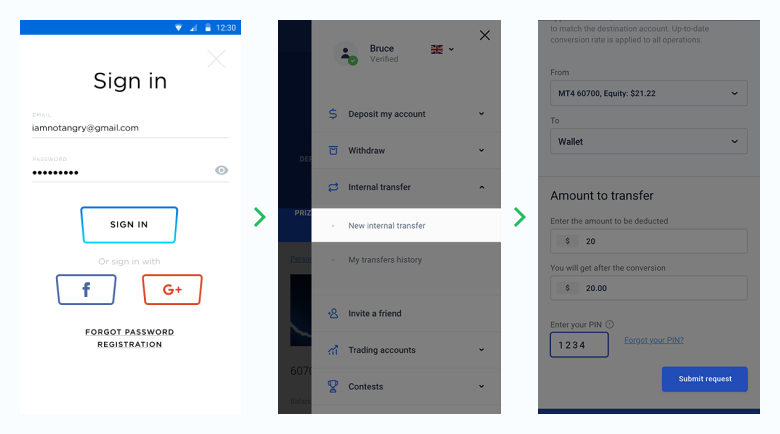
Once the transfer is complete, you can return to OctaFX CopyTrading App and check OctaFX’s list of master traders.
Start Copy Trading with OctaFX
How to start the Copy Trading in your account?
Press the menu icon at the top of the screen to view the main ratings to determine investment targets.
By default, you will see that the master trader has made the best profit in the past two weeks. You can press the settings icon below to apply more filters and find a master trader that suits your style.
These filters allow you to categorize master traders based on their expertise, the type of commission they charge, and whether they offer free trials.
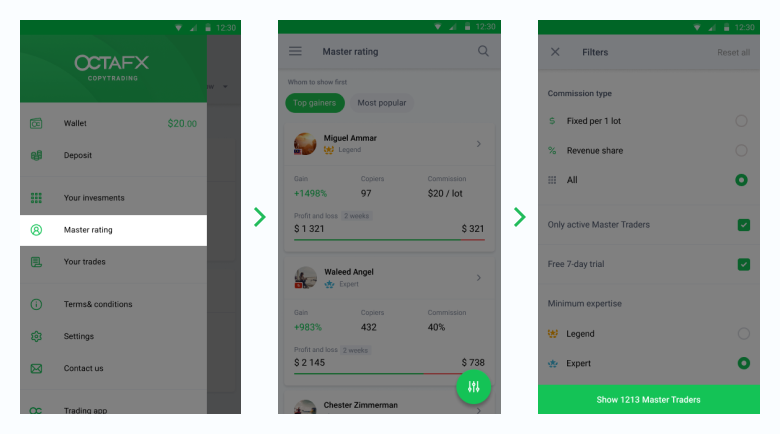
Press your favorite master trader to view their detailed statistics. If you are ready to invest in this master trader, please press start copy at the top of the screen.
Enter the amount you want to invest. Make sure your investment amount matches or exceeds the master trader’s balance-please refer to the recommended value. In this way, you will be able to copy the trading strategy completely without missing any profits.
Also, don’t forget to set the “Balance Manager” percentage. This is the part of your maximum balance, even if the master trader starts to lose money, it will still be protected.
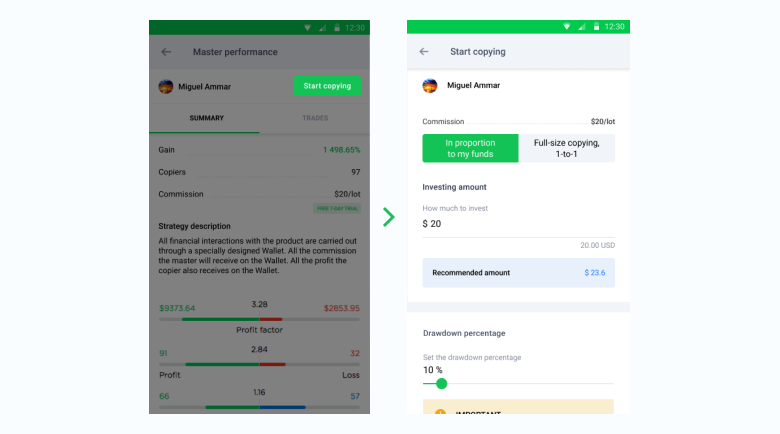
How to start trading on OctaFX MT4/MT5?
This article will introduce you to the MetaTrader 4/5 platform, which was developed for online transactions in the foreign exchange market. The platform provides technical analysis tools, as well as placing orders and managing transactions. We will explain the interface of the platform and teach you how to manage transactions.
1. After opening the application, you will see a login form, you need to fill in your login name and password. Select the Real server to log in to your real account, and select the Demo server to log in to the simulated account.
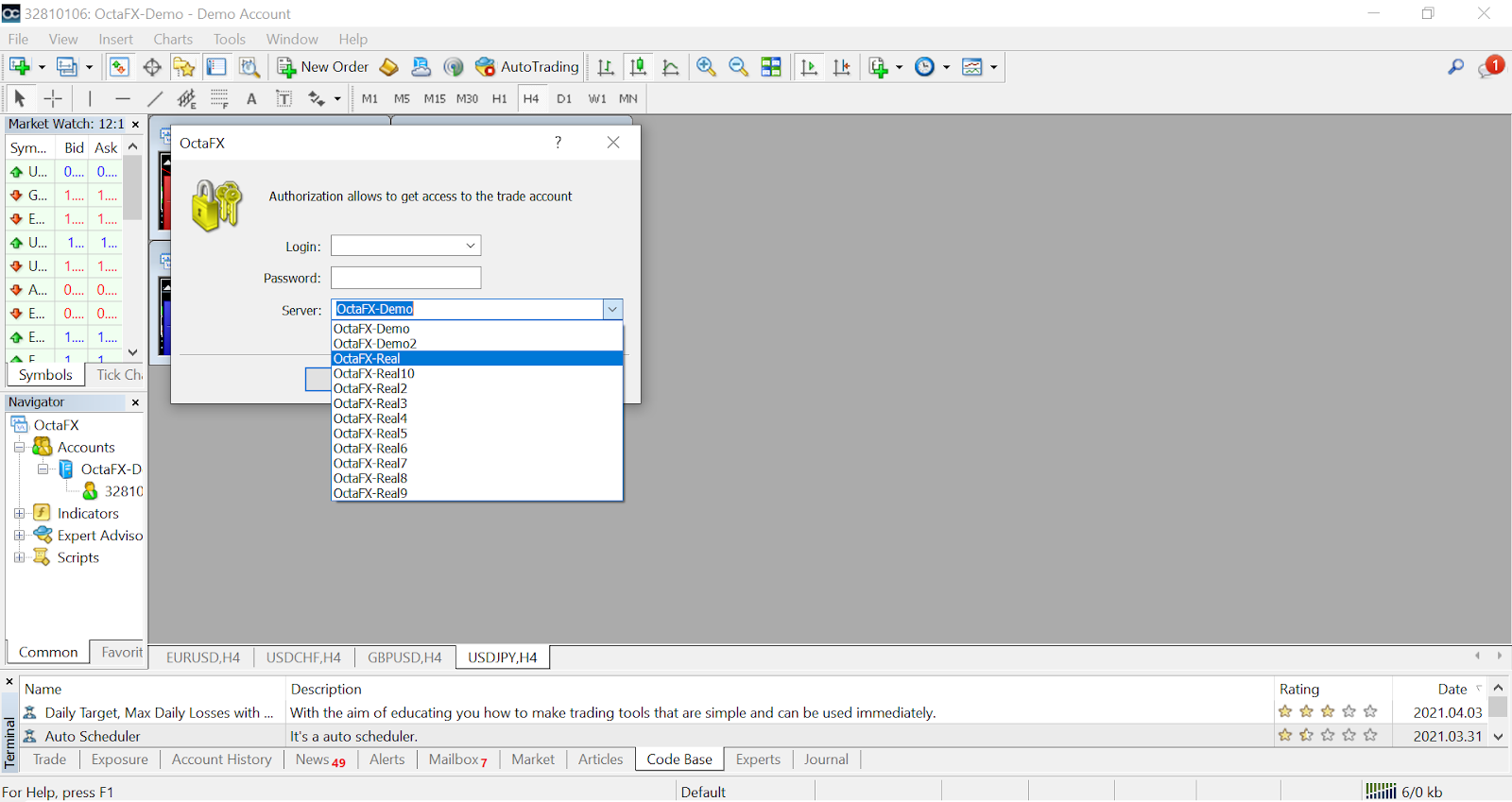
2. Please note that every time you open a new account, OctaFX will send you an email containing the account login ID and password.
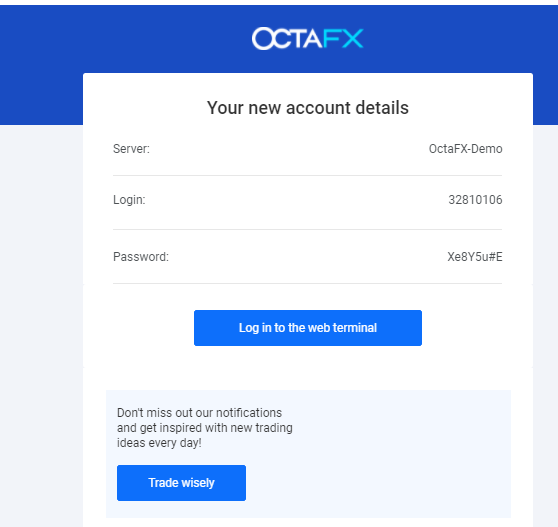
After logging in, you will be redirected to the MetaTrader platform. You will see a large chart of a particular currency pair.
3. At the top of the screen, you will see the menu and toolbar. Use the toolbar to create orders, change time periods, and access indicators.
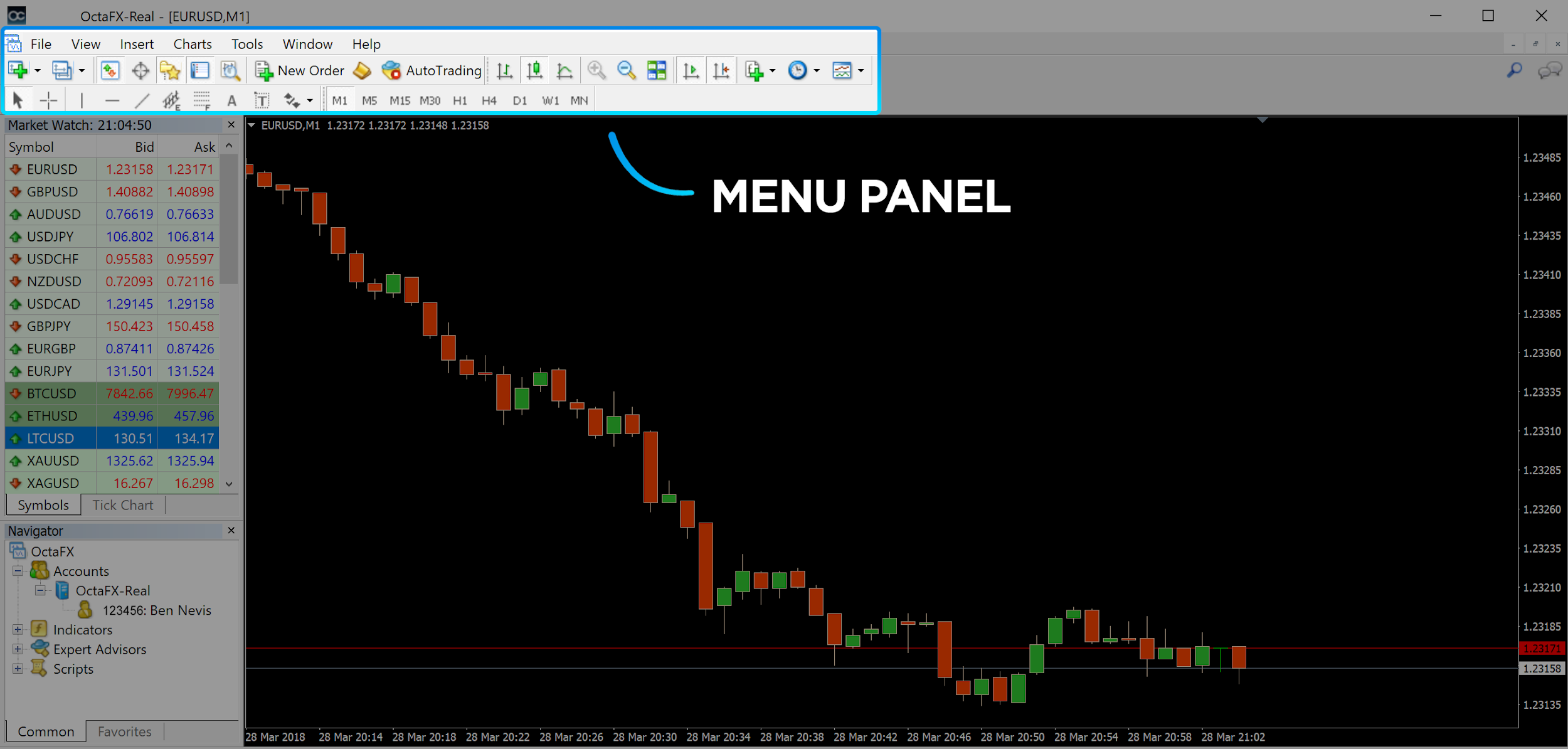
4. On the left side, you can find the market quotation, which lists different currency pairs and their buying and selling prices
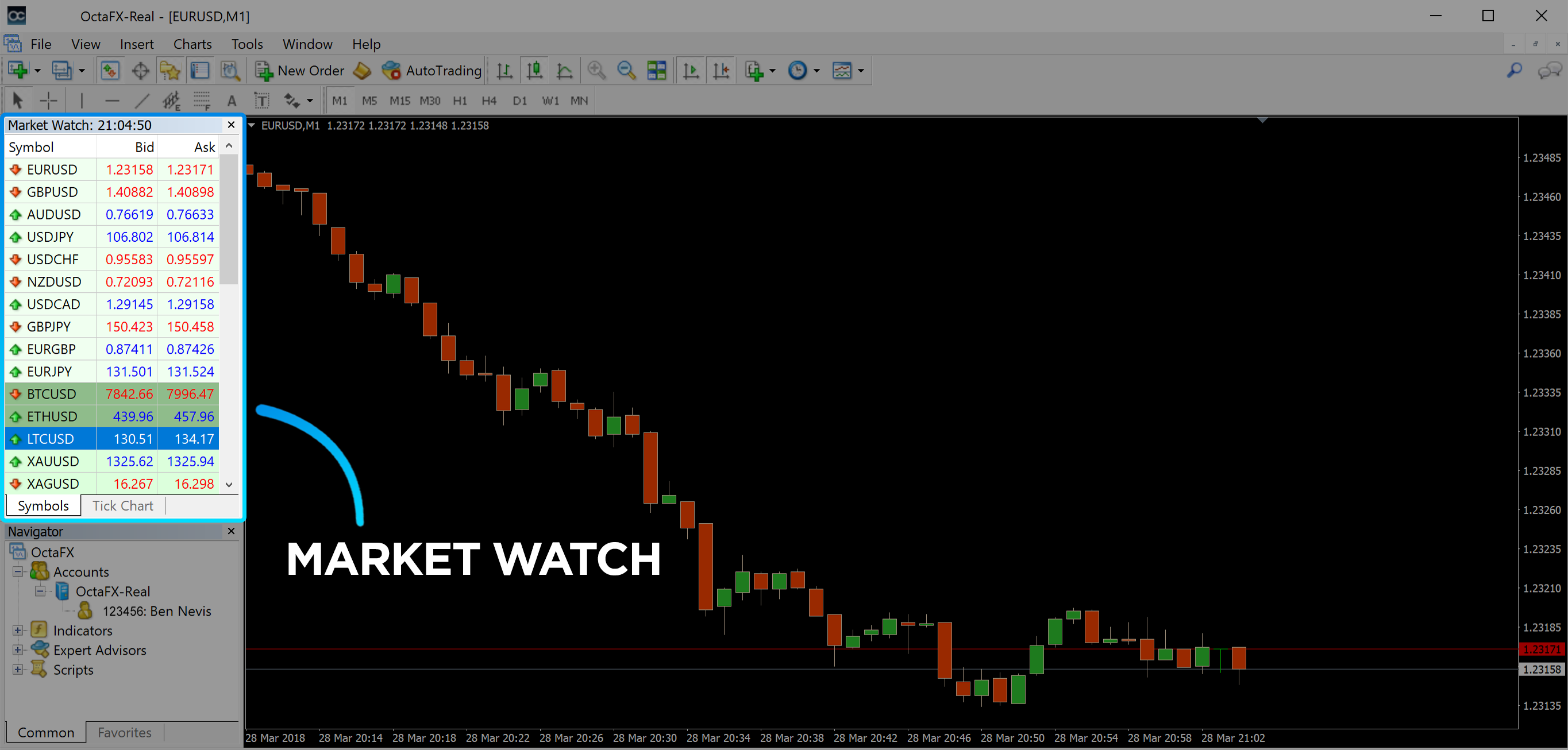
5. The asking price is used to buy currency, and the bid is used to sell currency. Below the asking price, you will see the navigation where you can manage your account and add indicators, EAs, and scripts
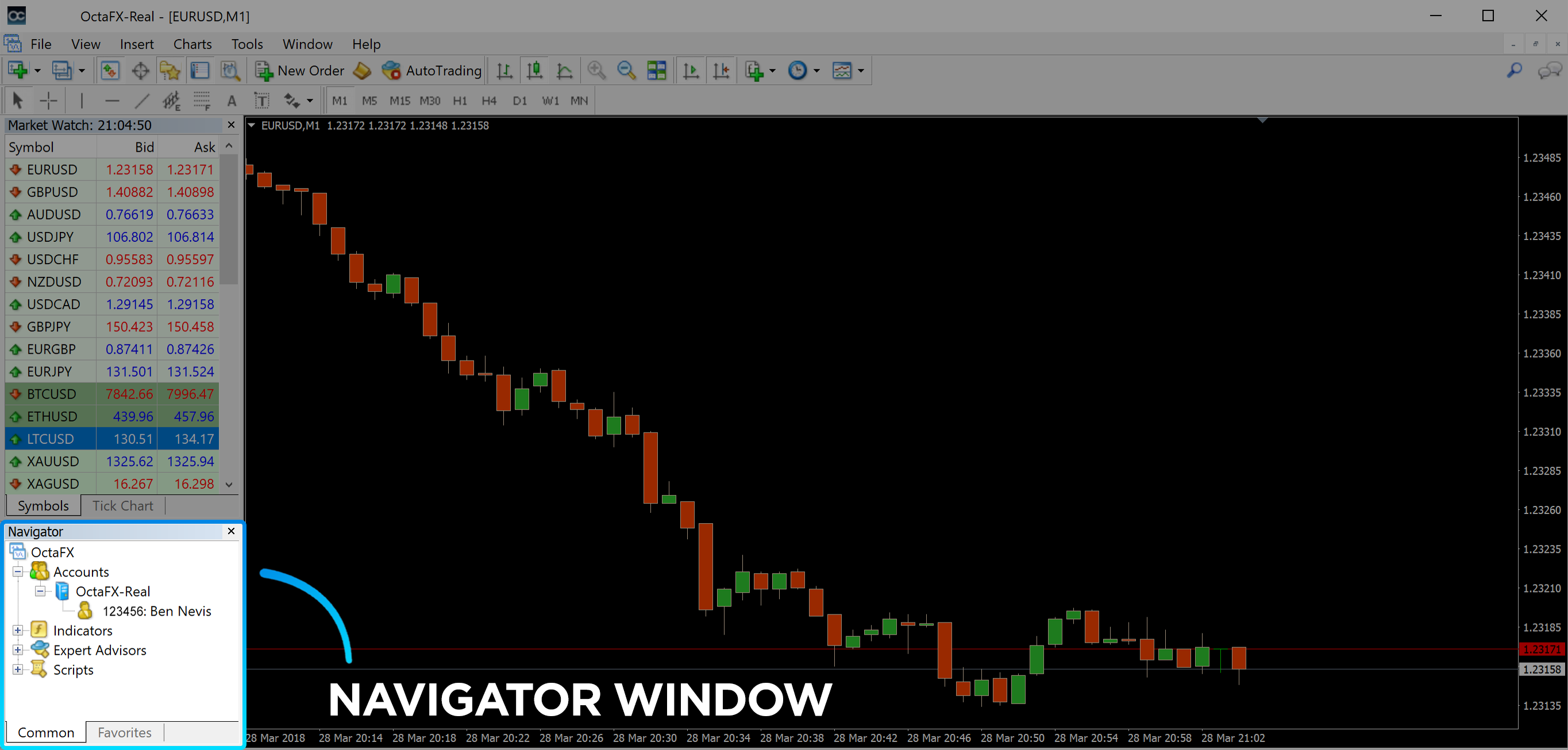
6. The terminal can be found at the bottom of the screen. It has several tabs to help you track the latest activities, including transactions, account history, alerts, email, EA, logs, etc. For example, you can view the opened order in the trading tab, including the trading variety, trading price, stop loss, take profit, closing price, and profit and loss. The Account History tab collects data from activities that have occurred (including closed orders).
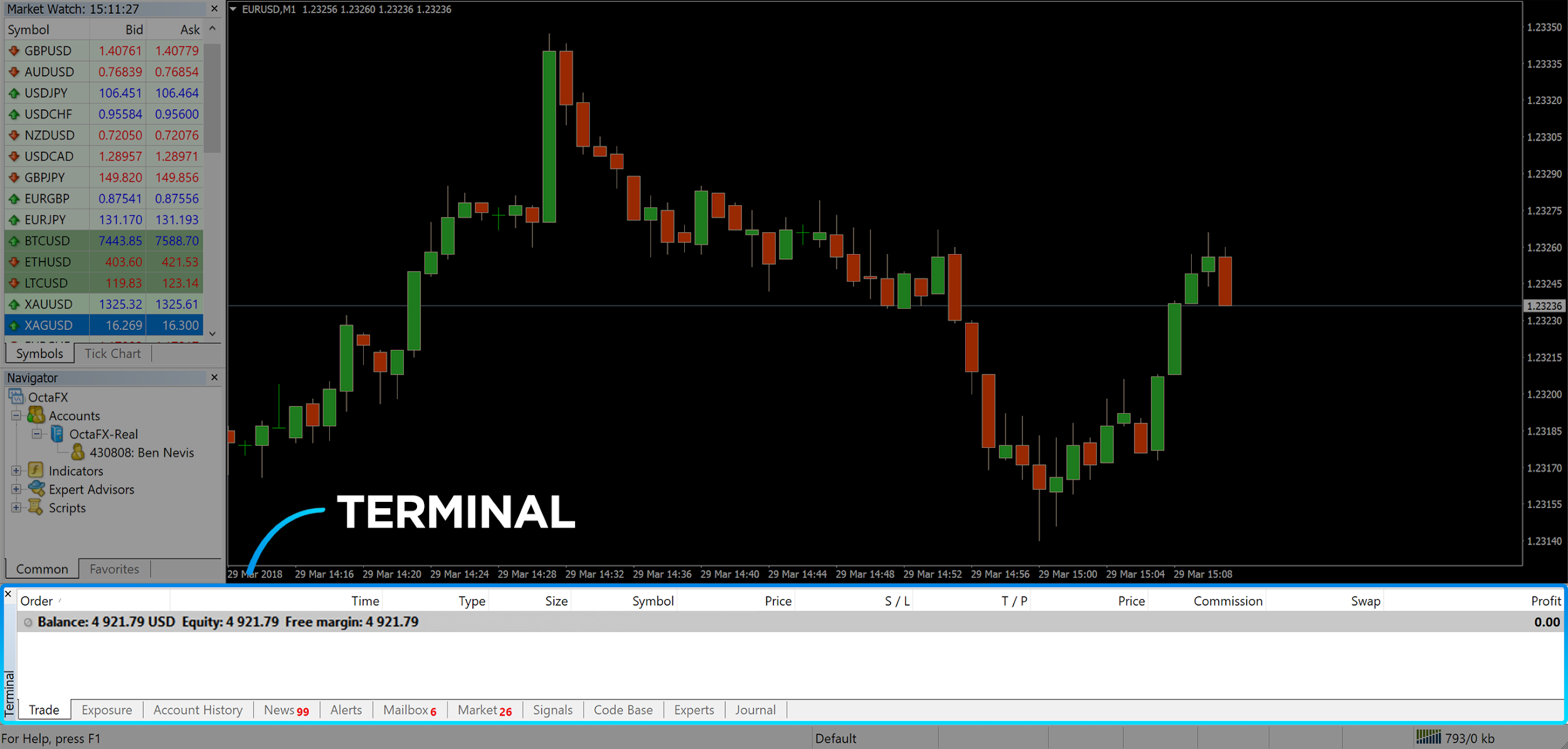
7. The chart window shows the current state of the market and the asking and bidding prices. To open an order, you need to press the new order button in the toolbar, or press the currency pair in the market quote and select a new order.
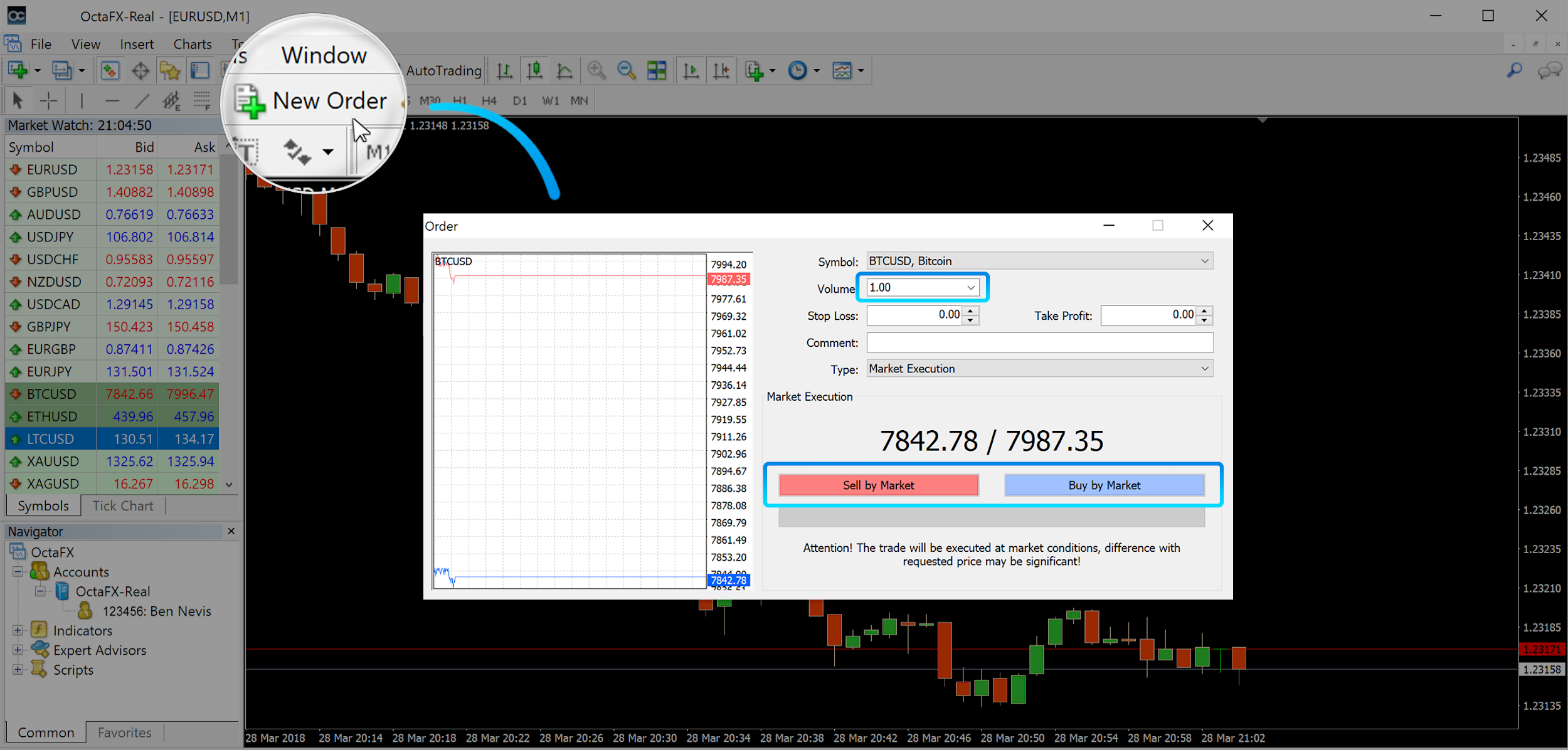
In the window that opens, you will see:
- The trading variety is automatically set to the trading variety shown in the chart. To select another variety, you need to choose from the drop-down list. Learn more about forex trading session information.
- Lots, representing the order volume, 1.0 is equal to 1 lot or 100,000 units-OctaFX’s profit calculator.
- You can set the stop-loss price and take- profit price immediately or later.
- The transaction type can be a market price transaction or a pending order transaction, and the trader can specify the entry price.
- To create a new order, you need to press on the market to buy or to sell the price of a button.
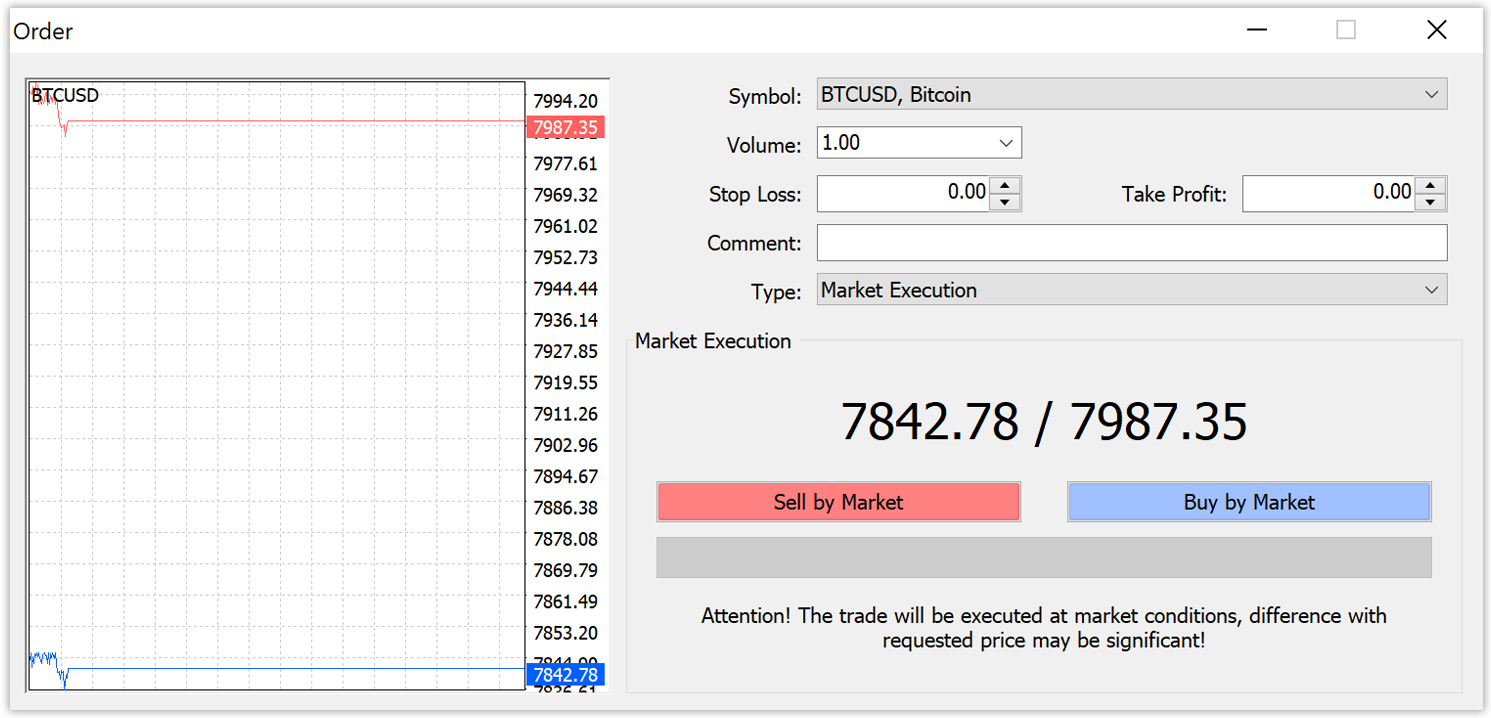
A buy order opens the position at the asking price (red line) and closes the position at the bid price (blue line). Traders buy at a lower price but hope to sell at a higher price. A sell order opens a position at the bid price and closes it at the ask price. You sell at a higher price, but you want to buy at a lower price. You can view the opened orders by pressing the transaction tab in the terminal window. To close an order, you need to click on the order and choose to close the position. You can view your closed orders in the Account History tab.
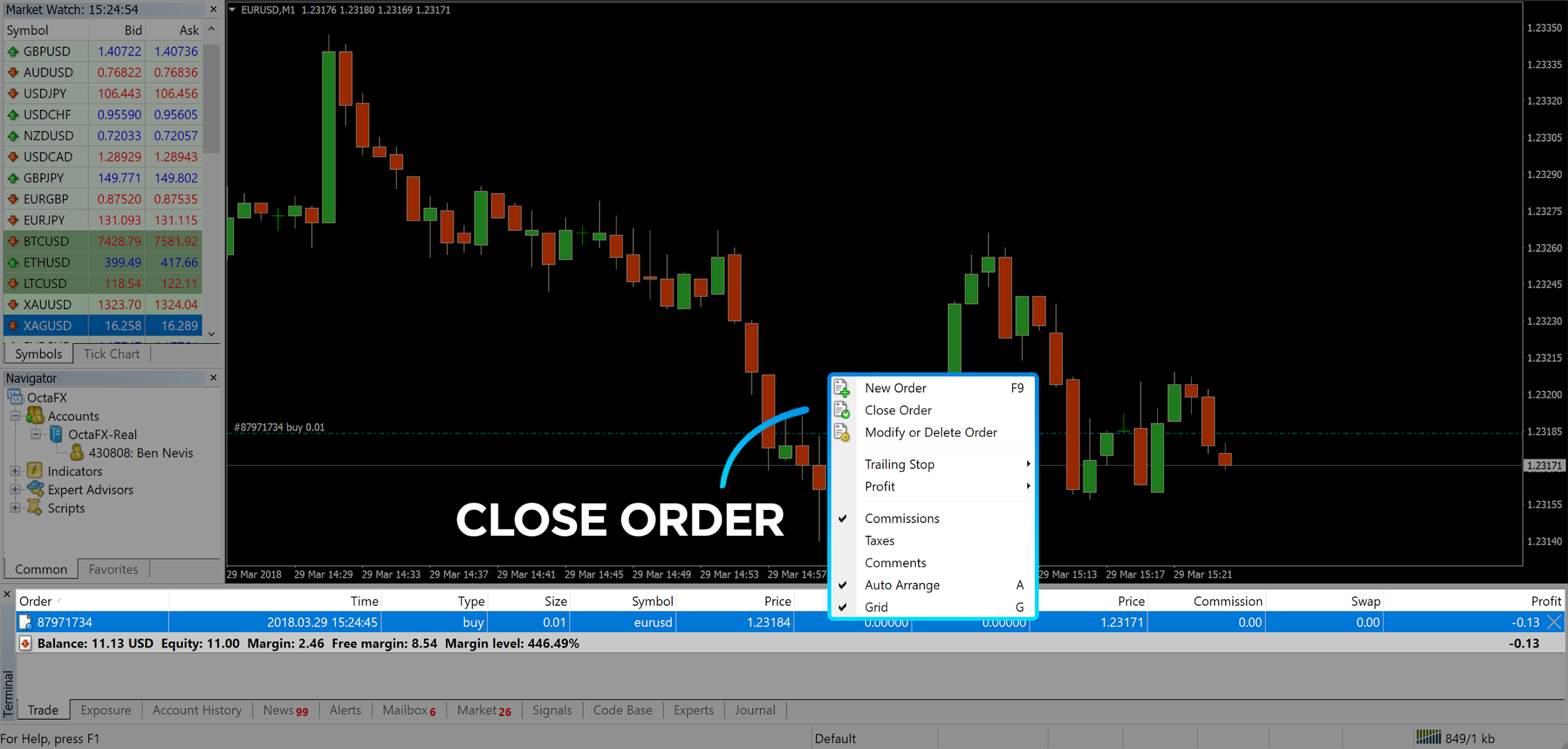
In this way, you can trade on MetaTrader 4. Once you know the purpose of each button, you can easily trade on this platform. MetaTrader4 provides you with a large number of technical analysis tools to help you trade like a foreign exchange market expert.
Please check OctaFX official website or contact the customer support with regard to the latest information and more accurate details.
OctaFX official website is here.
Please click "Introduction of OctaFX", if you want to know the details and the company information of OctaFX.




 IronFX
IronFX
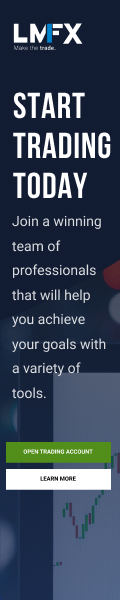
FXGT Broker Review: A Leader in High Leverage Forex and Cryptocurrency Trading
Comment by whatisgoingonTRUMP
February 17, 2025
Trump’s team holds 80% of the $TRUMP token supply, giving them the power to influence prices and put investors at risk. A crypto controlled by one group? Doesn’t seem very decen...