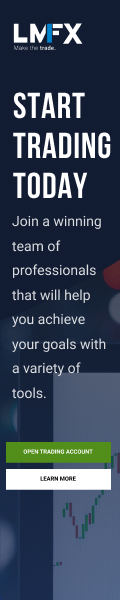How to open OctaFX MT5 Trading Account? Table of Contents
- How to open OctaFX MT5 Trading Account?
- Trading Condition of OctaFX MT5 Account
- OctaFX MT5 - Next Generation Trading Platform
- Why you should use OctaFX MT5?
- Various Order Types on OctaFX MT5
- Choose from Hedging and Netting modes
- More Technical Analysis Tools on OctaFX MT5
- Built-in Economic Calendar on OctaFX MT5
- Various Chart Types for display on OctaFX MT5
- Automated EA Trading on OctaFX MT5
- Scalping Trades on OctaFX MT5
- Open OctaFX MT5 Demo Trading Account
- How to download/install OctaFX MT5 Desktop?
- How to download/install OctaFX MT5 iPhone and iPad app?
- How to download/install OctaFX MT5 Android App?
- How to uninstall OctaFX MT5 platform?

How to open OctaFX MT5 Trading Account?
- Click here to visit OctaFX’s Official Website;
- Go to the registration page;
- Full in the application form and submit;
- Receive login information for your account;
- Log in to OctaFX’s client portal and start your investment.
With OctaFX, you can open trading accounts for free and also use any trading platforms as you like.
For more information about OctaFX’s trading service, visit the official website from below.
Trading Condition of OctaFX MT5 Account
| Built-in real-time market news | Available |
|---|---|
| The industry’s lowest spread: | Starting as low as 0.4 pips |
| Wide selection of tools: | 32 currency pairs, 4 metals, 10 indices, 3 energy sources and 3 cryptocurrencies |
| Low cost: | No commissions, only spreads |
| Transaction volume calculation unit | Available |
| Trading volume options: | Minimum 0.01 lot, maximum unlimited |
| High leverage: | The highest currency leverage is 1:200, the metal and energy leverage is 1:100, the index leverage is 1:50, and the cryptocurrency leverage is 1:10. |
| Higher accuracy: | 5 digits |
| Trading signal | Available |
| Deposit bonus: | Each deposit can get up to 50% bonus |
OctaFX MT5 – Next Generation Trading Platform
The next most popular foreign exchange trading platform in the world.
MetaTrader 5 web version is compatible with Windows, Linux and Mac OS. Whether it is iOS or Android operating system, MT5 can be accessed through a smartphone or tablet. Trade anytime, anywhere, even when you are traveling or on vacation, you can access transaction information 24 hours a day. It is very easy to download and install the terminal on any compatible device.
- MetaTrader 5 web version
- Use the MetaTrader 5 network platform to trade foreign exchange and CFDs without installing or downloading any software applications. You can use any browser and operating system with an Internet connection to trade in the foreign exchange market. Immediately use the MetaTrader 5 web platform to access your trading account.
- MetaTrader 5 desktop version
- Download MetaTrader 5 and start trading foreign exchange and CFDs. It has amazing features, supports technical and market fundamental analysis, can copy transactions and perform automatic transactions, and multiple functions are integrated into the platform. This version provides multiple order types and execution modes.
- MetaTrader 5 for Android
- Download MetaTrader 5 on your Android phone or tablet to trade currency CFDs. With MetaTrader 5 on the Android system, you can trade and view your account no matter where you are. Using your smartphone or tablet, you can access the main functions of the platform.
- MetaTrader 5 iOS
- The new MetaTrader 5 platform provides mobile online trading in the foreign exchange market. You can trade foreign exchange and CFDs directly on your iPhone and iPad! This new application allows you to connect to the OctaFX server, get currency quotes, analyze financial markets using charts and technical indicators, trade and view the history of your trading operations.
MetaTrader 5 or MT5 is the next-generation multi-asset trading platform that will replace MT4 in the near future. Its reverse test function is not only faster than MT4 but also allows multiple pairs of tests at the same time. A graphical interface similar to MT4 will help you quickly adapt to the platform, and the unique centralized exchange function integrated into MT5 enables traders to trade commodities and indices other than foreign exchange.
Why you should use OctaFX MT5?
In addition to providing more services than MT4, MetaTrader 5 (MT5) also includes better functions and transactions than many other online trading platforms. Through MT5, MetaQuotes software has increased the number of available technical analysis tools, as well as more charts and time frame options. Issues like a limited number of pending order types and the inability to separate or quick inquiry/placement have been eliminated, and additional trading functions make trading easier and smoother.
- More pending order options:
- Traders can place eight types of pending orders in order to more accurately control open positions.
- Cryptocurrency pair trading:
- MT5 allows intraday volatility trading or position trading. The new hedging function can also realize scalping.
- One-click trading:
- MT5 simplifies the process of opening a new position with a single click.
- More analysis tools are available:
- MT5 includes other technical tools, providing more than 21 time frame chart options and 9 additional chart structure techniques.
- Clear separation:
- MT5 separates orders, positions and transactions.
- Strategy optimization test program:
- Improved the testing ability of intelligent trading and provide more detailed results display.
- Enhanced intelligent trading:
- Integrated MQL foreign exchange market product tab for EA.
- Economic Calendar:
- Traders can now learn about economic events, data and indicators in real time every hour for market monitoring.
Various Order Types on OctaFX MT5
Whether it is trading instructions, instant execution, exchange or market execution, MT5 trading software allows traders to easily achieve their trading goals. Using the MT5 trading platform, you can execute any type of trading order, including pending, market, stop loss and trailing stop loss orders:
- Market order:
- For instant execution, a transaction order can be completed immediately with the consent of the trader or broker. There are two types of market orders on MT5.
- Pending order:
- Once the market conditions meet the specified conditions, the order will be executed. There are up to six types of pending orders.
- Stop loss orders:
- Stop loss can be used with market execution and pending orders to minimize losses and lock in profits. There are two stop loss orders on MT5.
- Trailing stop loss:
- This stop loss can follow the current price. If the price moves in the opposite direction, the stop loss level will change.
Choose from Hedging and Netting modes
The user-friendly and powerful trading platform provides up-to-date account information and provides greater flexibility when executing transactions. The system provides two main accounting modes:
- Hedging mode:
- Suitable for foreign exchange transactions; any new financial instrument transaction will open a new position.
- Netting mode:
- Applicable to exchanges; it allows traders to open only one position on financial instruments at a time.
Find out more about OctaFX MT5
More Technical Analysis Tools on OctaFX MT5
MT5 has 44 analysis objects, including Gann, Fibonacci retracement, Elliott tools, geometric shapes and so on. Manually apply objects on the chart, set calculation parameters, and customize the appearance of graphical objects according to your preferences.
Choose from the most popular technical indicators unique to MetaTrader 5: trend oscillators, volume indicators and Bill Williams tools. Add the indicator to the price chart or use it as a separate subwindow. You can also overlay indicators on a chart for better monitoring. In addition, whenever you think you need more indicators for a particular trading strategy, you can visit the market and code base to download other indicators of the MetaTrader 5 trading platform. Developers can access MetaEditor to build custom indicators for the platform.
Built-in Economic Calendar on OctaFX MT5
MetaTrader 5 economic calendar can view important macroeconomic indicators in real time to predict price trends. The calendar contains events for the current and past weeks, and also publishes upcoming events. All indicators come with release time, priority and previous values. Color coding is used to indicate the difference between the expected value and the actual value of the indicator.
The metrics can be viewed on the “Calendar” tab of the “Toolbox” window. To add an indicator to the chart, just click “Add all events” in the calendar menu.
Various Chart Types for display on OctaFX MT5
Use MetaTrader 5 charts to determine the trend and support or resistance levels for price predictions. Enable trading robots to view changes in currency, index and other securities quotes.
- Trend:
- The basis of technical analysis. To help determine the direction of market trends, the two main market trends are an uptrend and a downtrend.
- Support and resistance levels:
- Help you determine the direction of opening a position based on the trend, and display potential profits (or losses).
MetaTrader 5 trading platform provides a large number of templates and configuration files, enabling traders to change the color scheme and analysis objects applied on the chart. MT5 has 21 time frames applicable to all financial instruments and provides more than 80 popular analysis tools, as well as the ability to build charts based on other indicator data. You can also add analysis objects directly to the symbol price chart. Finally, it is also very important that MetaTrader 5 supports the use of an unlimited number of other analysis tools to monitor the price fluctuations of multiple currencies.
Open OctaFX’s MT5 trading account
Automated EA Trading on OctaFX MT5
MetaTrader 5 uses the programming language MQL5, allowing black box programming, which makes it a viable choice for trading robot developers and users. A trading robot is an application used for trading account management. They analyze the quotations of financial instruments and allow traders to execute the most profitable trades. Thousands of these indicators can be downloaded for free in the MQL5 code base.
The strategy tester helps to test the performance of the trading robot and find the best input parameters before executing the EA on the real account. The whole process is based on historical quotes of currencies and other financial products, and there are multiple test modes.
- Optimization:
- You can test a trading robot multiple times and use different parameters to select the best order.
- MQL5 Cloud Platform:
- Allows adding other computers to speed up the testing process.
- Visual display of results:
- Testing results are displayed as numbers, and a large number of statistical data are also provided, including the percentage of profit and loss, expected return, etc. You can choose 2D and 3D tools to visually analyze the optimization results. Simulated trading divides the currency and index database used for optimization into two separate parts.
- Multi-currency:
- Allows testing of multiple currencies to analyze and identify the correlation between different currency pairs.
Scalping Trades on OctaFX MT5
When you need to improve scalping techniques and stop making manual decisions, forex robots are the ideal helper. Once you have created a large short position, the most important thing is to close the order at the appropriate time. This is where robots are needed to improve the accuracy of foreign exchange and CFD transactions. For example, EA is programmed to monitor the fluctuations of various currencies, and automatically enter and exit the market after reaching predetermined trading indicators.
MetaTrader 5 scalping allows you to turn many small profit opportunities into big ones. This is also a good risk management strategy, because it does not involve huge risks brought about by huge profits, but remember that robots do make mistakes. When EA makes mistakes, any questions about errors must be sent to the developer.
- Market Depth (DOM):
- This function provides traders with a perspective on the current market trend of a specific index. For retail foreign exchange traders, this information is usually not available because there is no centralized exchange to obtain data from it. This function applies to exchange and non-exchange symbols. For exchange symbols, the window displays the real-time quantity and price of the transaction request. For non-exchange symbols, DOM is a tool that can issue market price execution and pending orders with just one click.
- One-click trading:
- Because trading execution is very important, the special panel on MT5 can execute trading operations immediately with just one click. Select “One Click Trading” in the chart context menu, and the results will be sent to the server immediately without opening any other trading dialogs.
Start Scalping Trades on OctaFX MT5
Open OctaFX MT5 Demo Trading Account
Opening a MetaTrader 4 demo account is the best way for new traders to view the platform, familiarize themselves with the tools and learn trading techniques. This account works like a real account, but it allows you to trade using virtual currency instead of real currency. Once you are confident in your trading, you can migrate to MetaTrader 5 to access more features
How to download/install OctaFX MT5 Desktop?
1. Download Metatrader 5
Click this link to download the PC version of MetaTrader 5. Run the file after downloading. According to the system security settings, a security window will pop up, requiring operation confirmation. Press Yes”.
2. Read the license agreement
Read carefully and accept the Metatrader 5 license agreement before installation

3. Install Metatrader 5
Click Next to start the installation. The installation wizard will download the required files from the Metaquotes data network and install them on your computer. You need to wait patiently while performing this step
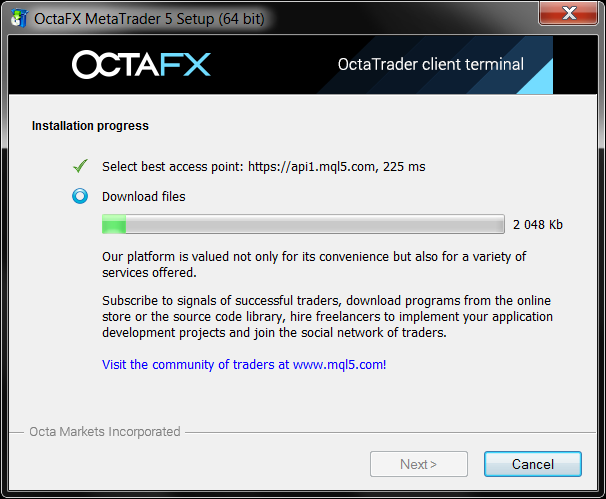
4. Run Metatrader5
After the software is installed, run it. You will see a list of servers. Choose a server.
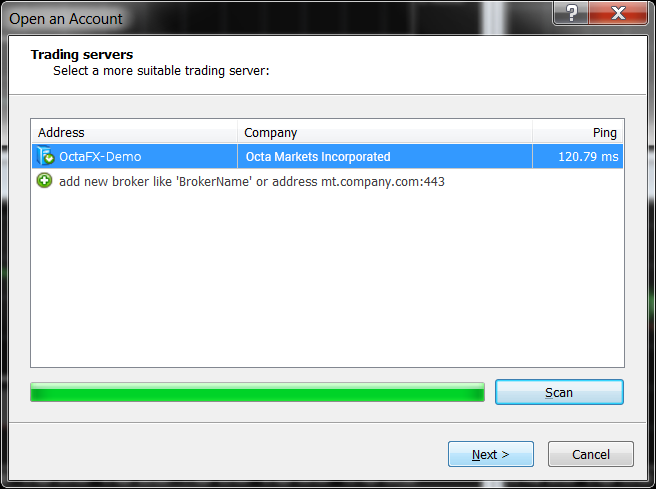
5. Log in to your account
Please use your account and password to log in to your MT5 account. After completing this step, you can use Metatrader5 on your computer.

Download OctaFX MT5 for Desktop
How to download/install OctaFX MT5 iPhone and iPad app?
1. Go to App Store
Click on your App Store icon to enter the app store
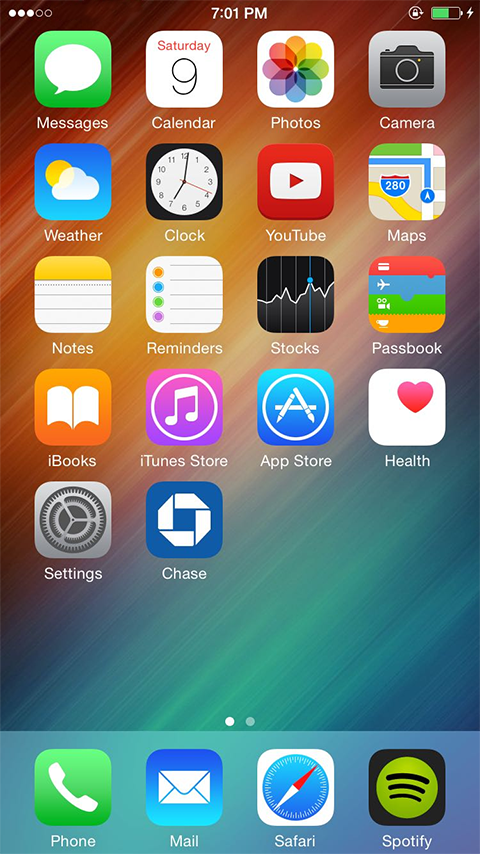
2. Search MetaTrader 5
Enter “Metatrader 5” in the search window. App Store will find Metatrader 5 for you.

3. Download app
As you can see, the software is completely free. Click the blue “GET” button to start the installation.
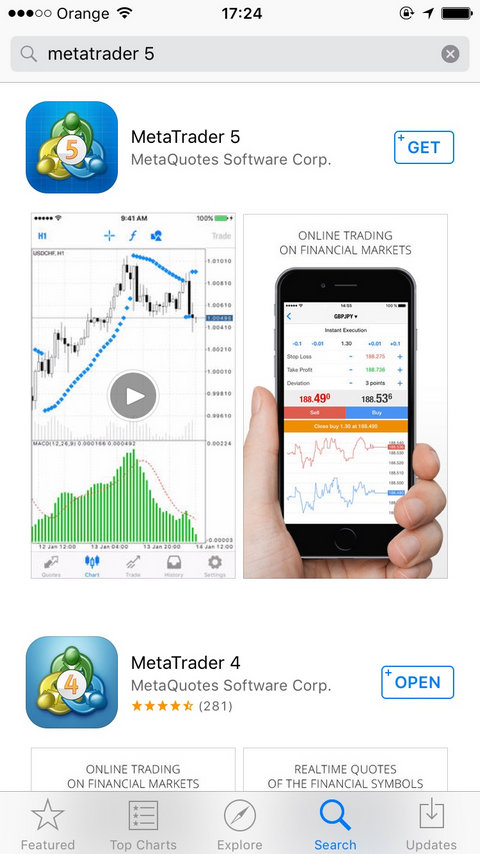
4. Install app
Click the green “Install” button to install the application to your iPhone/iPad.

5. Run the app
After the installation is complete, run the application. You will be asked to log in to your existing account or open a new account.
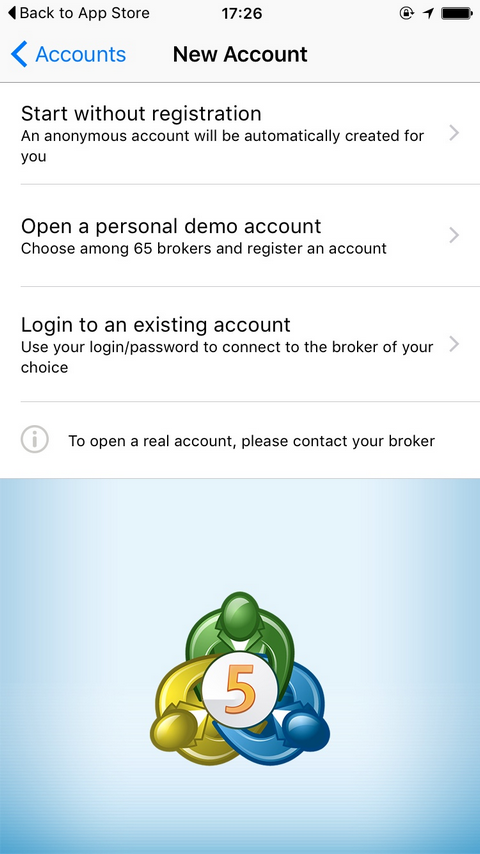
6. Find the OctaFX server
In the server search, press and enter “OctaFX”. After finding the server, select the real or simulated server (real for real accounts, demo-for simulated accounts)
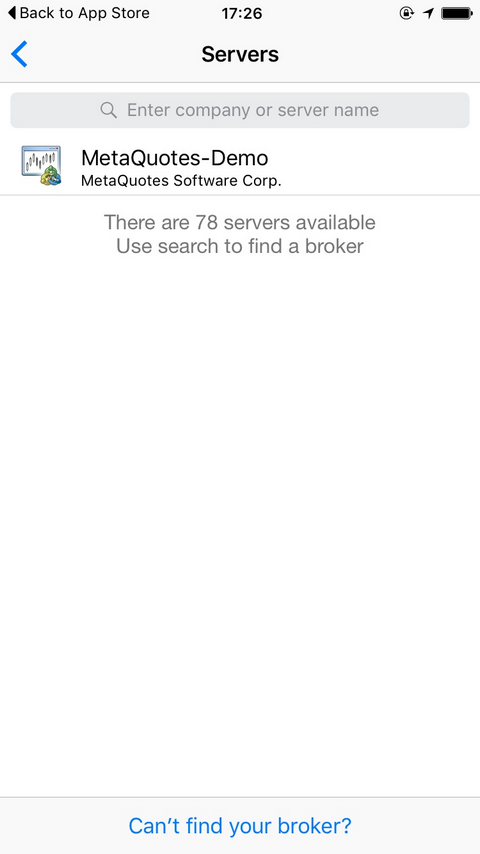
7. Log in to your account
Enter your MT5 login name and password to log in to the account
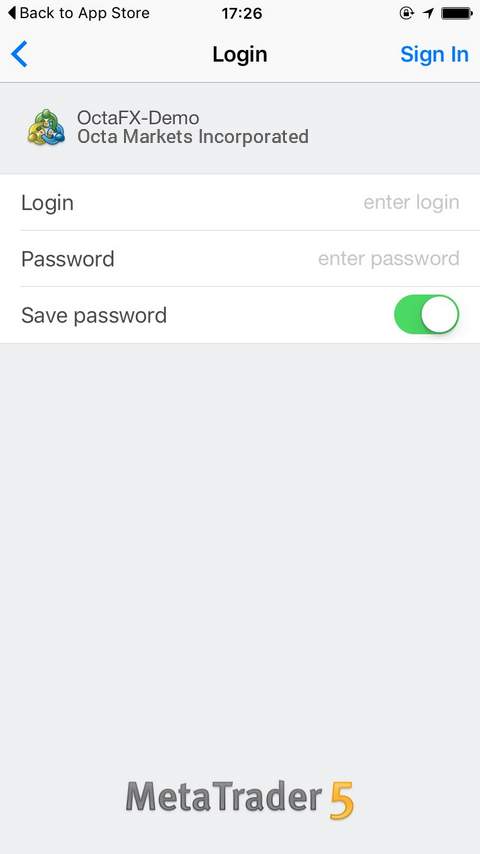
8. Enjoy your Metatrader 5
If all the operations you have performed are correct, you will successfully log in to your account. Here you can enjoy the iPhone or iPad version of the MetaTrader 5 trading application!

How to download/install OctaFX MT5 Android App?
1. Go to the Play Store
Click on your Play Store icon to enter the store
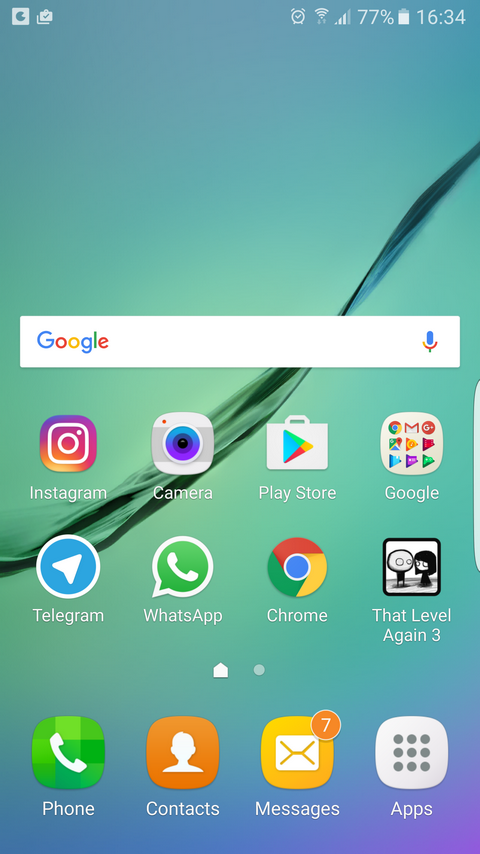
2. Search MetaTrader 5
Enter “Metatrader 5” in the search window. The App Store will find the Android app Metatrader 5 for you.
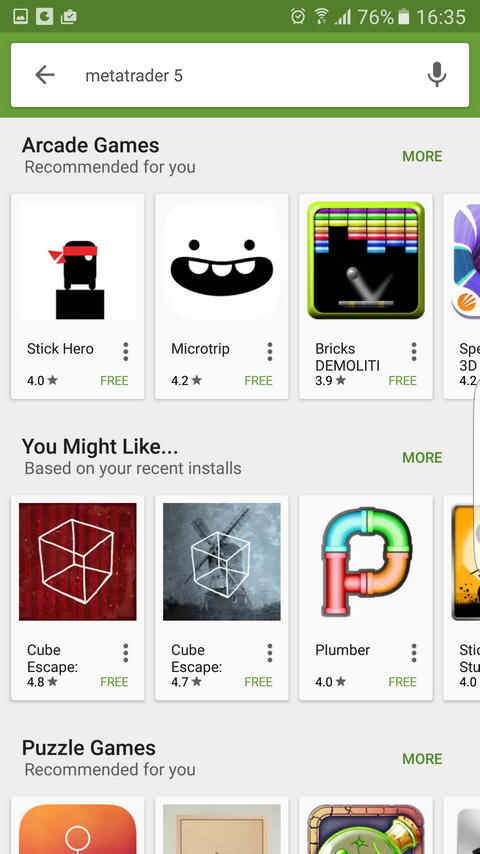
3. Find Metatrader 5
Click MetaTrader 5 in the search results. You will see the application shown below.
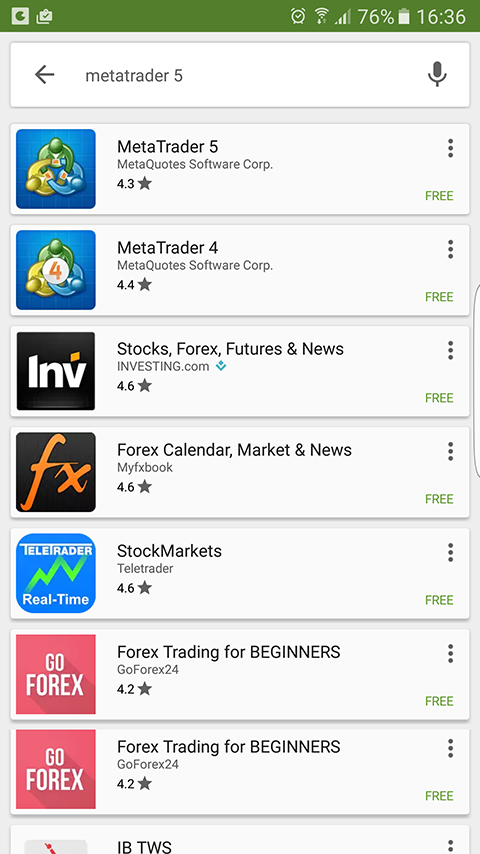
4. Download app
Click “Install”, then click Accept and Download to start downloading the app.
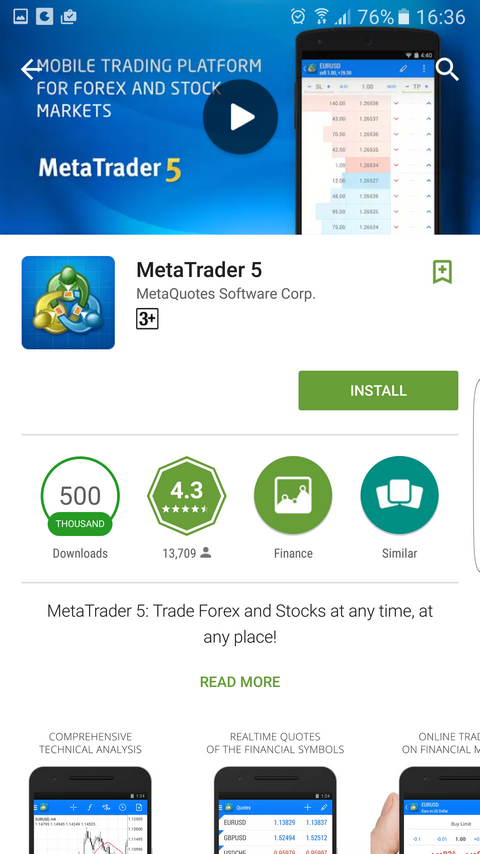
5. Wait for the app to install
If your actions are correct, you will see the following screen.
6. Open a new account or log in to an existing account
After your Metatrader 5 Android version is successfully installed, log in to your existing account or open a new account.
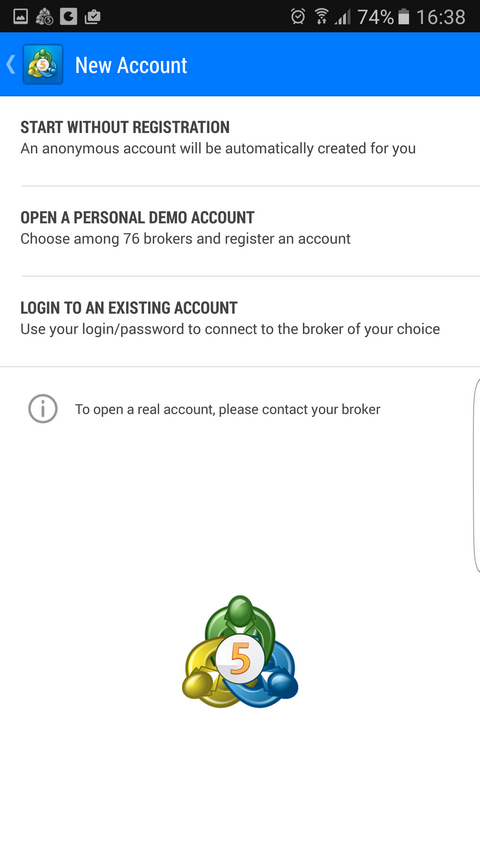
7. Find the OctaFX server
In the server search, press and enter “OctaFX”. After finding the server, select the real or simulated server (real for real accounts, demo-for simulated accounts)

8. Log in to your account
Enter your MT5 login name and password to log in to the account. There is an option to save the password so that you can easily access MT5 every time.

9. Enjoy your Metatrader 5
If all your operations are correct, you will be able to log in to your account. From here you can get the Metatrader 5 trading application for use on mobile devices or tablets!

Download OctaFX MT5 Android App
How to uninstall OctaFX MT5 platform?
If you decide to remove OctaTrader MT5 from your PC, please refer to the following instructions.
Please note that the pictures we provide may be different from your desktop and settings menu, but they provide basic ideas for the operation of the MT5 deletion process.
1. Click the start button
Find OctaFX MetaTrader 5 from the installed software
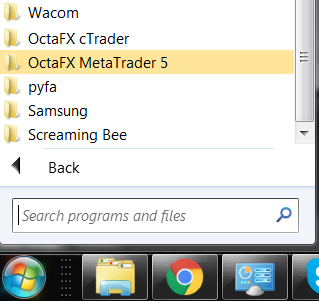
2. Click the uninstall icon
Open the OctaFX MetaTrader 5 folder and find the uninstall icon-click on it.
![]()
3. Click Yes to continue
A security window will ask you if you are sure you want to uninstall the possible program, or it may not appear depending on your operating system and security settings, but if it does, you should choose “Yes” to continue.
4. The uninstall window will appear
5. Personal information
If you do not plan to reinstall the program on the same computer, you can select “Delete Personal Data Option” to delete all personal settings from the PC. You can also reinstall if you want to change the settings and charts.
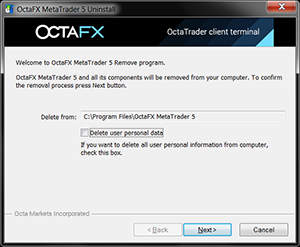
6. Confirm removal
Confirm the deletion by clicking the “Next” button. The MT5 client terminal will be uninstalled.
7. Click “Finish”
To complete this process click “Finish”. The MT5 client terminal has been successfully uninstalled.
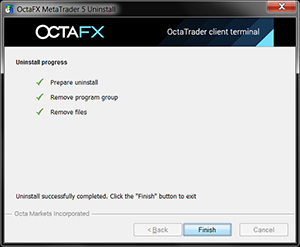
8. Mobile apps uninstall
To delete your MT5 client terminal from your mobile device, you should follow simple steps:
For iPhone/iPad users: Move your hand to the cross icon that appears in the upper left corner of the MT5 trader, click the cross icon and confirm the operation by clicking the “Delete” option. When the application is deleted, press the “Home” button.
To delete MT5 from the Android system, enter the settings menu, select the system menu, select “Remove Programs”, a list of installed applications will pop up, find the application you want to delete. Select MT5 and click the “Delete” button.
Please check OctaFX official website or contact the customer support with regard to the latest information and more accurate details.
Please click "Introduction of OctaFX", if you want to know the details and the company information of OctaFX.


 Deriv
Deriv  AdroFX
AdroFX