Guide of Exness Trading Terminal. Table of Contents
- How to manage chart settings on Exness MT4 and MT5
- Explore the chart ribbon on Exness MT4 and MT5
- Customer/Technical Indicators on Exness MT4 and MT5
- Saving templates on Exness MT4 and MT5
- Exness MT5's additional features
- How to use the market detailed record (tick) history
- How to Download Market Detailed Record (Tick) History?
- How to read the market detailed (tick) history?
- Know the Forex trading basics
How to manage chart settings on Exness MT4 and MT5
Knowing how to manage the charts in the trading terminal program can be very helpful when making a trading decision.
MetaTrader offers a variety of options so you can edit and set up your charts using the options you prefer most.
Let’s look at the different ways to manage charts.
Both MT4 and MT5 offer three* charting options.
Certification requirements are as follows:
- Bar chart;
- Line chart;
- candlestick.
You can select your favorite chart from the Chart menu at the top of the trading terminal program.
You can also right-click on the chart to open the Options window.
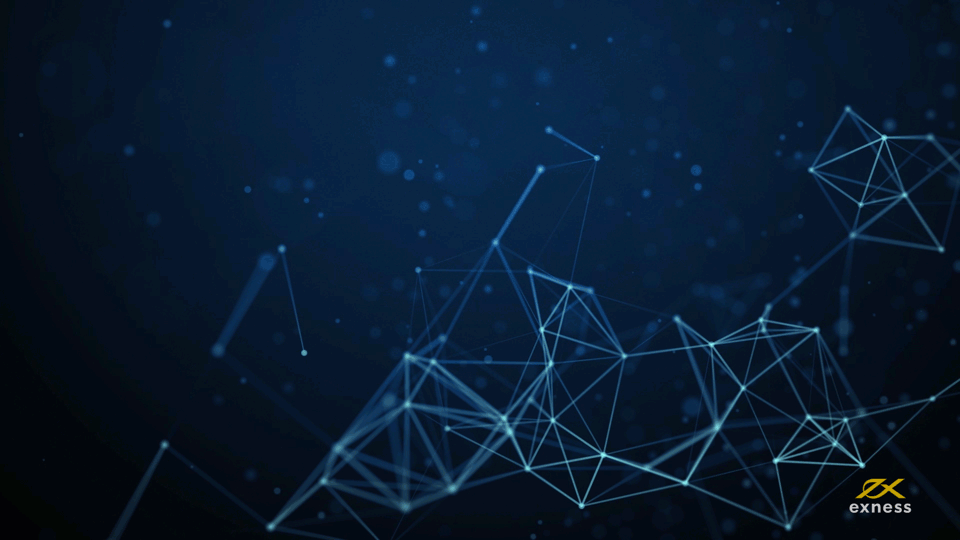
Explore the chart ribbon on Exness MT4 and MT5
The chart ribbon, located at the top of the chart, makes it easy to use some useful features when customizing your chart.
You can do the following:
- Zoom in or out
- Bring forward
- Sort and view multiple chart windows
- Chart cycle on/off
- Object change
- Add text to the chart
In Chart Properties, you can set many options, including changing the chart color, color per candlestick, and activating the ask line.
Right-click on the chart and select Properties to see the various options available.
By opening an account with Exness, you can get a free access to Exness’s Trading Central for professional analysis.
Find out more about Forex Chart Types
Customer/Technical Indicators on Exness MT4 and MT5
Indicators are useful for analyzing chart data.
You can select an indicator from the Indicators list in the chart menu.
You can also right-click on the chart and select an indicator.
Once you have added an indicator, you can delete it by right-clicking on the indicator and clicking Delete.
7 Main Technical Indicators and How to use them
Saving templates on Exness MT4 and MT5
Once you’ve looked at the different options available to your chart and have chosen the most suitable chart type, it’s a good idea to save them so you don’t have to reset them each time.
To save the template, first set the chart as desired. Then follow the steps below.
- Right click on the chart.
- Select Templates> Save Template.
- Enter and save the template name.
If you want to use this template again later, follow the same steps and then select Load Template.
Open EXNESS MT4 and MT5 Account
Exness MT5’s additional features
The MT4 and MT5 chart options are pretty much the same, but the MT5 offers a few extra features.
Certification requirements are as follows:
- You can save the chart as a picture at any time by right-clicking the chart and clicking ‘Save as a picture’. This is useful when you want to capture the chart immediately.
- MT5 also offers more chart cycles than MT4.
How to use the market detailed record (tick) history
Exness’s Market Records (Ticks) History is a service specially designed for traders that allows you to verify that an order has been executed at the actual market price, and allows you to review the quality of the Market Records (ticks) provided by Exness.
Transparency is one of the core principles that apply to all services offered by Exness.
The market detail (tick) history is publicly available, thus demonstrating Exness’s transparency.
Benefits for traders include:
- Best chance to check if your order was executed correctly;
- Provides detailed market record (tick)-specific data for all trading instruments (from all existing accounts) through 2020;
- Standard Cent, Standard and Pro accounts can get market detailed records (ticks) on MT4’s real 1 server, Zero accounts on MT4’s real 3 servers, and Raw Spread accounts on MT4’s real 12 servers.
Market detailed records (ticks) provided by various servers may vary slightly due to slight time variance.
How to Download Market Detailed Record (Tick) History?
The market detailed record (tick) breakdown can be downloaded as follows:
- Go to ticks.exness.com.
- Click on the trading instrument to download the market detail record (tick).
- Select the currency footnote to download the market detail record (tick) from the drop-down menu.
- Select a time period. You can choose from quick filters (records from today, last month, or beginning of the year), or you can manually set the period by clicking Other Period and then selecting Year, Month, or Day.
- Click the link to download the zip file containing the CSV file.
Please note that certain days can only be selected within the current month, and specific months can only be selected within the current year.
To view the previous month’s market breakdown (tick) breakdown, you need to download the full month’s breakdown.
Open EXNESS’s Account for Free
How to read the market detailed (tick) history?
By downloading the compressed file, you can select specific products and trading periods to view detailed market records (Bid and Ask).
You can search for a specific price using the search function in the spreadsheet.
To efficiently search for the desired market detail (tick), it is important to remember that a buy order ends at a bid price and a sell order closes at a ask price.
If you still cannot determine the price at which the transaction was executed, please contact Exness Customer Support.
How to open Forex trading account with Exness?
Know the Forex trading basics
It’s time to explore some key concepts and terms in Forex trading.
1. Currency pairs, cross-currency pairs, base currency, and quote currency.
A currency pair is a pair of currencies from two countries for trading on the foreign exchange market.
Some examples of currency pairs include EURUSD, GBPJPY, and NZDCAD.
Currency pairs that do not contain USD are called cross-currency pairs.
The first currency in a currency pair is called the “base currency” and the second currency is called the “quote currency”.
MT4 Basic – Market Watch, Price Chart and Opening trade positions
2. Bid and Ask prices
The bid price is the price at which the broker wants to buy the first (base) currency of the customer’s currency pair. That is, the price at which the customer sells the first (base) currency of the currency pair.
The ask price is the price at which the broker wants to sell the first (base) currency of a currency pair to the customer. That is, the price at which the customer buys the first (base) currency of the currency pair.
A buy order is opened at the ask price and ends at the ask price.
A sell order is opened at the ask price and ends at the ask price.
Forex Basic – Bid & Ask, Spread & Pips and Long & Short
3. Spread – The Trading Cost
Spreads are the difference between the bid and ask prices for a particular trading instrument and are a major source of income for market makers, brokers.
The value of the spread is expressed in pips.
Exness accounts offer both variable and fixed spreads. You can learn more about this here.
What is Spread, bid price and ask price?
4. The lot and contract size
Lot is the standard unit of transaction size. In general, 1 standard lot means 100,000 units of the base currency.
The contract size is a fixed value and represents the base currency amount equivalent to 1 lot. Most Forex trading products have a fixed contract size of 100,000.
5. Pip, point, pip size and pip value
The point represents the price change in the 5th decimal place, and the pip represents the price change in the 4th decimal place.
So 1 pip = 10 points.
For example, if the price changes from 1.11115 to 1.11135, the price change is 2 pips or 20 points.
The pip size is a fixed number that refers to the pip’s position in the commodity price.
For example, the price of most currency pairs like EURUSD is similar to 1.11115, and the pip is the 4th decimal place, so the pip size is 0.0001.
The pip value indicates how much you will gain or lose for each pip fluctuation.
It is calculated by the following formula:
Pip value = number of lots x contract size x pip size
You can calculate all these values with the Exness Trader Calculator, learn more about how to use it here.
What are Pip and Fractional Pip in the Forex market?
6. Leverage and Margin Requirement
Leverage is the ratio of borrowed capital to the one-day deposit balance. This has a direct impact on the balance of the trading contract for the products you trade. Exness offers 1: Unlimited Leverage for most of the trading instruments in your MT4 account.
Trading contract balance is the funds held by the broker in the currency of the account to keep the order open.
The higher the leverage, the lower the trading contract balance.
You can learn more about the relationship between leverage and the balance of the trading contract here.
What are Exness’s Leverage, Unlimited Leverage and Margin Requirement?
7. Balance available for transaction contract
The balance is the final proceeds after the transaction and deposit/withdrawal of the account are completed.
This is also the amount of funds held before the order was opened or after clearing all open orders.
The balance of the account does not change while the order is open.
When you open an order, the balance is displayed as the sum of the profits/losses on the one-day deposit balance.
One-day deposit balance = balance +/- profit/loss
As you may already know, when an order is opened, a portion of the funds is held as the balance of the transaction contract. The remaining funds are the remaining amount available for the transaction contract.
One-day deposit balance = remaining amount of transaction contract + remaining amount of possible transaction contract
8. Profit and loss
Profits and losses are calculated as the difference between the order opening price and the liquidation price.
Profit/loss = difference between opening price and liquidation price (calculated in pips) x pip value
Buy orders make a profit when the price goes up, and sell orders make a profit when the price goes down.
A buy order loses when the price goes down, and a sell order loses when the price goes up.
How to deposit and withdraw funds to/from Exness’s accounts?
9. Stop Out and Margin Call Levels
The ratio of the remaining amount available for trading contracts is the ratio of the remaining amount of the trading contract to the one-day deposit balance and is expressed in %.
Percentage of remaining amount available for transaction contract = (one-day deposit balance / balance of transaction contract) x 100%
The trading contract balance warning is a notification sent by the trading terminal program when a deposit is required or when several positions need to be closed to prevent a stop out.
This notification is sent when the remaining available balance rate has reached the level of the trading balance warning level set by the broker for a specific account.
Stop-out automatically closes a position when the remaining contractable balance ratio reaches the stop-out level set by the broker in the account.
How to use Exness MT4, MT5, Web Trader and Multi-Terminal?
Please check EXNESS official website or contact the customer support with regard to the latest information and more accurate details.
EXNESS official website is here.
Please click "Introduction of EXNESS", if you want to know the details and the company information of EXNESS.




 IronFX
IronFX
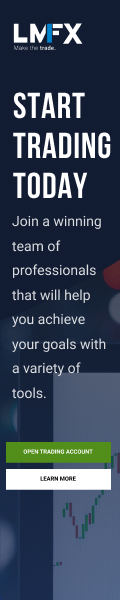
FXGT Broker Review: A Leader in High Leverage Forex and Cryptocurrency Trading
Comment by whatisgoingonTRUMP
February 17, 2025
Trump’s team holds 80% of the $TRUMP token supply, giving them the power to influence prices and put investors at risk. A crypto controlled by one group? Doesn’t seem very decen...