How to open FXOpen's ECN TickTrader account? Table of Contents
- How to open FXOpen's TickTrader account?
- How to open a Demo ECN account with FXOpen?
- How to login to ECN TickTrader account?
- What is FXOpen's TickTrader PC terminal?
- How to install FXOpen's TickTrader Terminal?
- How to login to FXOpen's TickTrader PC terminal?
- What is FXOpen's TickTrader Mobile Terminal?
- Trading modes on FXOpen's TickTrader
- Commissions on TickTrader ECN accounts
- Display modes on FXOpen TickTrader
- Heat map of FXOpen's TickTrader
How to open FXOpen’s TickTrader account?
To trade real money through the FXOpen TickTrader mobile terminal, open an ECN account in your My FXOpen Account. All operations, including account replenishment, withdrawal of funds, and internal transfers, are performed in the My FXOpen Personal Account. A real trading account cannot be opened directly in the mobile terminal.
To go to the page for opening a live account, click “Open Account” and “Live ECN”.
If you would like to trade virtual assets through the FXOpen mobile terminal, open a Demo ECN account.
Demo ECN account can be opened in one of the following terminals:
- FXOpen TickTrader terminal for PC ;
- FXOpen TickTrader mobile terminal.
Open FXOpen’s ECN TickTrader account
How to open a Demo ECN account with FXOpen?
- On the Login screen, click Open Account;
- Fill out the account registration form;
- Click Submit;
- The account credentials (login, password, and read-only login and password) will be displayed on the screen. Copy your account details and save them in a safe place;
- You can create a QR code for this trading account and use it for subsequent logins to the terminal. To do this, tap Generate QR Code and take a screenshot by pressing the Volume Down button. The screenshot will be saved to your device;
- To enter the terminal, click Login . Click Back to return to the Login screen.
Check out FXOpen’s Knowledge Base with FAQs and Educational Articles.
Go to FXOpen’s Official Website
How to login to ECN TickTrader account?
If you have already opened a real ECN account, use its details to connect to the terminal.
If you do not have an ECN account, open it in your Personal Account My FXOpen.
You can connect to a trading account in one of the following ways: using your login and password or by scanning a QR code.
- On the Login screen, enter your trading account details;
- Server – Enter the server name or select one from the list.
- Username – Enter your trading account number (login).
- Password – Enter the trader’s password. Press and hold the button to display the entered password (only works the first time you log into the account). If you release the button, the password will be automatically hidden.
- Select the Remember password checkbox to save the password to your device;
- Click Login.
Download FXOpen’s TickTrader platform
What is FXOpen’s TickTrader PC terminal?
TickTrader terminal for PC is a universal trading application that has wide functionality, has a user-friendly customizable interface, and offers traders professional tools for analyzing the market situation. Using the application, you can make exchange operations, as well as carry out transactions involving fiat and cryptocurrencies, metals, contracts for difference (CFD), and other financial instruments.
In the terminal, you can open several charts at once, trade-in one or two clicks, follow the current quotes in the order book, as well as the last executed deals for each trading instrument in the trades feed (T&S).
The following functions are available in the TickTrader PC terminal:
- Trade fiat currencies (Forex), metals, contracts for difference (CFDs) and cryptocurrencies. The terminal supports both exchange and margin trading functions.
- Various types of orders, including IOC and Iceberg orders.
- Trade-in one or two clicks.
- Built-in order book with second-level quotes.
- The ability to save your own profiles of the terminal workspace. Thanks to an easy-to-use user interface, you can customize and rearrange terminal windows to your liking.
- Real-time price charts. The terminal presents various types of charts, including tick charts. Each schedule can be customized individually.
- Powerful technical analysis tools including general trend indicators, oscillators, volatility meters and lines.
- Ability to create and test algorithmic strategies and custom indicators.
- Trades feed, which shows the last completed trades.
- Ability to download terminal logs and quote history directly from the terminal.
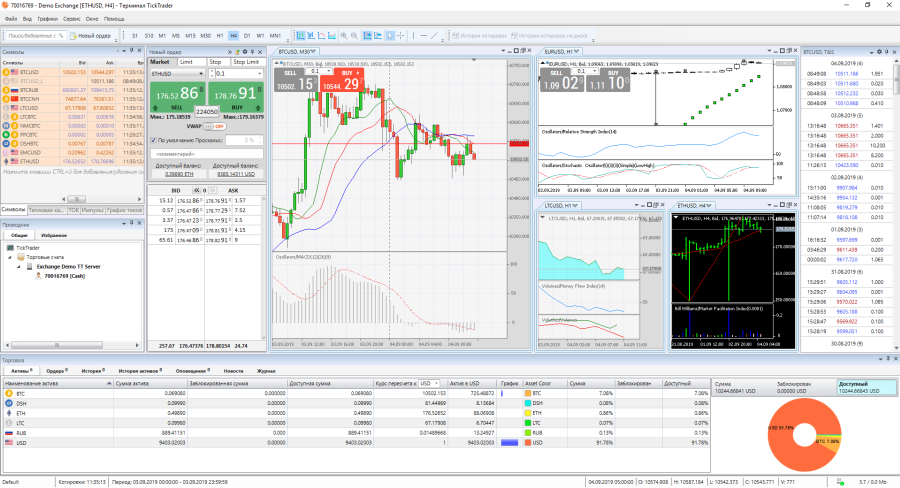
Go to FXOpen’s Official Website
How to install FXOpen’s TickTrader Terminal?
To install the FXOpen TickTrader desktop terminal, do the following:
- Download the installation file for the FXOpen TickTrader PC terminal.
- Run the downloaded .exe file and follow the steps of the installation wizard. Click the Next button.
- Read the license agreement, select the I accept the agreement option, and click Next to proceed to the next installation step.
- Select the folder where you want to install the application. Click the Next button.
- Select the installation mode: Normal or Portable. In normal mode, the terminal can be installed only for the current user (Current User) or for all users on the local computer (All Users).
- Wait while the installer downloads the required installation files and configures the application.
- When the installation process is complete, click Next.
- Click Finish to exit the installer.
- After successful installation, the application will start automatically. The application shortcut will be added to the desktop.
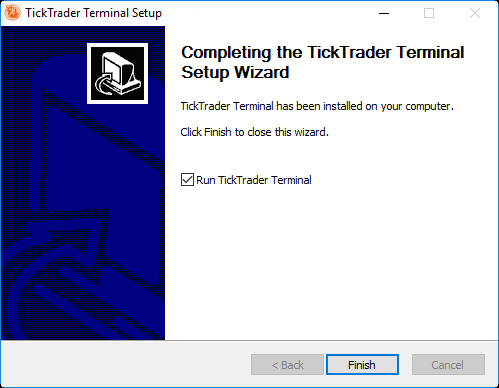
Downlaod FXOpen’s TickTrader for free
How to login to FXOpen’s TickTrader PC terminal?
- Launch the TickTrader desktop application. You will be shown the application login window, or select the menu item “File > Login”.
- Enter the trader’s login and password for the ECN account, specify the server name or select it from the drop-down list: Demo ECN – for demo accounts, Live ECN – for real accounts.
- The Save password option allows the terminal to save the entered data, which will save you from having to enter them every time you start the terminal and switch between accounts. Read more about registering a trading account in the TickTrader PC terminal.
- Click Login.
Go to FXOpen’s Official Website
What is FXOpen’s TickTrader Mobile Terminal?
The FXOpen TickTrader terminal is a free mobile application for performing exchange transactions and trading in the Forex market. Actual market information is updated in the terminal in real-time. Using the mobile application, traders can follow quotes and economic news, watch price changes on charts, and use indicators and other built-in tools to analyze the market situation. You can manage trading accounts and make transactions from anywhere in the world – all you need to do is to have a mobile device with Internet access.
FXOpen TickTrader terminal supports ECN and Forex / Crypto trading accounts. Using the application, you can follow the current quotes (more than 25 symbols with market depth data), open trades using market and pending orders, control the balance of the trading account, follow the trading history and quote history, and perform many other actions.
Key features of the FXOpen TickTrader app:
- Support for real and demo FX / Crypto trading accounts.
- The ability to trade on real and demo ECN accounts designed for performing exchange operations.
- Quotes on Forex / Crypto / ECN accounts (more than 25 symbols) with market depth data (L2).
- Performing basic trading operations using market and pending orders.
- The ability to manage your account and track assets, orders and positions in real time.
- Trade history logs.
- Interactive character graphics.
- Technical analysis tools (over 30 indicators).
- Quotes history.
- Forex and stock markets news.
- FXOpen news.
- Ability to update the app automatically or manually.
Install a mobile terminal to appreciate the benefits of mobile trading and keep abreast of new features of the application.
Download FXOpen’s TickTrader Mobile App
Trading modes on FXOpen’s TickTrader
Trading mode is a way of placing, modifying, and canceling orders in the terminal.
There are three trading modes in the terminal: Confirm a trade request, Trade-in one click, and Trade in two clicks.
You can select a trading mode in the Settings > Trade window.
All operations in this trading mode must be confirmed in the confirmation window. This is the default trading mode.
1. Market orders
A market order (regular Buy or Sell order) is an order to buy or sell a currency at the market price.
A market order assumes the fastest execution. Such an order will almost certainly be executed, but not always at the best price for you. In moments of strong market volatility, the gap between the price you see when you open a position through the trading terminal and the price at which the order will be executed can be quite large, but at such moments this is the only way to have time to execute the order before the price moves even further.
When making trading operations on the exchange platform, one currency is physically exchanged for another, that is, one asset is exchanged for another at the currently available rate. All transactions are carried out as follows: asset X is exchanged for asset Y at the X / Y exchange rate available in the terminal at the time of the transaction. As a result of the exchange on the client’s Exchange account, the values of the asset balances X and Y change. The number of assets on the Exchange account is recalculated at the moment of completion of each exchange or balanced operation.
Go to FXOpen’s Official Website
2. Pending orders
A pending order is an order to buy or sell a trading instrument in the future at a specified price. When placing pending orders, the specified order execution price is not checked. The execution price can be higher than the current market Ask price (for buy orders) or lower than the current Bid price (for sell orders).
Types of pending orders:
- Limit order
- Limit orders are executed at a specified or better price. Limit order to buy (Buy Limit) can be executed only at the requested or lower price, and Limit order to sell (Sell Limit), respectively, at the requested or higher price.
- Stop order
- When opening a sell position, a Stop order is placed below the current market price, and when opening a buy position, higher. When the price reaches the Sell Stop or Buy Stop level, the position is opened automatically at the current market price, similar to market execution. The order execution price may differ from the requested one.
- Stop Limit order
- Stop Limit order combines 2 orders: Stop and Limit. When creating an order, you need to specify the Stop price and the Limit price. When the Stop price is reached, a Stop order is activated and a new Limit order is created, which is assigned a new identifier. Further, this order is executed as a regular Limit order – at the declared or better price.
The list of pending orders that are awaiting activation can be viewed on the “Orders” tab in the “Trade” window.
Open FXOpen’s TickTrader account
Commissions on TickTrader ECN accounts
For ECN accounts, commissions are provided for opening/closing a transaction.
The commission rate depends on the amount of free funds on the account ( equity) and the volume of trade. The commission will change once a month and take into account the total trading volume for a given period in dollar terms and the amount of free funds on the account at the time of recalculation.
Since all settlements on FXOpen trading accounts are carried out in different currencies, the commission will be automatically converted to the base currency of the account according to the current exchange rate.
Go to FXOpen’s Official Website
Display modes on FXOpen TickTrader
The Market Watch screen displays real-time Bid and Ask prices for the selected trading instruments. From this screen, you can go to create orders, view charts, quote history and market depth data. When the value is increased, the quote is highlighted in green, when it is decreased, it is highlighted in red.
The display mode of quotes can be selected using the Display mode command by clicking on the icon.
- Normal mode
- In normal mode, the screen displays the minimum information about quotes: the change in the Bid price per day in percent (with the heat map enabled), the last deal (in landscape mode), current Bid and Ask prices.
- Advanced mode
- In this mode, the screen displays extended information about quotes: spread, change in the Bid price per day in points and percent (with the heat map enabled), the last deal (in landscape mode), current Bid and Ask prices, lowest (L) and highest (H) price per day.
- Tabular mode
- In the tabular mode, each cell of the table contains the following data: current Bid and Ask prices, change in the Bid price per day in points and percentages, the last deal (timestamp, execution price, volume).
Find out more about FXOpen in the Official Website
Heat map of FXOpen’s TickTrader
A heat map is a graphical representation of price movements in financial instruments. The color intensity on the heatmap corresponds to the Bid price change value.
To display a heat map of symbols, click on the symbol and check the Heat map box.
The TickTrader terminal provides a daily heat map of symbols. The background saturation of the symbol on the heat map corresponds to the amount of change in the Bid price since the opening of the daily candle. The higher the percentage ratio of the current Bid price to the Bid open price, the richer the background of this symbol. The current value of the change in the Bid price in points and percent is displayed under the symbol name. If this value is positive, that is, since the opening of the daily candle, the price has increased, then the background of the symbol turns green, if the price has decreased, it turns red. If no price changes have occurred, the background color will be light green.
Open FXOpen’s ECN TickTrader account
Please check FXOpen official website or contact the customer support with regard to the latest information and more accurate details.
FXOpen official website is here.
Please click "Introduction of FXOpen", if you want to know the details and the company information of FXOpen.




 IronFX
IronFX
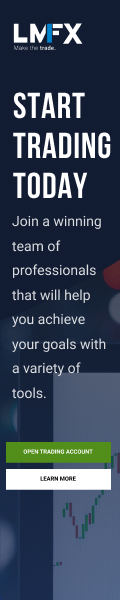
FXGT Broker Review: A Leader in High Leverage Forex and Cryptocurrency Trading
Comment by whatisgoingonTRUMP
February 17, 2025
Trump’s team holds 80% of the $TRUMP token supply, giving them the power to influence prices and put investors at risk. A crypto controlled by one group? Doesn’t seem very decen...