FAQs of Exness. Table of Contents
- Why I cannot withdraw funds from Exness account?
- What is the “Perform the refund of the amount deposited within 90 days” error message?
- Why was my deposit/withdrawal requests were denied?
- Why I cannot make a deposit to Exness?
- Why the amount deposited is not credited to the account of Exness?
- Why I have not received the amount withdrawn from Exness?
- Why I cannot log in to the Exness client area?
- Why I cannot upload documents on Exness's client portal?
- Why I don't receive the verification code by SMS from Exness?
- Why I don't receive the verification code by email from Exness?

Are you having trouble:
- Making a fund withdrawal or deposit;
- Opening accounts;
- Verifying your informaiton;
- Setting up your accont, etc?
See some main FAQs below to find the solutions to your questions.
Why I cannot withdraw funds from Exness account?
If you are having trouble withdrawing funds, please refer to the following table to see some of the popular solutions Exness has prepared for you.
- Not enough funds to make a withdrawal
- Check if there are any open orders that cause the deposit balance to fluctuate. Close the opened position, check your account balance and decide how much to withdraw. Check the withdrawal currency. The amount specified for withdrawals must always be in the account currency.
- Withdrawal rejected
- Check the reason for rejection in the transaction history in the personal information area. Make sure that the withdrawal amount is proportional to the deposit amount, and that you use the same payment system for withdrawals and deposits. Make sure there are no scheduled credit card refunds or Bitcoin refunds.
- Cannot find the payment system
- If you are unable to find the payment system of your choice in the client area, please contact Exness’s customer support team and Exness will assist you with other methods of withdrawal.
- Payment system account blocked or hacked
- If your payment system account is blocked or hacked, please contact Exness’s customer support team with proof of this. Exness will consult with a payment expert to find out the best possible way.
If your problem is not listed in the table above, please contact Exness Customer Support with the details specified below.
- Account Number.
- The name of the payment system you want to use for withdrawals.
- A screenshot or photo (if any) of the error message displayed.
What is the “Perform the refund of the amount deposited within 90 days” error message?
If you try to withdraw after 90 days of your last deposit and you get a bank card error that says “Perform the refund of the amount deposited within 90 days”, please follow these steps.
- Make sure that your bank card profile has not been deleted in the personal information area.
- If deleted, deposit to another available card and then transfer the refund to the newly added card (do not delete this card until the deposit is reflected).
- The new card can be used for future withdrawals.
Log in to EXNESS Client Portal
Why was my deposit/withdrawal requests were denied?
The reasons for the denial of deposit or withdrawal can be found as follows:
- Log in to the client area.
- Go to the transaction history.
- Find the rejected transaction and hover your mouse over the ‘rejected’ status.
- You can check the reason for rejection in a small pop-up window.
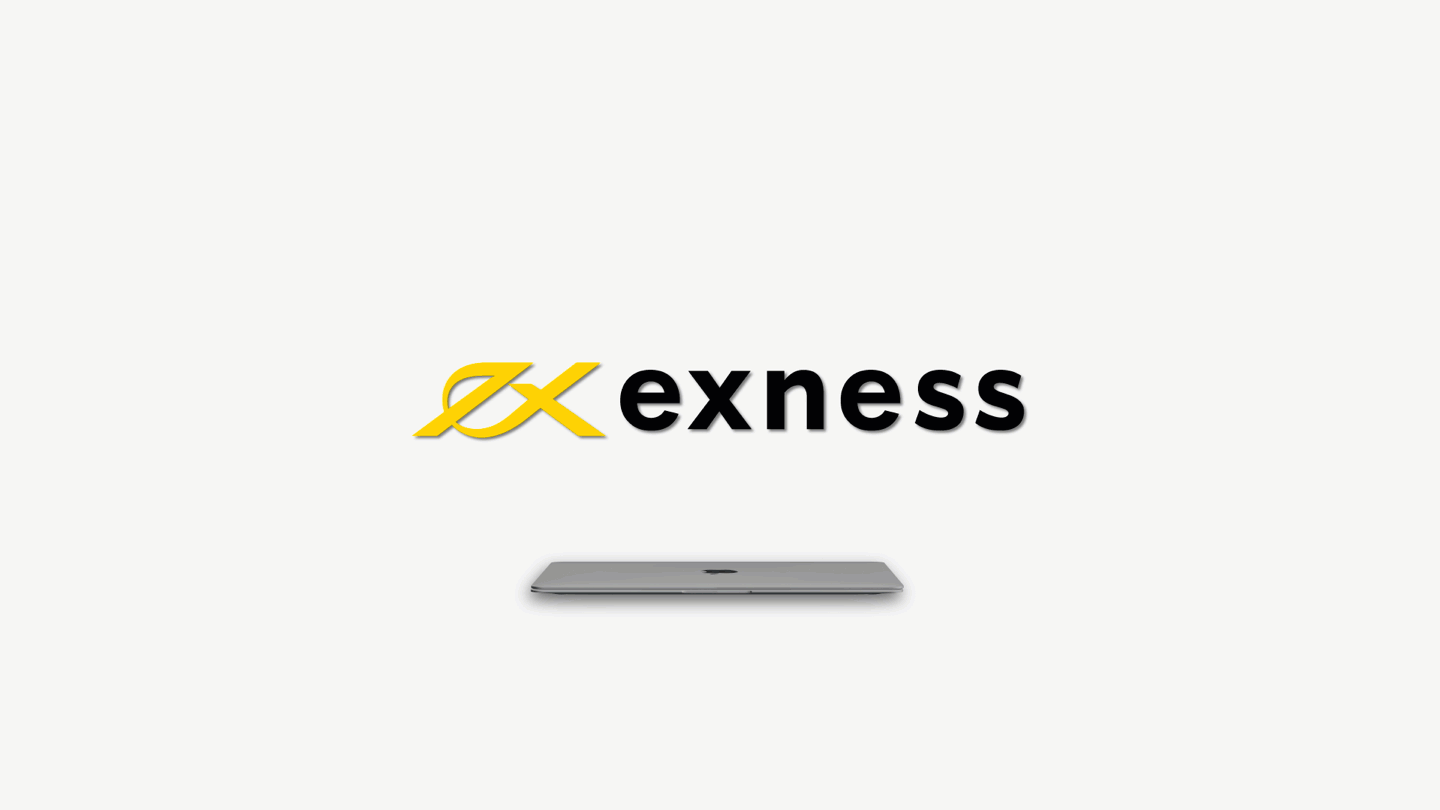
The reasons for the transaction being rejected are as follows:
- Transactions were executed between accounts that are not in the account holder’s name.
- You have withdrawn an amount greater than the deposit amount with a specific payment system.
- There is not enough funds to complete the transaction.
To avoid this situation, read all about how payments are made here.
Why I cannot make a deposit to Exness?
If you’re having trouble depositing to your trading account, there could be a number of reasons, including the payment method you chose and your account’s verification status.
To solve this problem, please check the following:
- Make sure your Exness account is verified. This is because restrictions apply when depositing into accounts that have not completed this important process.
- Each trading account has a minimum and maximum deposit limit. Make sure your trading account type can contain the amount you want to deposit.
- It does not match the minimum or maximum limits applied when depositing with the payment method you have chosen. Please follow these guidelines and set a different amount to deposit.
- Payment methods are based on the country of residence at the time of registration in the client area and may not be available or supported in that country. If this is the case, try selecting a different payment method available in the deposit area of your personal information area.
If you are still experiencing problems depositing your account, please have the following information ready to contact Customer Support for further assistance: Trading account number, The type of payment method used to deposit, Error message received (if any), and Password for account and identity verification.
Why the amount deposited is not credited to the account of Exness?
Certain deposit methods may take longer than expected to be reflected as funds in your trading account. You can review the processing times of each payment system on the deposit and withdrawal page of the Exness website, or you can check the transaction history to check the deposit status.
If your deposit needs to be processed immediately, or if the processing times listed on the Exness website have been exceeded, please contact Exness’s customer support team. Don’t forget to provide proof of your deposit at this time. For example, you will need to provide a screenshot of your invoice that clearly shows the invoice number, amount, and date of the invoice provided by the payment system of your choice.
Log in to EXNESS Client Portal
Why I have not received the amount withdrawn from Exness?
Waiting for withdrawn funds can be frustrating. do not worry. We have prepared a checklist for you!
When you have finished withdrawal, please check the following:
- Make sure you have entered the correct information during the withdrawal process: If you enter the information incorrectly, your withdrawal may be rejected.
- Make sure that you have selected the same payment system you used to deposit your account during the withdrawal process: You can withdraw only from the account you deposited. Failure to follow this may result in denial of withdrawal.
- Check the time required for withdrawal of the selected payment system: As the time required for each payment system is different, please check the time required to complete the withdrawal of funds for each of the selected payment systems. For example, credit card refunds take 3 to 5 business days.
You can check the transaction status by scrolling to Recent Tasks in the Deposit or Withdrawal tab in the Personal Information area.
If you have checked all of the above and your withdrawal is delayed, please contact Exness’s customer support team with a picture of your payment system account to prove the delay.
Why I cannot log in to the Exness client area?
If you are having trouble logging in to your Personal Information Area (PA), check the following:
- When logging in, make sure you entered the correct email address you used to register on the Exness website.
- Log in using your Personal Information Area (PA) password. Don’t be confused with your trading account password. If you forgot your Personal Information Area (PA) password, click here to recover it.
- Passwords are case sensitive, so check your keyboard settings and Caps Lock.
- Check if you have accidentally entered extra spaces. If you have copied and pasted your credentials, try entering them yourself.
- Finally, make sure that you have not previously applied for termination of your client area. If you request cancellation, you cannot use it again. Register a new client area using a different email address to continue.
If the problem persists, please feel free to contact Exness Customer Support.
Go to EXNESS Client Portal Login
Why I cannot upload documents on Exness’s client portal?
Are you having trouble uploading your documents? do not worry. Exness is here to help.
The reasons for this problem are as follows.
- If the file size is greater than 15MB: The allowed size for documents that must be uploaded for authentication is 15MB.
- If you have already submitted: You have already submitted the required documents for certification, so you do not need to upload a new document until you review your submission. Please wait until you receive an email with the status of your review before uploading a new document. You can also check this in the authentication status bar at the top of the main screen of the personal information area.
- Proof of identity and proof of residence can be submitted and reviewed at the same time. If desired, proof of residency can be uploaded later.

You can also watch the profile verification video on the website.
Why I don’t receive the verification code by SMS from Exness?
If you haven’t yet received your verification code via SMS, here are some things you can do:
- Log in to the client area, click Settings, then Security Type to verify that the security type is SMS. Please note that if the SMS is not a security type, you can change it, but once you change it you cannot change it back to email.
- Please make sure that the country code format of the phone number you entered is correct. Phone numbers must start with + and country code. Searching for “country code” and country name together will help you find the code you need.
- Please wait. If you haven’t received your message within 5 minutes, click Resend Message in the confirmation window to try again. You can repeat this request 2-3 times.
- Turn your phone off and on, then click Resend Message.
- Clear your browser’s cache and cookie files, then try again. You can also try again using a different browser.
- Insert your SIM card into another phone and click Resend Message again.
If you continue to have issues with your current phone number, try changing your account phone number to see if the issue persists. Click the following link to learn how to change your account phone number.
If the suggestions above do not resolve your issue, please contact Exness’s customer support team for further assistance.
Why I don’t receive the verification code by email from Exness?
Didn’t get the verification code? We’ll help.
If you are registering:
- Please check your spam/trash bin.
- Please resend the code.
- Please clear your browser cache/cookies and try the whole process again.
If you are working in the Personal Information Area (PA):
- Make sure the security type (ST) is email. If set to SMS, the code will be sent to the registered phone number. Please log in to the client area to check. On the Settings tab, click Security Type.
- After confirming that the security type is E-mail, please check the inbox of the registered e-mail.
- Check your Spam/Trash folder.
- Please resend the code.
- Please clear your browser cookies/cache and try again.
If the problem persists, please contact Exness Customer Support.
Please check EXNESS official website or contact the customer support with regard to the latest information and more accurate details.
EXNESS official website is here.
Please click "Introduction of EXNESS", if you want to know the details and the company information of EXNESS.




 IronFX
IronFX
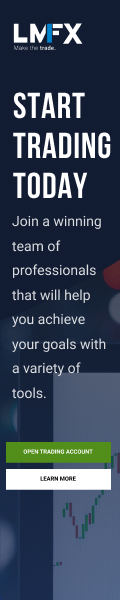
FXGT Broker Review: A Leader in High Leverage Forex and Cryptocurrency Trading
Comment by whatisgoingonTRUMP
February 17, 2025
Trump’s team holds 80% of the $TRUMP token supply, giving them the power to influence prices and put investors at risk. A crypto controlled by one group? Doesn’t seem very decen...