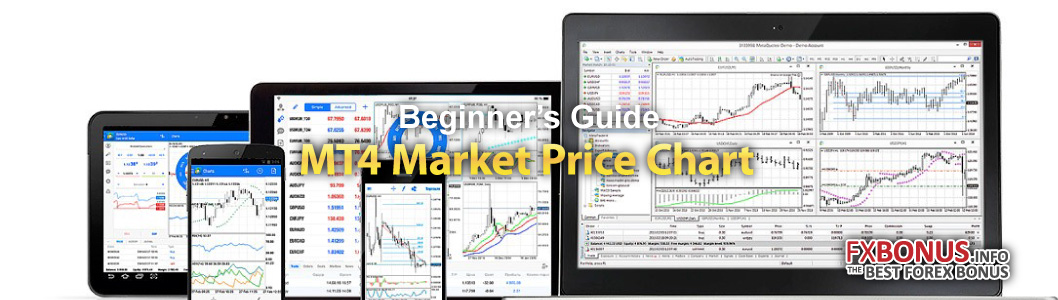This column is made for beginner’s of Forex trading, so they can take their first steps on MT4 and MT5 trading platforms.
Have you already opened an account and logged in to your MT4 or MT5?
Then follow the steps below to understand the MetaTrader platform basics of Forex trading.
You haven’t opened an account yet? Check out the list of online Forex & CFD brokers from below. Don’t forget to check out the Bonus Promotions!
What are the features of MetaTrader4 Trading Platform?
Features of MetaTrader 4 Include:
1. Access to 32+ Currency Pairs
Users have the possibility to trade micro lots which is 0.01 of a lot (1,000 units of base currency).
2. Competitive Spreads
Competitive trading terms minimize your costs and increase your potential profit.
3. Multilingual Platform Interface
18+ languages including English, German, French, Russian, Arabic, Spanish, Farsi, Japanese, Chinese Simplified, Polish, Turkish, Korean, Indonesian, Bulgarian, and more.
4. Complete Technical Analysis Suite
Wide range of technical indicators (50+) and charting tools.
Ability to create custom indicators.
View different trading time frames (minutes, hourly, daily, weekly, months).
Trading Central technical alerts.
Autochartist chart-pattern recognition tool.
5. Market News and Commentary
- Dow Jones News
- Trading Central News
6. Expert Advisors (EA) for Fully Automated Trading
Eliminate everyday manual routines and electronically:
- Analyze current market conditions
- Open/close positions
- Place/modify/delete orders
7. Write EA’s with MetaQuotes Language 4 (MQL 4)
MetaQuotes Language 4 (MQL 4), the language for programming trading strategies, is built into the client terminal and allows users to write custom EAs, create custom indicators, scripts and DLL’s that automate trade processes and execute traders’ strategies.
8. Evaluate EA Strategies
Optimize, trade, and back test effectiveness of EA strategies (on historical data).
Allows users to start automated trading with full knowledge of EA performance under different market conditions.
9. Various execution technologies and order types
Market Order — commitment to buy or sell a currency pair at the current price.
10. Pending Order
Commitment to buy or sell a currency pair at a pre-defined price in the future.
- Buy Limit – buy provided the “ASK” price is higher than the value of the placed order.
- Buy Stop – buy provided the “ASK” price is lower than the value of the placed order.
- Sell Limit – sell provided the “BID” price is lower than the value of the placed order.
- Sell Stop – sell provided the “BID” price is higher than the value of the placed order.
- Stop Loss – limits loss by automatically closing the position if the currency pair price reaches a predefined level.
- Take Profit – intended for gaining profit by automatically closing the position when the currency pair price reaches a certain level.
- Trailing Stop – automates the process of manually shifting a Stop Loss to a breakeven level if the position becomes profitable.
- Execution by Market – with advance consent from the trader, the broker makes a decision about the order execution price without any additional discussion with the trader.
11. Flexible Desktop
Create a customized FOREX platform view by combining the various trading models, quotes and account management windows into a view that works best for you.
You can save as many work-spaces as you want so that you can immediately load the platform view that you want.
Saved profiles can be prompted for automatic loading when you call up the platform.
12. Navigator Window
All of the trading and account information you need is available from this single screen: Position Summary, Trade Panel, Account Status, Balances Summary, Order History.
Trades can be entered from the Trade Panel, and will display as linked orders in the working orders panel.
13. Order Management
Order summary and position summary windows give you a quick, sortable overview of account information, including real-time P/L and order status.
The order summary window lets you filter orders by currency pair and by order status.
You can also open an Order Execution panel or trade window directly from the Charts window.
14. Internal Mail
Receive account updates, notifications and important service alerts within the MT4 platform.
15. Import/Export Data
Import/export facility of historical database management.
16. Inbuilt Help Guides
Step by step MetaTrader 4 and Meta Quotes Language 4 help guides.
What information can I see in MT4 Market Watch?
The Market Watch window displays the real-time quotes and can be used to place orders.
If the Market Watch is not displayed, it can be activated by pressing the Ctrl+M key combination, or by using the View –> Market Watch menu sequence or by clicking the button from the menu toolbar.
Right click the mouse button on the “Market Watch” window to produce the Market Watch Context Menu:
- New Order — enables the window to open/close a position or to place a new pending order;
- New Order — enables the window to open/close a position or to place a new pending order;
- Tick Chart — shows the tick chart for the selected instrument;
- Hide — deletes the specified symbol from the list in the “Market Watch” window;
- Hide All — deletes all symbols from the list in the “Market Watch” window which are not used (if you have open positions or charts, its symbols will not be deleted);
- Show All — displays all available symbols in the “Market Watch” window;
- Symbols — enables the window where you can hide/show the selected instruments;
- Sets — saves/adjusts/deletes the custom settings for the “Market Watch” window;
- High/Low — shows/hides columns with the highest and lowest prices for each instrument;
- Time — displays a column with the arrival time of the latest quote for each instrument;
- Grid — hides/unhides gridlines in the “Market Watch” window;
- Popup Prices — opens the popup window which contains real-time quotes for your selected instruments.
How to setup Price Charts in MetaTrader4?
In MetaTrader 4 , you can see as many real-time charts as you wish, all on one screen, for any currency pair and for any time period.
In order to create a new chart for any instrument right click on the Market Watch window, then select the Chart window item from the Market Watch Context Menu:
By left clicking the mouse you can drag and drop any selected currency pair into any open chart window.
The following types of charts are available in MetaTrader4:
- Line Chart — chart x-axis is for the different time periods (minutes, hours, days, months etc.), and y-axis is for the price. The point on the chart shows the close price for the period, i.e. the bid of the last quote for this period. All the sequential points are joined by lines.
- Bar Chart — the chart is created with the use of bars. Each bar has a high (top), a low (bottom), an opening price (left horizontal little line) and a closing price (right horizontal little line) for the specified period of time (for example, an hour).
- Candlesticks — these charts are created in the same way as bar charts.
Candlesticks charts were very popular in the 80-90s because of their clear graphics.
This method of technical analysis is based on the correlation between both closing and opening prices within the same trading day, and the closing price of the previous session and the opening price of the next session.
Candlesticks have different configurations compared to bar charts.
The rectangular part of the candlestick line is called the real body.
The thin vertical lines above and below the body are called shadows.
They show lows and highs within a specified period of time.
Depending on the closing and opening prices the real body can be white (empty) or black.
When the body is white, the closing price is higher than the opening level. When the body is black, the closing price is lower than the opening level.
In MetaTrader 4 both the bar and candle high is the highest Bid price for the defined period, the low is the lowest Bid price, the closing price is the last quoted Bid, the opening price is the first quoted Bid.
In order to change the type chart, press the Chart Icon button on the Charts toolbar.
Or use the following combinations to change the chart:
- Line Chart: Press the Alt+3 key combination or use the Charts –> Line Chart menu sequence.
- Bar Chart: Press the Alt+1 key combination, or use the Charts –> Bar Chart menu sequence.
- Candlesticks: Press the Alt+2 keys simultaneously, or use the Charts –> Candlesticks menu sequence.
How to trade Forex in MetaTrader4?
There are five ways to open the “Order” window.
- Right-click on the “Market Watch” window or on the “Trade” tab of the “Terminal” window and select New Order from the context menu; or
- Press the F9 button; or
- Use the Tools –> New Order menu sequence; or
- Right click on the chart window and select Trading –> New Order from the context menu; or
- Double click on the currency pair in the “Market Watch” window.
In MetaTrader 4 there are two ways of making order — “Market Execution” and “Pending Order”.
Market Execution
Market Execution means that you do not have to request quotes, as you see real-time dealable prices in the “Order” window and in the “Market Watch” window.
Once you have decided to buy or sell at the current price press the “Buy” or “Sell” buttons to open a long or short position.
For the instruments which are traded in the “Market Execution” mode all quotes which are in the “Market Watch” window are executable, not indicative.
Before you make a deal you can change its details in the “Order” window:
- Symbol – a currency pair you choose to make a deal.
- Volume – number of lots.
- Stop Loss – the level of Stop Loss order.
- Take Profit – the level of Take Profit order.
- Comment – any notes.
Once the “Buy” or “Sell” button is pressed and your broker confirms the deal, you can consider yourself a new long or short position open.
The new position will now be listed in the “Trade” tab of the “Terminal” window.
Pending Order
Pending Order is an instruction to open a position when the current price reaches the order level.
There are four types of pending orders:
- Buy Stop – an order to open a Buy position at a price higher than the price at the moment of placing the order;
- Sell Stop – an order to open a Sell position at a price lower than the price at the moment of placing the order;
- Buy Limit – an order to open a Buy position at a lower price than the price at the moment of placing the order;
- Sell Limit – an order to open a Sell position at a price higher than the price at the moment of placing the order.
To place a Pending Order, choose one of the five ways to open the order entry window.
Then choose the Pending Order from the drop down.
The following options may be changed in this window:
- Symbol – currency pair;
- Volume – transaction size in lots;
- Stop Loss – Stop Loss order level which will be activated once the pending order has been executed;
- Take Profit – Take Profit order level which will be activated once the pending order has been executed;
- Comment – your comments for the pending order;
- Type – the type of pending order: Buy Stop, Buy Limit, Sell Stop, Sell Limit;
- At price – pending order level;
- Expiry – if the box has not been checked the order is valid up to the time when you cancel it or when it is executed. If the box is checked the order is valid up to the moment specified in the box.
Once the Place order button is pressed it appears in the “Trade” tab of the “Terminal” window.
Close a Position
In order to close a position, highlight the trade in the “Trade” tab of the “Terminal” window and right click to obtain the Order Context Menu.
Select Close order. Double clicking on the open position in the “Trade” tab of the “Terminal” window will have the same result. The “Order #” window appears and you click the Yellow Close bar.
Place/Modify/delete Stop Loss & Take Profit Orders
- Stop Loss — an order to close a previously opened position at a price less profitable for the Customer than the price at the time of placing the order.
- Take Profit — an order to close a previously opened position at a price more profitable for the Customer than the price at the time of placing the order.
If you place these types of orders, you do not have to sit in front of your computer to wait for the outcome.
Take Profit and Stop Loss orders will be executed automatically as soon as the price reaches the order level.
You can place Stop Loss and Take Profit at the time of making a deal filling in the “Stop Loss” and “Take Profit” fields in the “Order” window.
Use the Order Context Menu again if you want to modify the Stop Loss and Take Profit levels or double clicking on the open position in the “Trade” tab of the “Terminal” window.
Trailing Stop
Trailing Stop is an algorithm to manage Stop Loss orders. Once a trailing stop has been placed (for example, trailing stop’s value is 15 pips) the following occurs:
- No Stop Loss order will be placed until the open position is in a profit of at least 15 pips. MetaTrader 4 then sends an instruction to place the Stop Loss order 15 pips higher or lower than the current price.
- Subsequently, each time the difference between the current price and the order level exceeds 15 pips, MetaTrader 4 sends the instruction to modify the Stop Loss order to a level 15 pips higher or lower than the current price. As a result, the Stop Loss order becomes closer to the current price.
In order to place a trailing stop, highlight the open position in the “Trade” tab of the “Terminal” window and right click to open the Order Context Menu.
How does a Forex trading work?
he Foreign Exchange market, also referred to as the “FOREX” or “FX” market, is the largest financial market in the world, with a daily average turnover of approximately U.S. $4.2 trillion.
In comparison, the daily volume of the New York Stock Exchange is approximately U.S. $30 billion per day.
Until now, professional traders from major international commercial and investment banks have dominated the FOREX market.
Other market participants range from large multinational corporations, global money managers, registered dealers, international money brokers, and futures and options traders, to private speculators.
There are three main reasons to participate in the FOREX market.
One is to facilitate an actual transaction, whereby international corporations convert profits made in foreign currencies into their domestic currency.
Corporate treasurers and money managers also enter the FOREX market in order to hedge against unwanted exposure to future price movements in the currency market.
The third and more popular reason is speculation for profit.
In fact, today it is estimated that less than 5% of all trading on the FOREX market is actually facilitating a true commercial transaction.
How Foreign Exchange market works
Foreign Exchange is the simultaneous buying of one currency and selling of another.
The world’s currencies are on a floating exchange rate and are always traded in pairs, for example Euro/Dollar or Dollar/Yen.
In trading parlance, a long position is one in which a trader buys a currency at one price and aims to sell it later at a higher price.
A short position is one in which the trader sells a currency in anticipation that it will depreciate.
In every open position, an investor is long in one currency and shorts the other.
FOREX traders express a position in terms of the first currency in the pair.
For example, someone who has bought Euro and sold U.S. Dollar (EUR/USD) at 1.3245 is considered to be long Euro and short U.S. Dollar.
The most often traded or “liquid” currencies are those of countries with stable governments, respected central banks, and low inflation.
Today, over 85% of all daily transactions involve trading of the major currencies, including the U.S. Dollar, Euro, British Pound, Swiss Franc, Japanese Yen, Canadian Dollar and Australian Dollar.
| COUNTRY | CURRENCY | SYMBOL |
|---|---|---|
| U.S.A. | U.S. Dollar / “Greenback” | USD |
| Europe | Euro | EUR |
| United Kingdom | British Pound / Sterling / “Cable” | GBP |
| Switzerland | Swiss Franc | CHF |
| Japan | Japanese Yen | JPY |
| Canada | Canadian Dollar / “Loonie” | CAD |
| Australia | Australian Dollar / “Aussie” | AUD |
| New Zealand | New Zealand Dollar / “Kiwi” | NZD |
There are hundreds more which can also be traded, of course, including the New Zealand Dollar, the Mexican Peso, and so on.
The FOREX market is considered an Over-the-Counter (OTC) or “Interbank” market, due to the fact that transactions are conducted between two counterparts over the telephone or via an electronic network.
Trading is not centralized on an exchange, as with the stock and futures markets.
A true 24-hour market, FOREX trading begins each day in Sydney, and moves around the globe as the business day begins in each financial center, from Tokyo, to London, and New York.
Unlike any other financial market, investors can respond to currency fluctuations caused by economic, social and political events at the time they occur — day or night.
Factors Affecting the Market Prices
Currency prices are affected by a variety of economic and political conditions, most importantly interest rates, inflation and political stability.
Moreover, governments sometimes participate in the FOREX market to influence the value of their currencies, either by flooding the market with their domestic currency in an attempt to lower the price, or conversely buying in order to raise the price.
This is known as Central Bank intervention.
Any of these factors, as well as large market orders, can cause high volatility in currency prices.
However, the size and volume of the FOREX market makes it impossible for any one entity to “drive” the market for any length of time.
Fundamental vs. Technical Analysis
Currency traders make decisions using both technical factors and economic fundamentals.
Technical traders use charts, trend lines, support and resistance levels, and numerous patterns and mathematical analyses to identify trading opportunities, whereas fundamentalists predict price movements by interpreting a wide variety of economic information, including news, government-issued indicators and reports, and even rumor.
The most dramatic price movements however, occur when unexpected events happen.
The event can range from a Central Bank raising domestic interest rates to the outcome of a political election or even an act of war.
Nonetheless, more often it is the expectations surrounding an event that drives the market rather than the event itself.