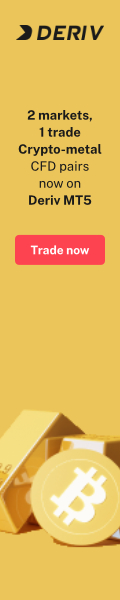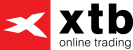How to open XTB's xStation account? Table of Contents
- How to open XTB's xStation account?
- How to place orders on XTB's xStation platform?
- 4 main ways to place orders on XTB'x xStation
- Main Features of XTB's xStation platform
- Price Quotes on XTB xStation
- How to start trading on XTB xStation?
- Stop Loss and Take Profit Orders on xStation
- How to set Stop Loss and Take Profit orders?
- Special Features of the xStation

How to open XTB’s xStation account?
- Click here to go to XTB’s Official Website;
- Click on “OPEN REAL ACCOUNT” button;
- Complete the registration and receive login details of your account;
- Log in to XTB’s web trader and start investing.
The xStation platform is XTB’s web platform.
xStation is XTB’s modern online trading platform that allows both beginner and experienced traders the ability to trade with a wide range of innovative features, helping to maximize their potential when trading.
How to place orders on XTB’s xStation platform?
The xStation platform is XTB’s web platform.
Learn how to use its many charting tools and its various features.
Working with XTB allows you to trade forex, indices, stocks, ETFs, commodities, and more.
If you think the market will go up, you go long or “buy.”
If you think the market will go down, you go short or “sell.”
If the market moves in the same direction you have pointed, you will make a profit as the price increases.
However, keep in mind that if the market moves against your position it will generate losses.
With XTB’s trading platforms, you can enter pending orders, which means that it will automatically open the position once the market reaches the specific price that you have determined.
You can also impose take profit levels (an order that closes your position when it reaches a specific price) and stop loss (link to stop loss) (an order that closes your position to avoid incurring losses from a certain level).
4 main ways to place orders on XTB’x xStation
You can open a trade in four different ways on XTB’s trading platform.
1. Main way to trade on xStation
First, you must click on a particular instrument in the main Market Watch or quotes window.
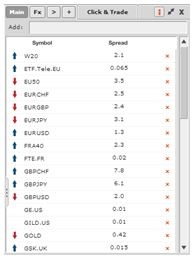
The selected instrument will open to offer you different options for opening a trade.
You can view the spread, the lowest and highest price in a period of time that you choose before choosing your position (long or short), and number of lots.
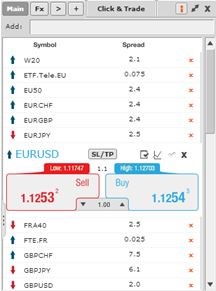
2. Open a new window and trade
On the other hand, you can open a new window by double-clicking on the name of the instrument you have chosen.
Here you can set the parameters of your position, setting the type of execution (instantaneous or pending), the number of lots you want, determine to stop loss and take profit, and if you are going to go long or short.
All aspects of your trading will be calculated automatically in XTB’s advanced built-in calculator.
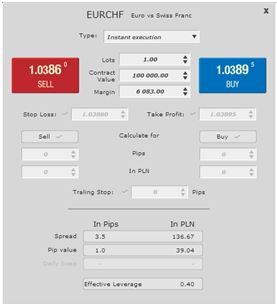
Log in to XTB’s xStation Platform
3. Click and Trade Window
You also have the possibility to use the Click & Trade window of the platform.
Here you can set up to 12 instruments for your ultra-fast operation.
This allows you to act quickly on market movements.
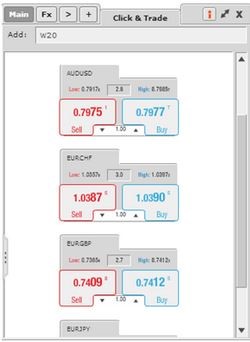
4. Trade directly on price charts
The last option we have is to trade from the chart directly.
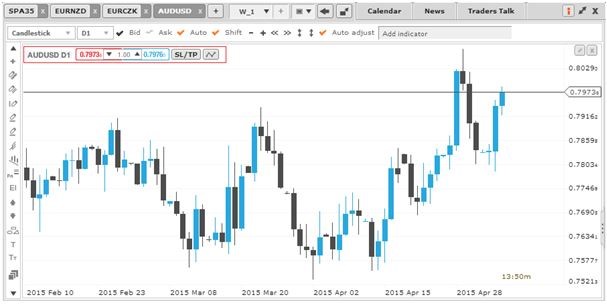
As you can see, you can choose the type of position, number of lots, and stop loss and take profit orders.
With the zig-zag you can enter an order on the chart.
By using this method, you can focus more on strategy than numbers when drawing your order.
How to change your position? Simple – you just have to click on the position line and drag your orders to the level you want.
You can also double-click on your position and modify it in a separate window.
Or you can add the appropriate parameters in the terminal window.
You can close your positions with one or two clicks.
You can close all your positions together, but you can also lock profits or limit losses by choosing “close winners” or “close losers”.
You can also close your positions on the chart directly.
Sign up for XTB’s webinars to continue learning about how to trade with the XTB trading platform, and to develop your trading strategies.
Main Features of XTB’s xStation platform
- One-click execution, directly from the graph.
- Advanced technical analysis tools -Graphic representation of your investments in groups.
- Fully customizable design to suit your trading -Advanced trading calculator, for total transparency.
- Open API, which can be useful for creating your own applications, scripts and trading systems – you can also download them from the xStore.
- Accessible from any mobile device, such as smartphones, tablets and any computer or laptop.
Information is one of the most treasured elements when it comes to trading.
With xStation you have access to live updates and audio commentary in real-time, so you can make informed trading decisions.
- The latest market comments and videos from Reuters.
- Live macroeconomic calendar.
- Trader chat, a feed of integrated audio comments from one of the largest trading floors in the world.
- Direct connection to TradeBeat, a real-time news and analysis portal.
To start operating in xStation, you just have to click on one of the green buttons shown in the upper right corner of the page.
You can choose between accessing the platform on the web and a demo account.
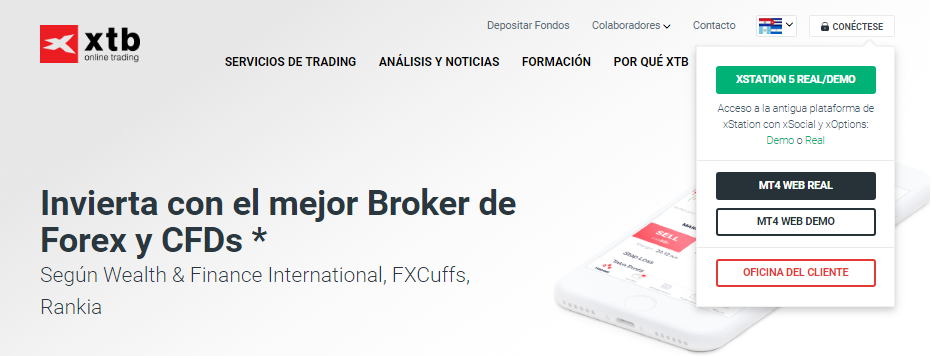
On the next page you must indicate your username (login) and password, as shown below:
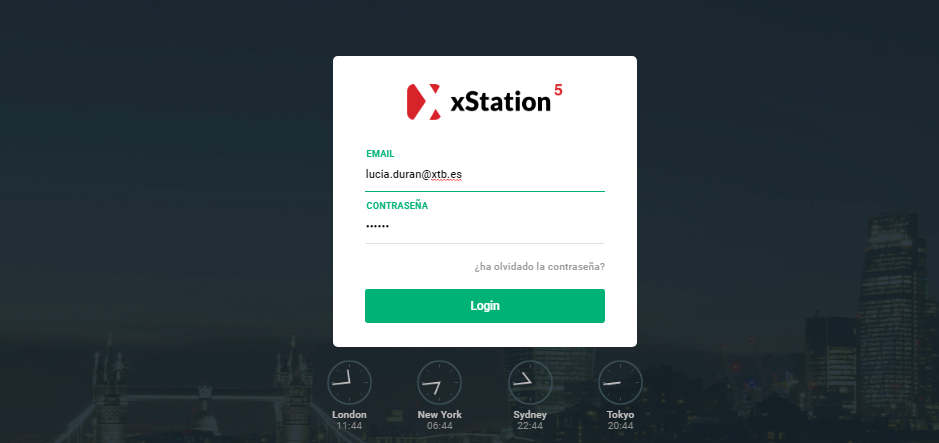
From the main window, you will see the quotes module in the upper left corner of the platform.
To the right, you will see the main chart of the asset you have selected.
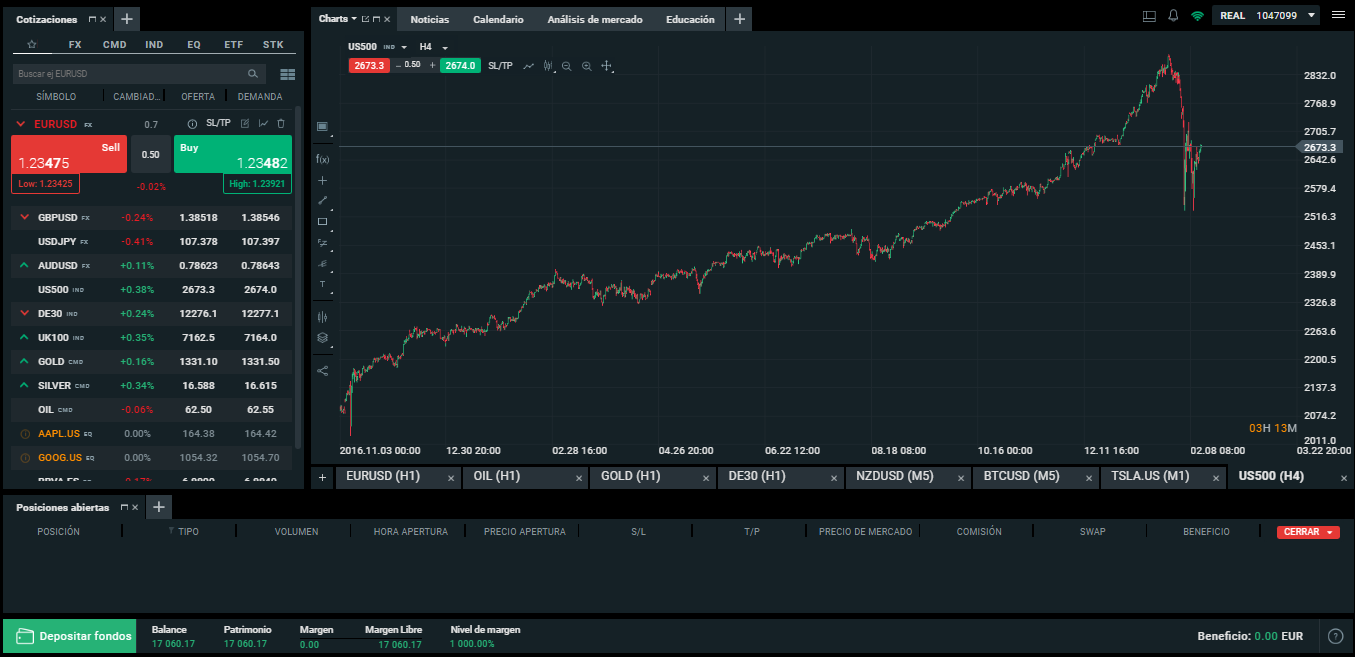
Price Quotes on XTB xStation
In this section of the platform, you can choose those instruments you are interested in among XTB’s main categories (Principal, FX, Commodities, Indices, Stock CFDs and ETFs), or you can customize your own.
As you can see, you can also trade from this window.
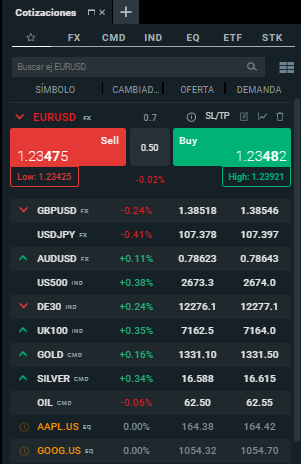
You can open the number of instruments you want, and analyze them below.
Terminal of XTB xStation
The information you need about open positions, pending orders, history, cash trades and trading statistics are all in one place.
This allows you to access all the highlighted information from one place.
You can change the background of the platform between black and white if you wish in the configuration section.
Trading statistics of XTB xStation
In the upper right menu, you will find 3 dashes that will take you to “configuration” “account”.
In “account” you will find operating statistics of your closed positions, for example, maximum profit, average results, maximum decrease, and more.
The analysis of this data is important to keep track of the investment.
How to start trading on XTB xStation?
Carrying out a transaction on the xStation platform is simple, intuitive, and fast.
There are three ways in which a trade can be taken:
- First, through the Market Watch window.
- Second, through the click and trade.
- Third, through the three-click functionality on the chart itself.
1. The Market Watch window
The first way to take a trade is to choose the market of interest in the Market Watch window.
Once you have found the market you want to take a position, you must click on the name of the market.
A sell order will appear next.
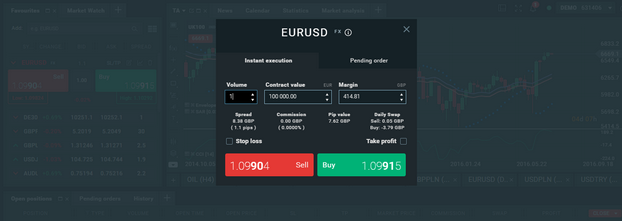
In the order window, you can choose the volume of the transaction and the possibility of applying a Stop Loss or Take Profit.
The order window has a built-in calculator that tells you the details of the trade in terms of:
- Spread in pips and monetary value.
- Commissions.
- Pip value.
- Daily swap points
After selecting the volume, it is necessary to decide the direction of the operation.
If you want to “sell” or go short, you must click the red button. If you want to “buy” or go long, you must click on the green button.
Once this is done, the operation will be placed on the market.
This option is known as placing a trade through the order window.
2. Click and Trade
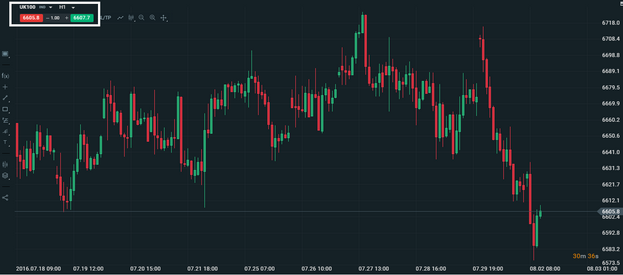
The second way to take a trade is through the buy and sell buttons found on the chart itself.
Once you have analyzed a certain market, you will be able to do so from the upper left corner of the chart – where the buy and sell buttons are available, with the option to modify the volume if you wish.
3. Three clicks on the graph itself
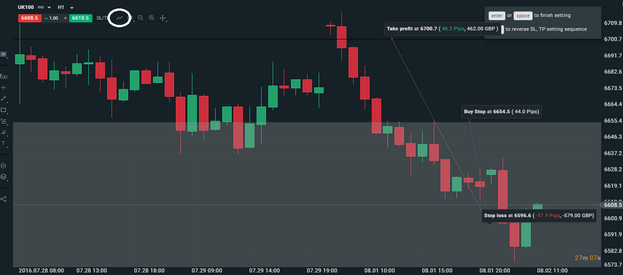
The third way to take a trade is directly on the chart itself using XTB’s three-click functionality.
Simply click on the “pending order” icon at the top of the chart of the instrument you wish to trade.
The first click must be made on the price that you want to take the pending order, the second on the Stop Loss level and the third on the Take Profit level.
Next, you will be presented with a window with all the parameters set.
All you have to do next is simply hit the buy or sell.
Register with XTB to start trading
Stop Loss and Take Profit Orders on xStation
Stop Loss and Take Profit are automatic features available on both the xStation and MT4 trading platforms to close trades when prices reached specific levels in the market.
Stop Loss is important for your risk management.
Take Profit orders are a great way to secure your profits if prices hit your targets.
Both Stop Loss and Take Profit orders are automatically executed by XTB’s systems – so you don’t have to manually monitor prices to execute orders.
The XTB trading calculator, available on the xStation platform, can help you choose the appropriate Stop Loss and Take Profit levels, according to your trading style and risk approach.
How to set Stop Loss and Take Profit orders?
There are several ways to set Stop Loss and Take Profit on the Xstation trading platform; But the most detailed method is through the order window and with the help of the trading calculator.
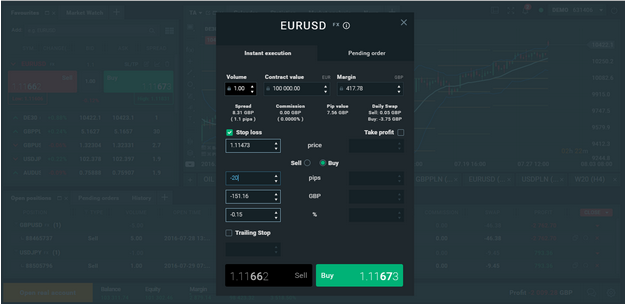
After choosing the market, volume and direction of the trade, you can set a Stop Loss and Take Profit:
- Market price: 1.1320
- Pip movements: 80 pips
- Potential profit or loss: £ 550
- Percentage of risk or profit compared to the capital in your account: 15%
In the example above, a Stop Loss of 20 pips was set on the EUR / USD market with a buy transaction of 1 lot.
In this example, a stop loss order has been set at the 1.11473 level.
If the price reaches that level, the trade would be closed automatically with a loss of £ 151.16, which is 0.15% of the total capital invested.
Depending on your approach to risk, orders can be placed to suit your needs without the need for manual calculations.
The same method applies to taking profit where you can set the price to close your position at a profit once the desired level has been reached.
Also, if a Stop Loss or Take Profit was not set when the trade was made, you can still modify your trades.
For this, you simply have to find the trade in the “open positions” tab.
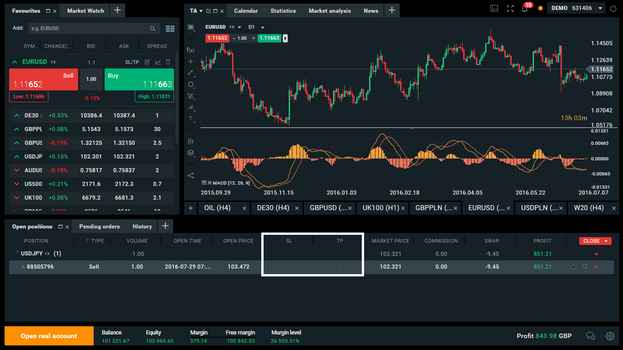
Once you have found the position you want to modify, select the alternatives SL (Stop Loss) or TP (Take Profit) and depending on the order in which you want to apply, press the + button.
After doing so, you will be able to place the order based on price, pips, or money value.
Trading Calculator
The Trading calculator is a special function built into the xStation trading platform in the order window.
This helps in the automatic calculation of your trading parameters, such as pip value, margin, spread and much more.
Instantly, you can determine all aspects of your operation, allowing you to make the best decisions at a faster pace
The trading calculator is a great tool that can help in risk management.
One of the keys to your trading success is risk management.
In order to analyze the risk of each trade, it is important to understand how much you can potentially profit – or lose – from each position.
With XTB’s advanced trading calculator, things like pip value, margin, spread, and potential profit or loss levels are instantly determined so you can make more informed decisions – without any manual math.
How does the trading calculator work?
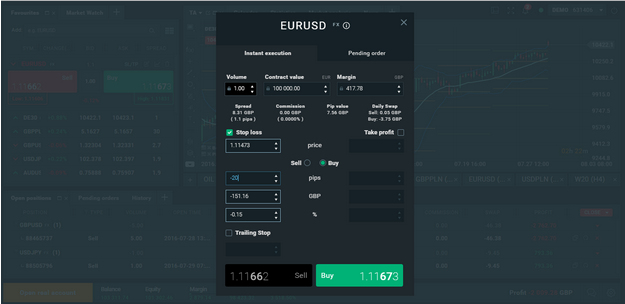
In the example above, you can see the trading window, opened with the EURUSD instrument and a buy order for 1 lot.
When a 1 lot transaction is opened, the trading calculator performs the following calculations:
- Spread: £ 8.31
- Spread: £ 417.78
- Pip Value: £ 7.56
With the trading calculator, you know that the cost of the trade is £ 8.31.
You also know that £ 417.78 of your capital will be set aside as a margin for the duration of the trade.
Also and importantly, you know that you can profit or lose £ 7.56 with every move in the market above or below your opening price.
Suppose the market moves 50 pips in your favor:
Profit = (Number of pips x Pip value) – Spread = (50 x 7.56) – 8.31 = £ 369.69
Suppose the market moves 50 pips against you:
Profit = (Number of pips x Pip value) – Spread = (-50 x 7.56) – 8.31 = – £ 369.69
The trader’s calculator can also help you calculate the stop loss and take profit explained here.
Special Features of the xStation
The xStation platform is XTB’s web platform.
Learn how to use its multiple tools in graphics and its various features.
In addition to the tools that the xStation platform already has, it has several built-in functions, such as an audio comment feed, a macroeconomic news feed, and a global economic calendar.
They are tools that we can easily access from the platform and the graphics.
You can easily use the platform while tuning into Traders Chat, an audio feed that provides market feedback and event updates as they take place.
The calendar is excellent for trades that move according to economic data publications, and it gives you the possibility to control your operations from a single place.
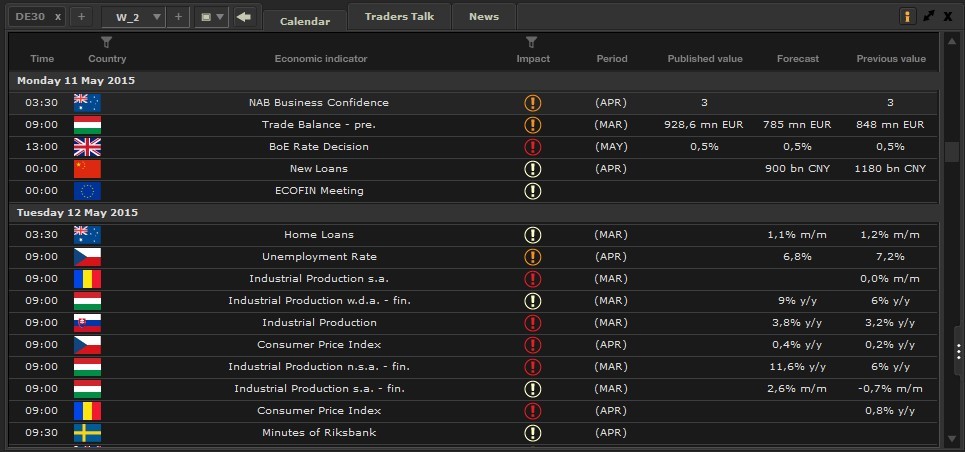
When you open the calendar, you will notice that the events are accompanied by an “impact” rating, which measures the potential influence of the announcement on market volatility.
The red color specifies that it has a greater chance of impact, while orange means a medium impact.
Announcements that are expected to have a small impact on the markets are marked in gray.
You can also see the forecast numbers for the next post, as well as previous announcements.
In the Traders Chat, you can listen to direct transmissions from the market, and act guiding you with the latest news from the world of markets.
These messages are formed by analysis of the latest economic events, with more or less than 100 entries a day.
Take advantage of the timely and accessible research that is provided to you to optimize your operations.
XTB xStation’s Calculator
The calculator allows us to enter instant execution orders and pending orders.
Determine the order size and contract value, and the required margin will be calculated automatically.
You can choose levels for Stop Loss and Take Profit, and the specific amount of profit or loss will be displayed automatically.
At the bottom of the calculator, it informs you of the spread in pips and the currency, and the value of one pip.
This allows you to control the cost and adjust to it to suit your trading strategy.
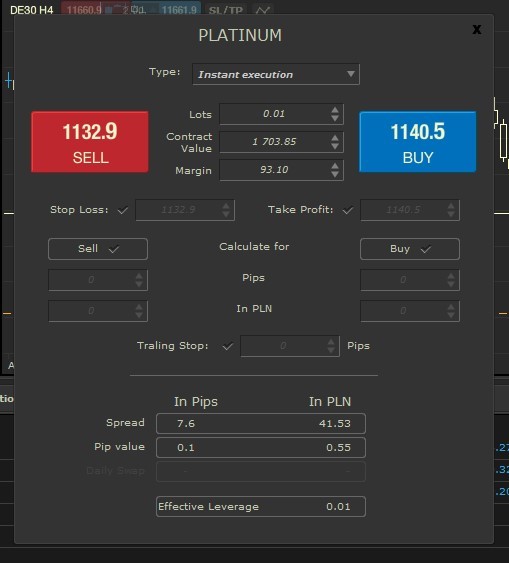
Learn more about the xStation, and read about the specifications of the powerful platforms.
Please click "Introduction of XTB", if you want to know the details and the company information of XTB.